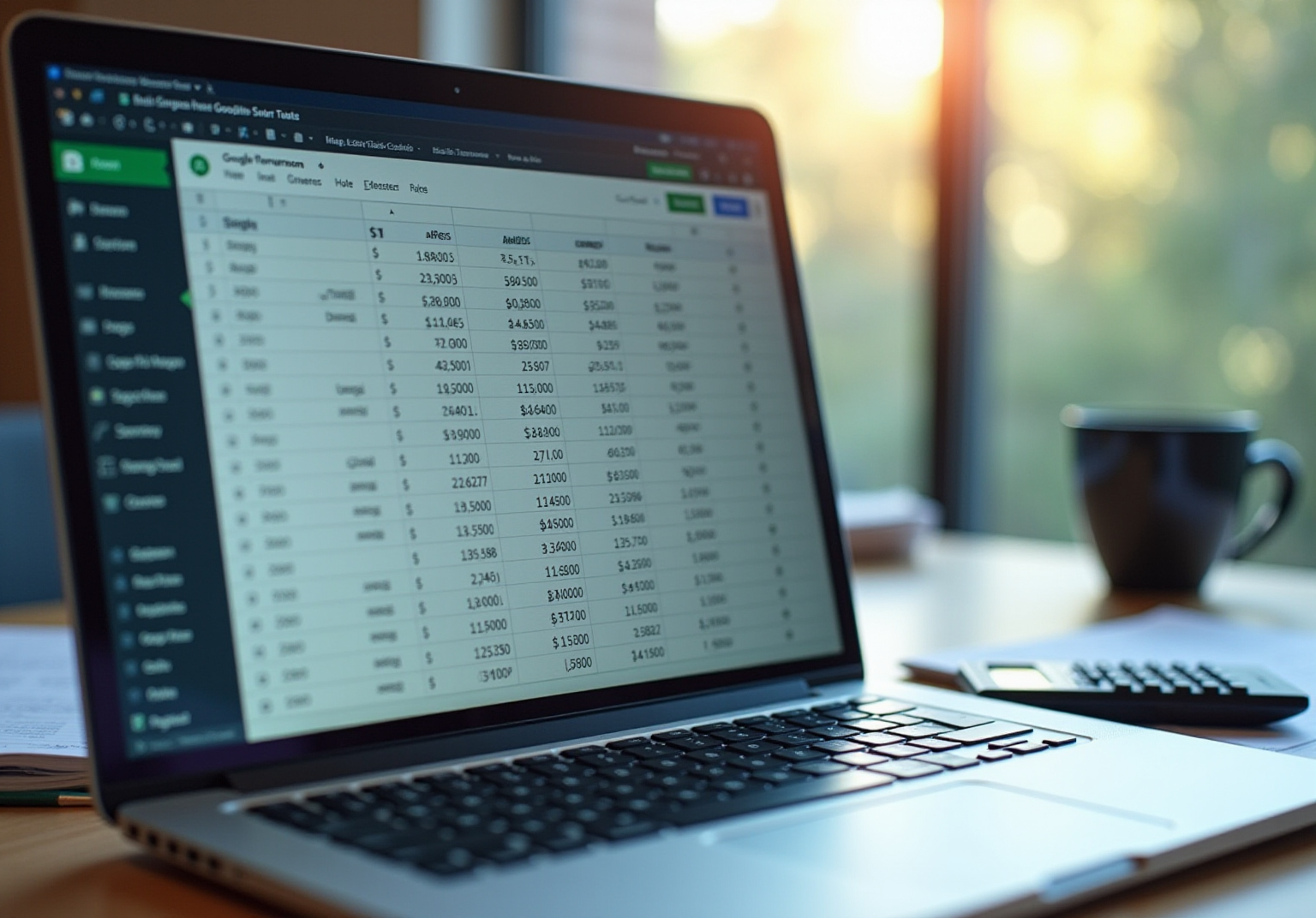Overview
This article offers essential tips for achieving success in currency conversions within Google Sheets. It focuses on effective techniques, best practices, and troubleshooting methods that are crucial for financial data management. The importance of utilizing standardized currency codes is emphasized, along with the GOOGLEFINANCE function for accessing real-time data. Advanced methods, such as array calculations and the fill handle, are also discussed to enhance both efficiency and accuracy. By mastering these strategies, users can significantly improve their financial data management capabilities.
Introduction
Mastering currency conversion in Google Sheets is a pivotal skill for finance professionals, unlocking unparalleled efficiency and accuracy in financial data management. By employing the right techniques, users can streamline their workflows, ensuring that every monetary calculation is executed with precision and timeliness. Yet, the challenge emerges in navigating the vast array of functions and features available—from leveraging Excel-style shortcuts to implementing advanced formulas for real-time exchange rates.
How can one effectively harness these tools not only to simplify the conversion process but also to elevate overall productivity?
ShortieCuts: Streamline Currency Conversion in Google Sheets with Excel-style Shortcuts
ShortieCuts transforms currency conversion tasks in Google Sheets by integrating over 300 Excel-style shortcuts, enhancing operational intuitiveness and efficiency. Finance professionals can quickly access essential functions such as adding or removing rows and columns, freezing frames, and utilizing the Goal Seek feature. These capabilities greatly simplify the management of the Google Sheet exchange rate and monetary data.
Research shows that using Excel keyboard shortcuts can boost finance professionals' productivity by 4.5 times compared to mouse interactions, enabling tasks to be completed with just a few keystrokes. For example, the Ctrl + T shortcut allows for the rapid creation of structured tables, improving the organization and readability of financial reports and facilitating the management of large datasets.
As Nicolas Boucher asserts, "Excel shortcuts significantly speed up work and cut down on the workload." By leveraging these shortcuts, finance professionals can sustain high productivity levels while seamlessly transitioning to Google Sheets. To maximize efficiency, finance professionals are encouraged to integrate these shortcuts into their daily routines.
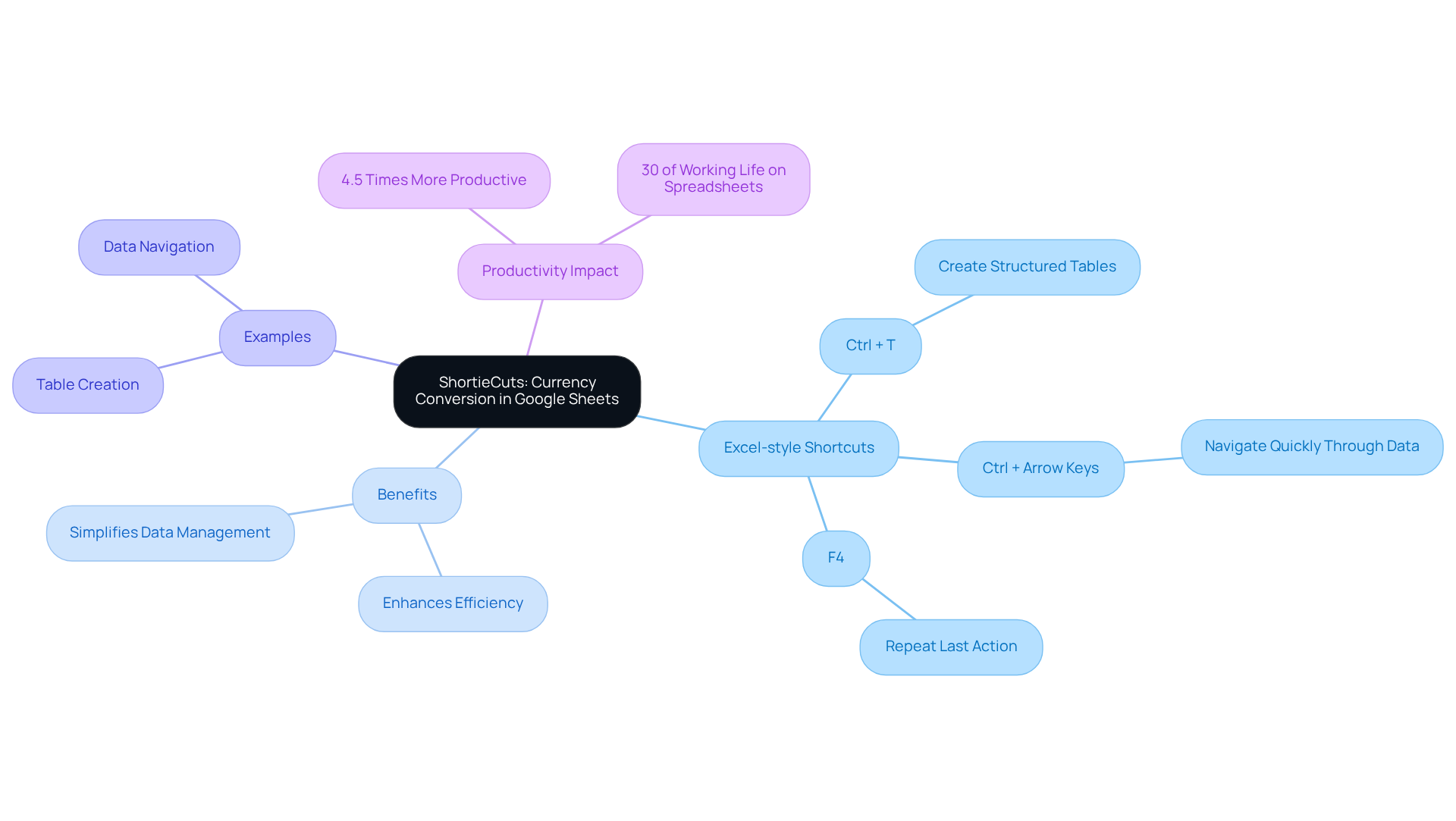
Understand Currency Codes and Symbols for Accurate Conversions
Currency codes, such as USD for the United States Dollar and EUR for the Euro, are essential for ensuring precise currency conversions. Familiarizing yourself with these standardized codes is vital for entering accurate values into your calculations. For example, the formula =GOOGLEFINANCE("CURRENCY:USDEUR") allows you to effortlessly retrieve the current google sheet exchange rate from USD to EUR. It is crucial to distinguish between code designations and symbols (like $ or €); while symbols can lead to confusion, codes provide a clear and standardized method for reporting purposes.
Utilizing real-time exchange rate feeds from a google sheet exchange rate is imperative for maintaining accuracy in monetary conversions, as it helps prevent discrepancies arising from outdated rates. Furthermore, automated transaction processing alleviates the administrative burden on finance teams, allowing them to concentrate on strategic tasks. This clarity and efficiency are vital for compliance and stakeholder trust, particularly in international operations where precise monetary translation is critical for economic integrity.
Understanding the concept of functional money further enhances your ability to manage code systems effectively in financial reporting.

Apply Conversion Techniques for Multiple Currencies Efficiently
Effectively converting various monetary units in Google Sheets using the google sheet exchange rate is essential for accurate financial management. The use of array calculations and the fill handle feature can significantly streamline this process. Suppose you have a list of values in column A alongside their corresponding currency codes in column B. In that case, you can create a dynamic calculation in column C that references both. By employing the equation =A2*GOOGLEFINANCE("CURRENCY:"&B2&"USD"), you can easily convert each amount to USD.
Once this equation is established in the first row, simply pull the fill handle down to apply it across all rows, thereby optimizing the conversion process. To ensure that the GOOGLEFINANCE function updates daily, consider integrating the TODAY function within your calculation. Moreover, be vigilant about potential errors such as #N/A or #REF! that may arise from incorrect cell references. It is advisable to use absolute references (e.g., $A$1) when currency codes remain constant during formula duplication.
This method not only saves time but also guarantees precision in your monetary calculations when using the google sheet exchange rate. Implementing these practices is a best practice for large-scale currency exchange using the google sheet exchange rate, ensuring accuracy and efficiency in your financial operations.
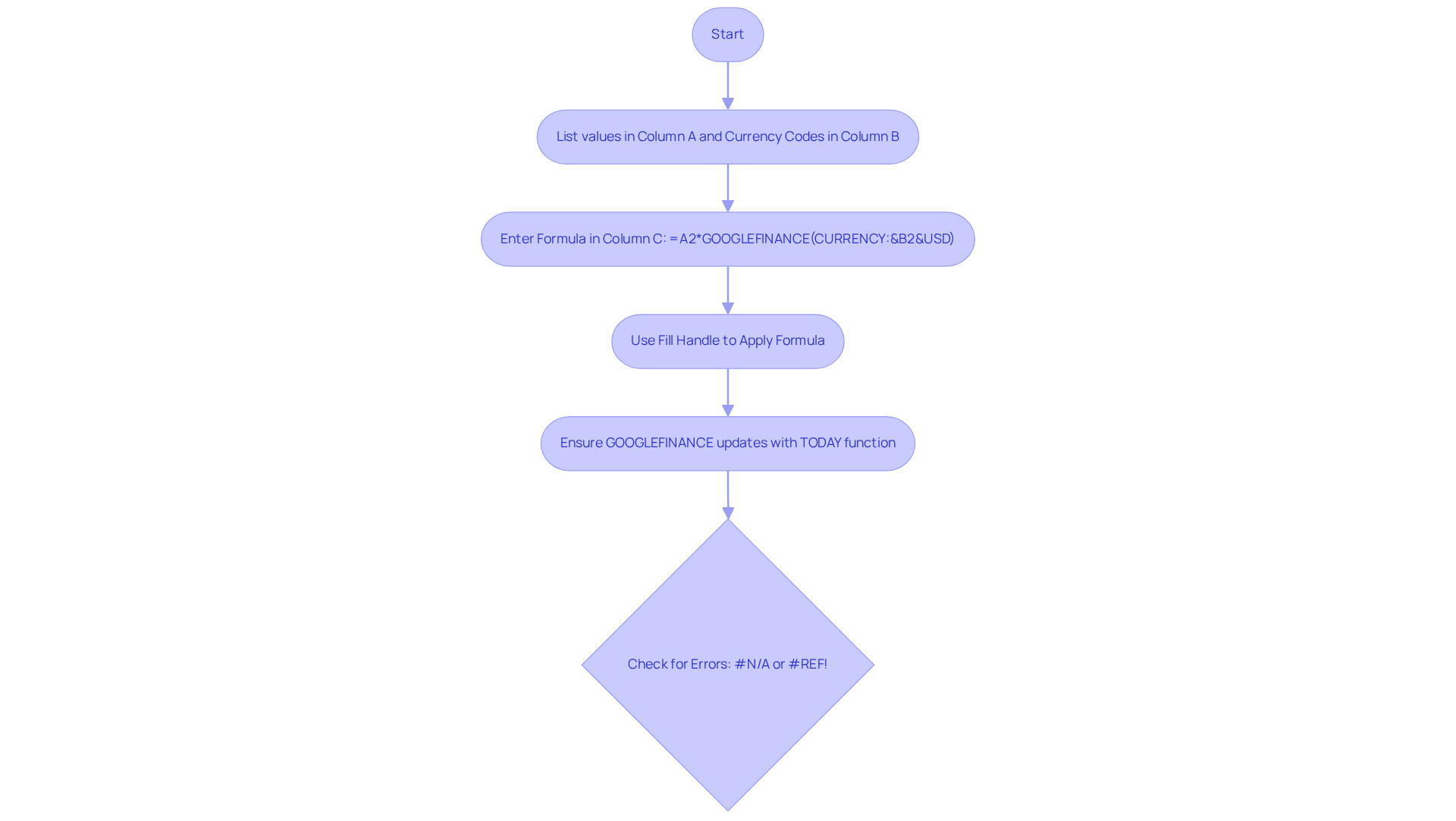
Utilize Advanced Techniques and Troubleshooting for Currency Conversion
Sophisticated methods for money exchange can significantly enhance economic analysis when utilizing the google sheet exchange rate. One effective approach is to utilize the IMPORTXML function to fetch exchange rates from external sources or APIs, facilitating real-time data integration. For instance, you can employ IMPORTXML to retrieve exchange rates directly from financial websites, which proves particularly advantageous for monitoring fluctuations in value over time.
Moreover, leveraging the fill handle can expedite large-scale monetary exchanges once a calculation method has been established, enabling users to apply the method efficiently across multiple cells. Another advanced technique involves utilizing array calculations to automate money exchange, further streamlining the process.
When employing the GOOGLEFINANCE function, users may encounter errors such as #N/A or #REF!. To troubleshoot these issues, first verify that the monetary codes are accurate and ensure your internet connection is stable. If errors persist, utilizing the IFERROR function can gracefully manage these situations. For example, the formula =IFERROR(GOOGLEFINANCE("CURRENCY:USDEUR"), "Rate not available") will display 'Rate not available' if the exchange fails, ensuring that your spreadsheet remains user-friendly and informative.
It is also crucial to be aware of potential issues with related records when altering monetary units, as this can lead to inaccuracies. Integrating these advanced methods not only simplifies the money exchange process but also enhances the overall precision of financial data analysis. By harnessing the capabilities of IMPORTXML alongside effective error handling, users can achieve a more robust and reliable approach to managing the google sheet exchange rate in their spreadsheets.
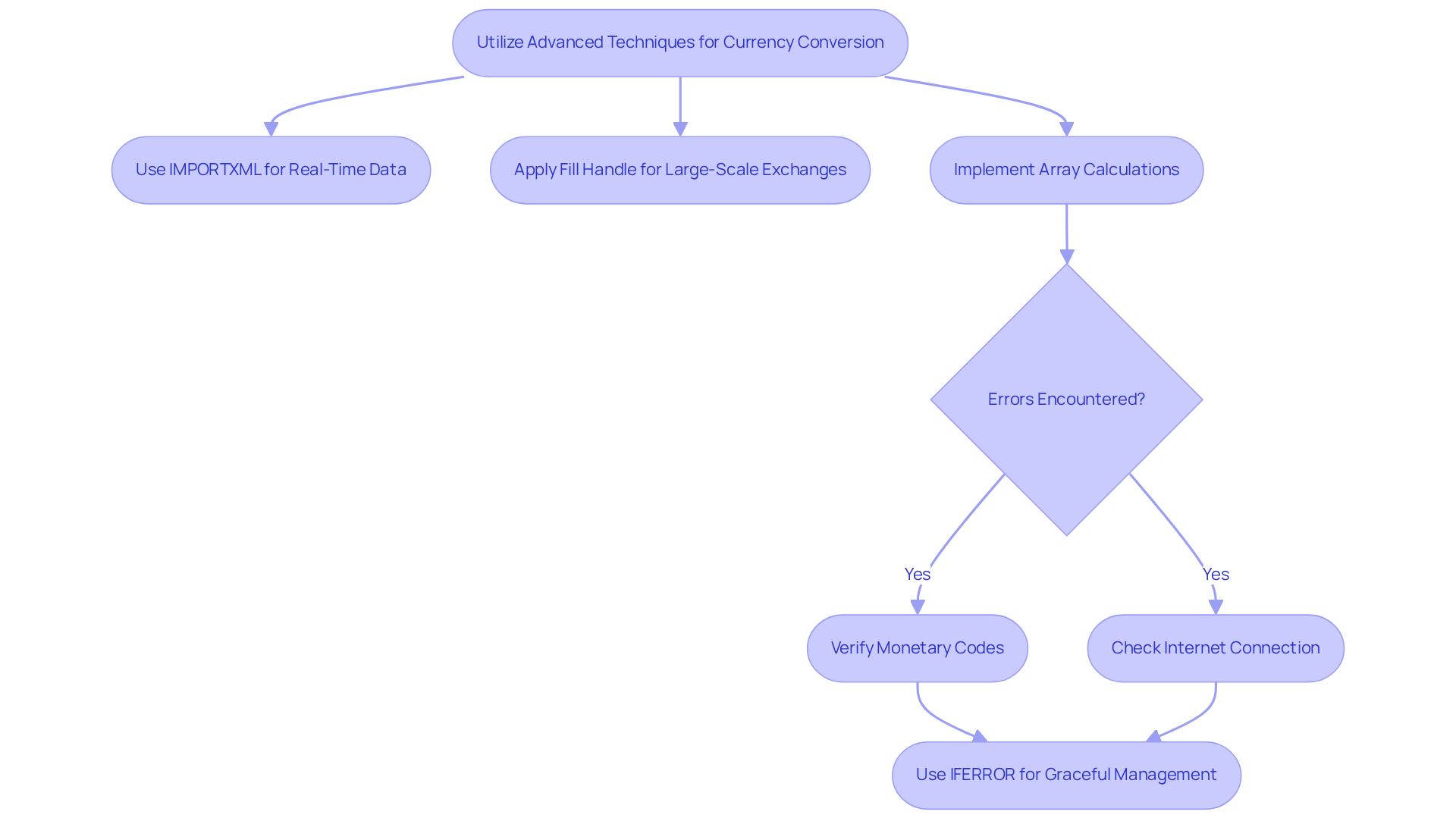
Mass Convert Currencies Using the Fill Handle for Increased Efficiency
The fill handle in Google Sheets serves as a powerful tool that enables users to efficiently apply calculations across neighboring cells. By establishing a monetary exchange calculation in one cell, users can effortlessly click and drag the fill handle—a small square located at the bottom-right corner of the cell—down through the desired range. This action automatically modifies the cell references in the formula, facilitating large-scale monetary adjustments without the repetitive effort of manually inputting each formula.
Financial analysts particularly benefit from this technique, as it streamlines the processing of extensive datasets, allowing for quicker analysis and reporting. User feedback underscores that this method not only saves time but also enhances accuracy, establishing it as an indispensable feature for those managing substantial volumes of financial data.
To further enhance efficiency, analysts should consider utilizing the GOOGLEFINANCE function alongside the fill handle for real-time Google Sheets exchange rate data. Additionally, locking cell references with dollar signs ($) is crucial when filling down to maintain accuracy in calculations. Keyboard shortcuts, such as Ctrl + D for Windows or Cmd + D for Mac, can expedite the process, aligning with the familiar Excel shortcuts that many finance professionals are accustomed to.
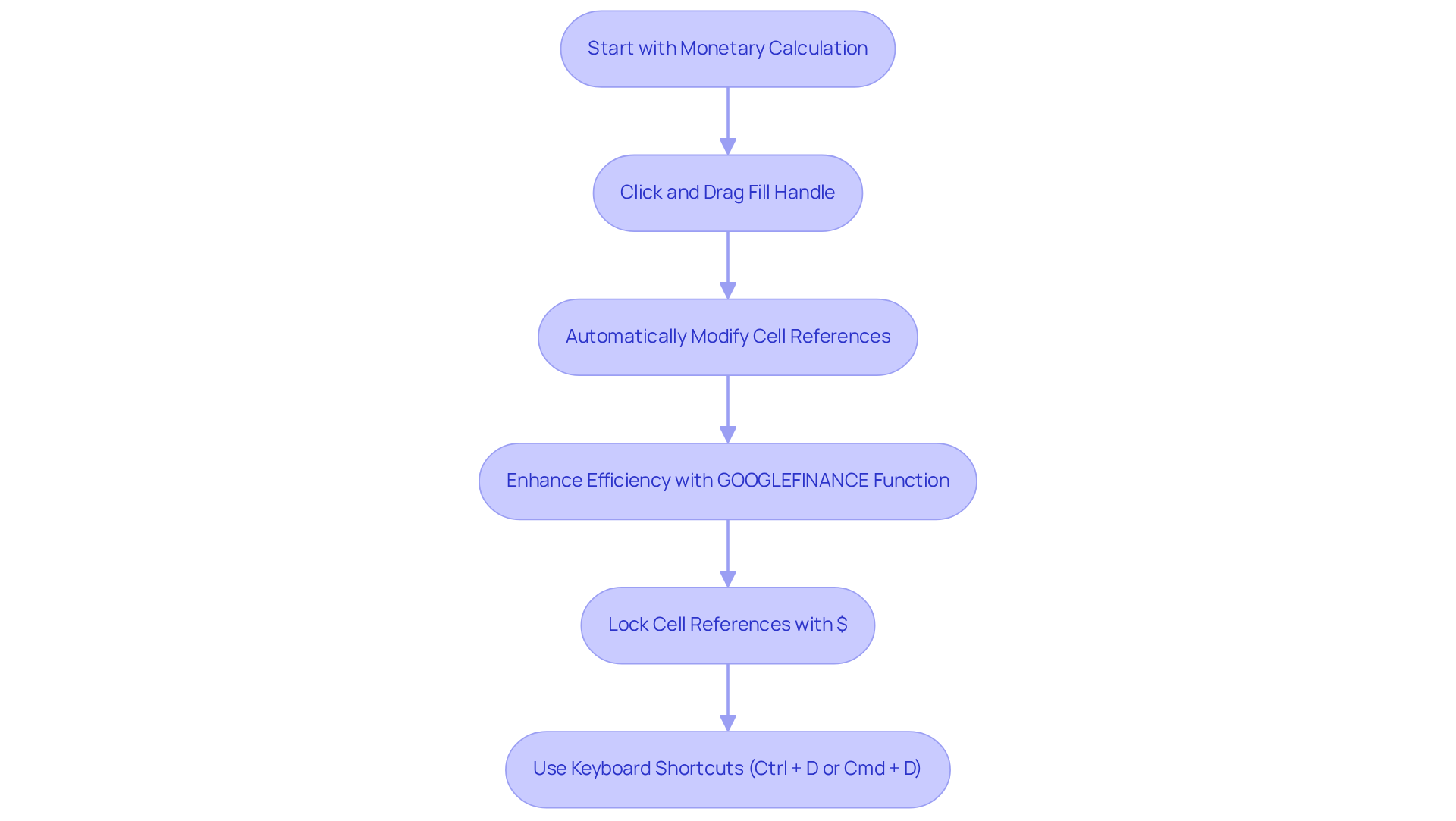
Resolve Errors with Cell References to Ensure Accurate Conversions
Mistakes in money conversion frequently stem from incorrect cell references. When applying equations, it is crucial to ensure that the referenced cells contain the appropriate data types—numeric values for amounts and text for monetary codes. For example, if your value resides in cell A2 and the currency code is in B2, to calculate the google sheet exchange rate, your formula should read =A2*GOOGLEFINANCE("CURRENCY:"&B2&"USD"). It is imperative to double-check that the referenced cells are neither empty nor contain erroneous data, as this can result in inaccurate conversion outcomes.
As John Trefethen, Director and Co-Founder, emphasizes, "Accurate foreign accruals and credit memos are crucial for any organizations managing more than one currency." This underscores the importance of meticulous attention to cell references in monetary spreadsheets that utilize the google sheet exchange rate. With the Forex market boasting a daily trading volume exceeding $7.5 trillion, even minor errors can yield significant financial repercussions.
A case study on the implications of ignoring hidden fees and exchange rate markups demonstrates how neglecting accurate cell references can lead to unforeseen costs. To ensure precision, it is advisable to adopt best practices, such as regularly reviewing calculations and validating data types.
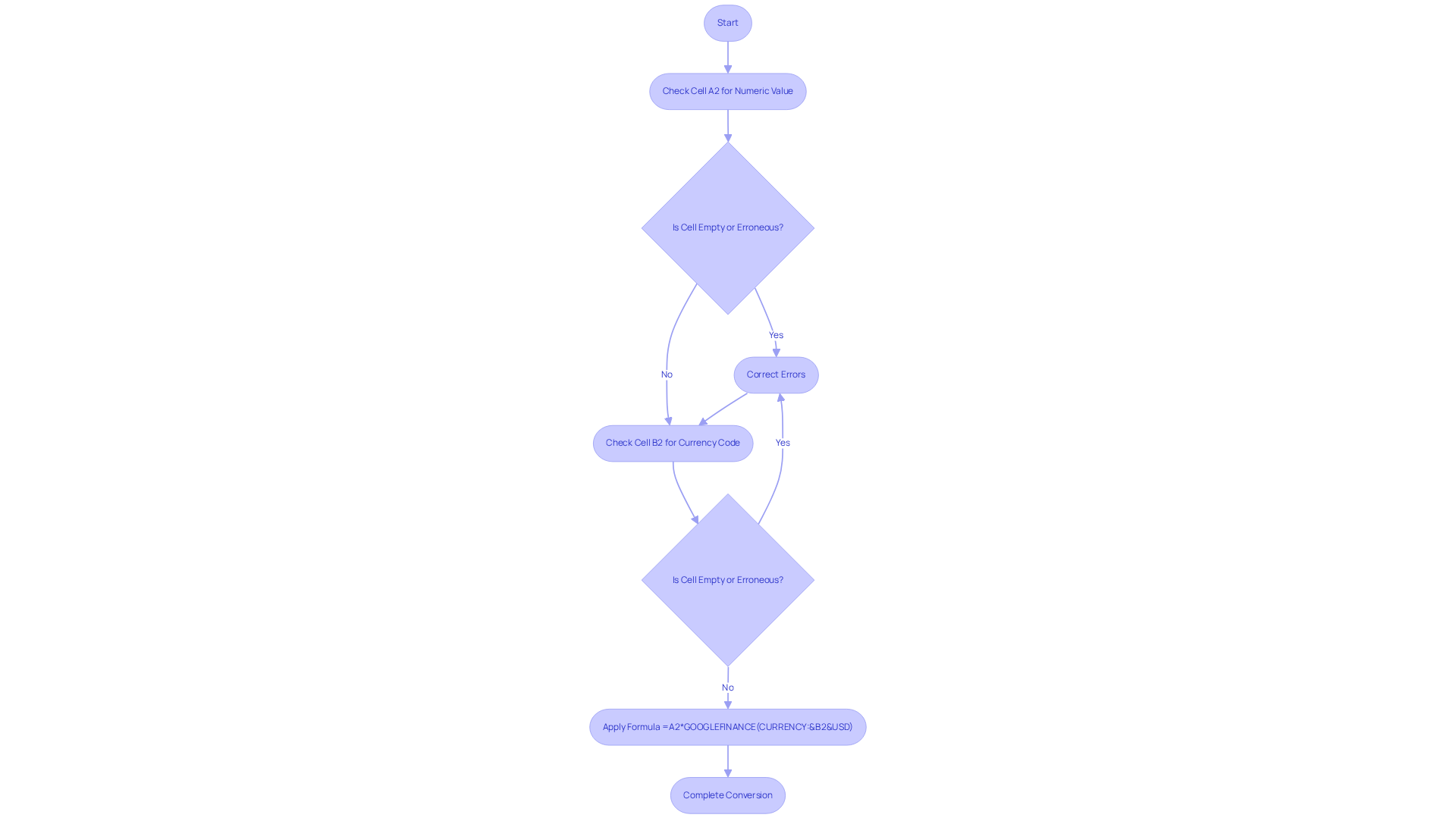
Ensure Up-to-Date Conversion Rates for Reliable Financial Data
To ensure your currency conversions reflect the most current rates, leverage the GOOGLEFINANCE function to obtain the Google Sheet exchange rate, which retrieves live data directly from financial markets. For instance, utilizing the expression =GOOGLEFINANCE('CURRENCY:USDEUR') in a Google Sheet exchange rate retrieves the latest exchange rate from USD to EUR. To convert a specific amount, such as 100 USD to EUR, you can use the formula =100*GOOGLEFINANCE('CURRENCY:USDEUR') in the context of a Google Sheet exchange rate.
Consistently updating your Google Sheets or setting up automatic refreshes is vital for preserving the precision of your monetary data—an important element for successful budgeting and forecasting. With the growing dependence on real-time information, companies are discovering that using live exchange rates not only boosts their budgeting strategies but also enhances decision-making processes.
As Vlad Fisun observes, 'The GOOGLEFINANCE function enables you to import real-time market and exchange rate data directly into Google Sheets, allowing you to track the Google Sheet exchange rate along with both current and historical information for various assets like stocks and shares.'
Additionally, be aware of potential errors such as #N/A or #VALUE!, which can occur if the ticker symbol is incorrect or if the data is unavailable. Integrating live data into budgeting practices transforms the approach to financial management, allowing for more precise and timely insights.
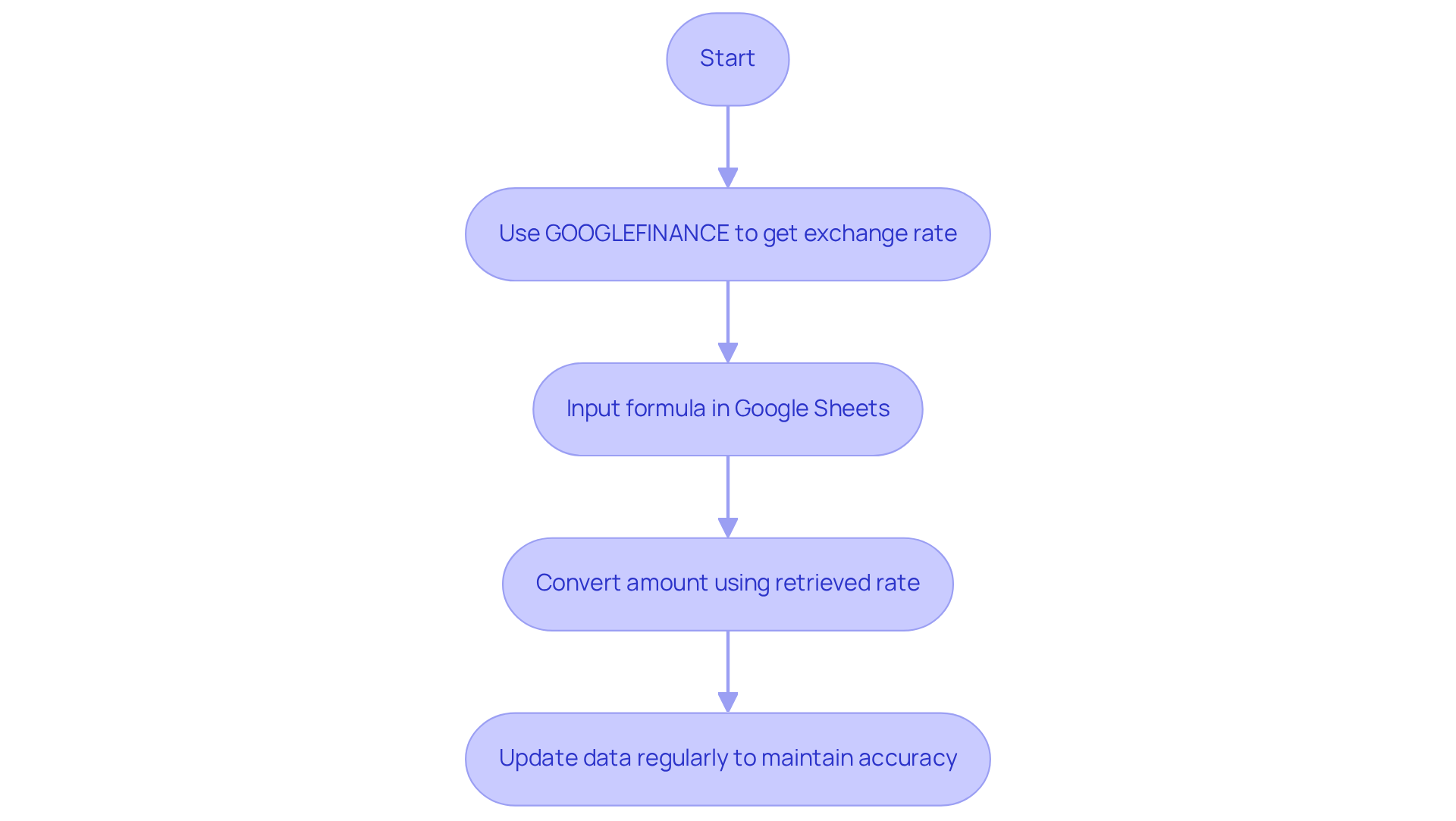
Summarize Best Practices for Effective Use of Google Sheets Exchange Rate Features
To effectively harness the power of the Google Sheet exchange rate, it is essential to adhere to best practices that can significantly enhance your productivity and accuracy. Begin by always using standardized currency codes; this practice eliminates confusion and ensures clarity in your financial data management. Next, leverage the GOOGLEFINANCE function to access the google sheet exchange rate in real-time, providing you with the most accurate information available.
Additionally, utilize the fill handle for mass conversions, which can save you considerable time and effort. Regularly checking and updating your formulas is crucial to maintaining accuracy in your calculations. Furthermore, familiarize yourself with common errors and their solutions, enabling you to troubleshoot effectively when issues arise. By implementing these strategies, you will not only improve your efficiency but also gain greater confidence in managing your financial data.
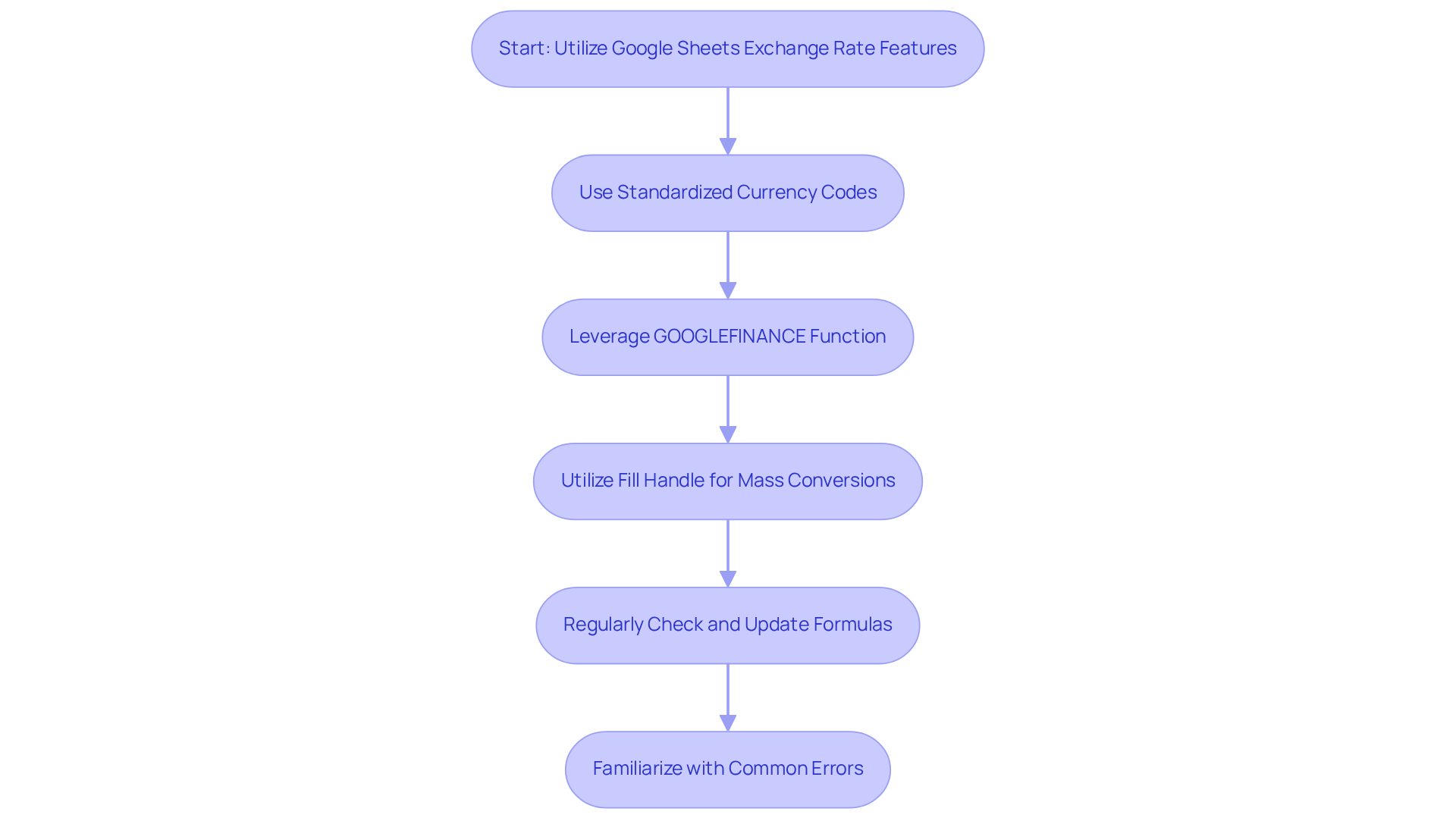
Conclusion
By embracing the essential tips outlined for achieving success with Google Sheet exchange rates, finance professionals can significantly enhance their productivity and accuracy in currency conversions. The integration of Excel-style shortcuts, an understanding of currency codes, and the utilization of advanced techniques are pivotal for streamlining financial operations. These strategies not only save time but also ensure that monetary data remains reliable and up-to-date.
Key insights discussed include:
- The importance of leveraging the
GOOGLEFINANCEfunction for real-time exchange rates. - The efficiency of using the fill handle for bulk conversions.
- The necessity of maintaining accurate cell references to avoid common pitfalls.
By adopting these practices, users can navigate the complexities of currency conversion with confidence and precision, leading to improved financial reporting and analysis.
Ultimately, the effective use of Google Sheets for currency exchange is not just about mastering technical skills; it is about fostering a proactive approach to financial management. By implementing these best practices, finance professionals can transform their data handling processes, ensuring that they remain agile and informed in a fast-paced financial landscape. Embracing these strategies will empower users to make better decisions while maintaining the integrity of their financial data.
Frequently Asked Questions
What is ShortieCuts and how does it enhance Google Sheets?
ShortieCuts is a tool that integrates over 300 Excel-style shortcuts into Google Sheets, streamlining currency conversion tasks and improving operational intuitiveness and efficiency for finance professionals.
How can finance professionals benefit from using Excel-style shortcuts in Google Sheets?
Research indicates that using Excel keyboard shortcuts can boost productivity by 4.5 times compared to mouse interactions, allowing tasks to be completed more quickly with fewer keystrokes.
Can you provide an example of a useful shortcut in Google Sheets?
The Ctrl + T shortcut allows for the rapid creation of structured tables, which enhances the organization and readability of financial reports and facilitates the management of large datasets.
Why is it important to understand currency codes and symbols for currency conversions?
Familiarity with standardized currency codes, like USD for the United States Dollar and EUR for the Euro, is essential for ensuring accurate currency conversions, as they help prevent confusion that can arise from using symbols.
How can the GOOGLEFINANCE function be used for currency conversion in Google Sheets?
The formula =GOOGLEFINANCE("CURRENCY:USDEUR") retrieves the current exchange rate from USD to EUR, making it easy to perform accurate conversions.
What role do real-time exchange rate feeds play in financial reporting?
Utilizing real-time exchange rate feeds helps maintain accuracy in monetary conversions and prevents discrepancies that can occur from outdated rates, which is crucial for compliance and stakeholder trust.
How does automated transaction processing benefit finance teams?
Automated transaction processing reduces the administrative burden on finance teams, allowing them to focus on more strategic tasks and improving overall efficiency in financial operations.
What is the significance of understanding functional money in financial reporting?
Understanding functional money enhances the ability to manage code systems effectively in financial reporting, which is vital for maintaining clarity and accuracy in financial documents.