Introduction
Combining multiple Excel files is not merely a technical task; it is an essential skill for finance professionals who seek to streamline workflows and enhance data analysis. By effectively merging various workbooks, experts can generate comprehensive reports that unveil insights and trends crucial for informed decision-making. Yet, this process often presents challenges, including inconsistent data formats and software limitations. How can finance professionals ensure seamless data integration while maximizing efficiency and accuracy?
The answer lies in leveraging tools like ShortieCuts, which simplify the merging process and mitigate common pitfalls. By adopting such solutions, finance professionals can not only save time but also improve the reliability of their data analysis. This leads to more accurate reporting and better strategic decisions, ultimately driving success in their roles.
Understand the Basics of Combining Excel Files
It is crucial for finance experts to combine multiple excel files. It allows for the ability to combine multiple excel files by integrating information from various workbooks into a single, comprehensive document. This process is vital for generating consolidated reports and analyzing trends, especially when you need to combine multiple excel files to prepare detailed financial statements. A solid understanding of Excel document types, such as .xls and .xlsx, along with the organization of workbooks, which includes worksheets, rows, and columns, is essential to combine multiple Excel files effectively. Familiarity with these elements not only simplifies the merging process but also enhances your ability to handle and analyze information effectively.
Key concepts to grasp include:
- Workbook: A file that contains one or more worksheets.
- Worksheet: A single sheet within a workbook where information is organized and stored.
- Data Categories: Recognizing the varieties of information present (text, numbers, dates) is crucial for ensuring accurate integration and analysis.
As Ian Schnoor, Executive Director of the Financial Modeling Institute, emphasizes, "Comprehending the structure of your workbooks is essential to efficiently combine multiple excel files for information merging." This insight underscores the importance of being knowledgeable about workbook and worksheet structures to facilitate smooth information integration, ultimately leading to more insightful financial analysis.

Explore Tools and Methods for Merging Excel Files
Merging Excel files can be a daunting task, but several methods can simplify the process, each with its own advantages:
-
Manual Copy-Paste: This straightforward technique involves opening both the source and destination files to transfer information. While it's simple, it can become time-consuming when dealing with large datasets.
-
Built-in Features: Excel offers functionalities like 'Consolidate' and 'Move or Copy' that assist in how to combine multiple Excel files from different sheets or workbooks, streamlining your workflow.
-
Power Query: This powerful tool within Excel allows users to efficiently import and combine multiple Excel files from various sources. It's particularly beneficial for finance professionals managing extensive datasets.
-
VBA Macros: For advanced users, creating a VBA macro can automate the integration process, saving time and minimizing errors.
-
Third-Party Tools: Numerous software solutions are available that can enhance the merging process, especially for those who frequently integrate documents.
By understanding these methods, you can choose the one that best fits your needs, ultimately improving your efficiency and accuracy in data management.

Follow Step-by-Step Instructions to Combine Files
The ability to combine multiple Excel files through Power Query is not just a convenience; it’s a game-changer for finance experts aiming to boost productivity. Here’s how to ensure a seamless merging experience:
- Prepare Your Files: Store all Excel files in the same folder and ensure they share a consistent structure - identical columns are essential. This uniformity prevents errors during the merging process. Data analysts emphasize that proper preparation is the cornerstone of successful data integration.
- Open the Program: Launch the software and head to the 'Data' tab.
- Get Data: Click on 'Get Data', then select 'From File' followed by 'From Folder'.
- Select Folder: Navigate to the folder containing your Excel documents and click 'OK'.
- Combine Files: In the Power Query window, select 'Combine' and then 'Combine & Load'. This action creates a new table that combines multiple Excel files by consolidating all information from your selected files.
- Load Information: Choose your preferred location for the combined data, such as a new worksheet, and click 'Load'.
- Review the Information: After loading, meticulously check the combined data for accuracy and completeness to ensure no discrepancies exist.
Common pitfalls during document merging include mismatched column names and data types, which can lead to incomplete or erroneous datasets. For instance, if one document has a column labeled 'Sales' while another uses 'Total Sales', this inconsistency can create significant issues. To avoid such problems, always double-check your file structures before you combine multiple Excel files during the merging process.
Industry insights reveal that businesses are potentially losing out on substantial revenue - up to $5.2 million - due to unutilized information. Mastering tools like Power Query is essential for finance professionals to avert such losses and ensure efficient information management.
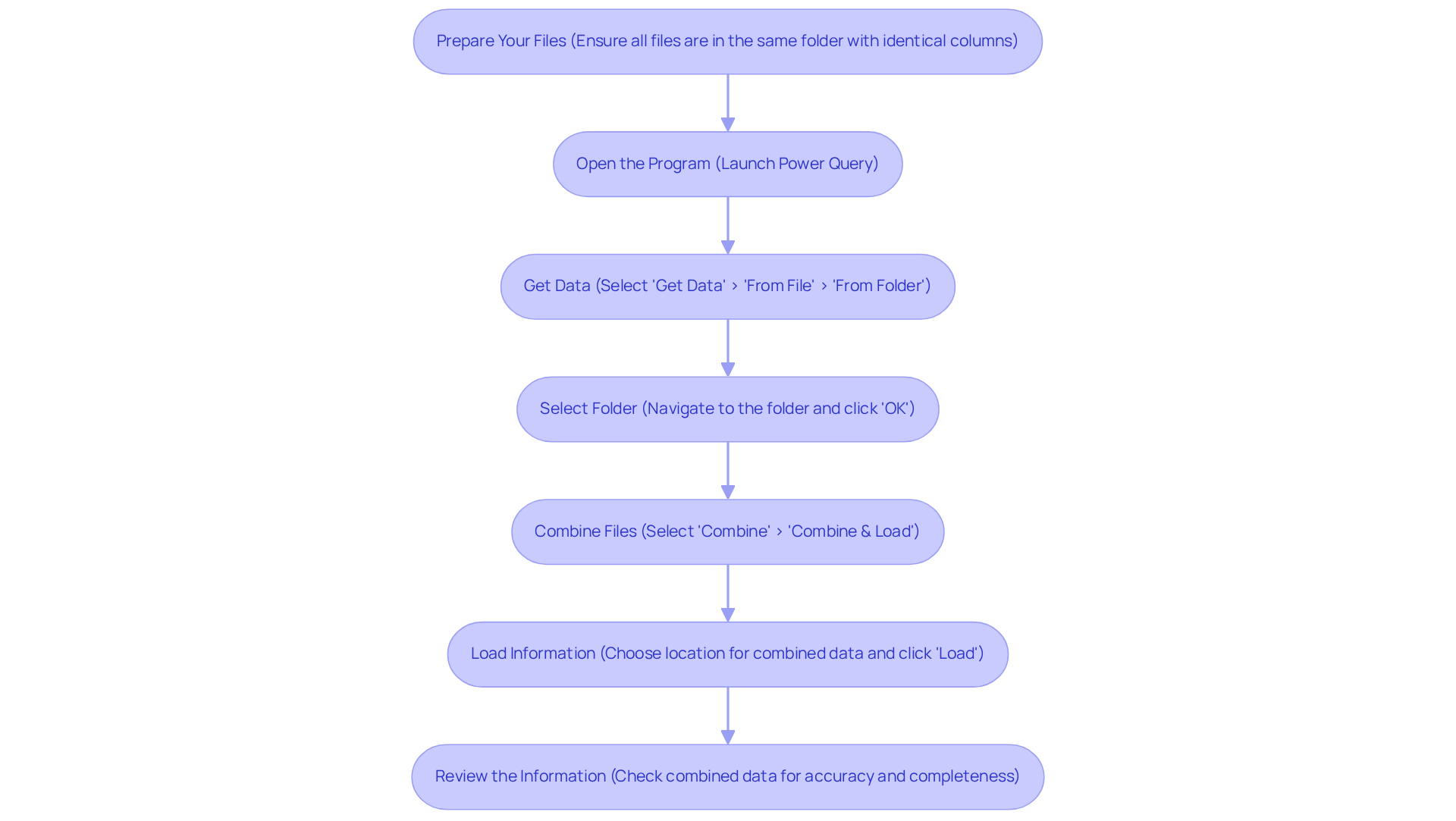
Troubleshoot Common Issues When Combining Files
When merging Excel files, several common issues can hinder the process:
-
Inconsistent Information Formats: Ensure that all documents have uniform types in corresponding columns. For instance, if one document has dates formatted as text while another uses date format, this discrepancy can lead to errors during the merging process. Maintaining consistent data formats is essential for data integrity and compliance with regulatory standards.
-
Missing Columns: If certain documents lack specific columns, Power Query may struggle to combine them accurately. Confirm that all documents share the same structure before starting the merge.
-
Document Corruption: A damaged document can hinder successful merging. Open each document separately to check for any issues that may need addressing.
-
Merge Conflicts: When multiple users are editing the same file, conflicts can occur. To avoid this, ensure that all users save their changes before proceeding with the merge.
-
Performance Issues: Merging large datasets can significantly slow down Excel. If you encounter performance degradation, consider dividing the combining process into smaller batches to maintain efficiency. Robust solutions can simplify intensive tasks, helping to alleviate performance issues during merges.
Addressing these issues proactively can streamline the process to combine multiple Excel files and improve data integrity. This ultimately leads to more accurate financial analysis.

Conclusion
Combining multiple Excel files is a crucial skill for finance professionals. It enables effective data consolidation and enhances analytical capabilities. By mastering this process, finance experts can streamline workflows, generate comprehensive reports, and make informed decisions based on accurate data analysis.
This article explored key methods for merging Excel files, including:
- Manual techniques
- Built-in features
- Power Query
- VBA macros
- Third-party tools
Each method presents unique advantages, allowing users to select the most suitable approach for their specific needs. Understanding the structure of workbooks and worksheets, along with common pitfalls like inconsistent formats and missing columns, is essential for successful data integration.
In summary, the ability to combine Excel files not only boosts productivity but also safeguards against potential data errors that can lead to significant financial repercussions. Embracing these tools and techniques is vital for finance professionals who wish to leverage data effectively. By taking the initiative to refine these skills, one can unlock the full potential of Excel, ensuring that every financial analysis is both accurate and insightful.
Frequently Asked Questions
Why is it important for finance experts to combine multiple Excel files?
Combining multiple Excel files is crucial for generating consolidated reports and analyzing trends, especially when preparing detailed financial statements.
What are the key document types in Excel that one should understand?
The key document types in Excel include .xls and .xlsx files.
What is a workbook in Excel?
A workbook is a file that contains one or more worksheets.
What is a worksheet in Excel?
A worksheet is a single sheet within a workbook where information is organized and stored.
Why is it important to recognize different data categories in Excel?
Recognizing different data categories, such as text, numbers, and dates, is crucial for ensuring accurate integration and analysis of information.
What advice does Ian Schnoor provide regarding combining Excel files?
Ian Schnoor emphasizes that comprehending the structure of your workbooks is essential for efficiently combining multiple Excel files for information merging.

