Introduction
Mastering Excel filters is essential for finance professionals navigating complex datasets. These powerful tools effectively conceal irrelevant information, allowing users to concentrate on the most critical details. This focus not only enhances productivity but also sharpens decision-making.
However, many users face challenges when implementing these features. What common pitfalls can hinder the filtering process? Understanding these obstacles is crucial to unlocking the full potential of Excel's analytical capabilities. By addressing these issues, finance professionals can leverage Excel filters to their advantage, transforming their data management practices.
Understand Excel Filters: Definition and Purpose
Users can add filter to Excel to empower themselves to filter information based on specific criteria, effectively concealing irrelevant data. This capability is essential for thorough information analysis, allowing users to focus on the most pertinent details without distraction. For finance professionals, these tools simplify complex datasets, making it easier to analyze trends, compare figures, and extract valuable insights.
By utilizing selections, users can efficiently organize vast amounts of data in Excel, allowing them to add filter to Excel and only view the information necessary for their analysis or reporting tasks. This targeted approach not only enhances productivity but also improves decision-making processes.
Incorporating Excel tools into your workflow can transform how you handle data, leading to more informed decisions and streamlined operations. Don't let unnecessary information cloud your judgment - leverage these powerful tools to gain clarity and focus in your financial analysis.

Activate Filters: How to Turn on Filtering in Excel
Activate Filters in Excel with ShortieCuts
Are you tired of navigating through endless menus to activate filters in Excel? ShortieCuts offers a streamlined solution that enhances your efficiency in Google Sheets. Follow these straightforward steps to get started:
- Install ShortieCuts: Begin by installing the ShortieCuts extension from the Chrome Web Store. This extension enables Excel ALT-key shortcuts in Google Sheets and automatically detects when you're using Google Sheets.
- Select Your Data: Click on any cell within the dataset you wish to refine. Ensure your data has headers, as these will serve as the selection criteria.
- Navigate to the Data Tab: Go to the top menu and click on the 'Data' tab.
- Click on Filter: In the 'Sort & Filter' group, click the 'Filter' button. This action adds drop-down arrows to each header in your dataset, indicating that filtering is now enabled.
- Shortcut Option: Alternatively, use the keyboard shortcut
Ctrl + Shift + Lto quickly toggle settings on and off.
Using ShortieCuts not only simplifies the process of adding filter to Excel but also significantly boosts your overall efficiency in Google Sheets. Statistics reveal that nearly 66% of office employees utilize spreadsheet software at least once per hour, underscoring the importance of mastering its features, including filtering. Spreadsheet instructors emphasize that employing keyboard shortcuts, such as those provided by ShortieCuts, enhances analytical processes-crucial for finance experts managing extensive datasets. Users have noted that this extension can be revolutionary for frequent spreadsheet users, making it an indispensable tool for finance professionals who rely on shortcut options to swiftly assess trends in financial information and make informed decisions based on real-time insights.
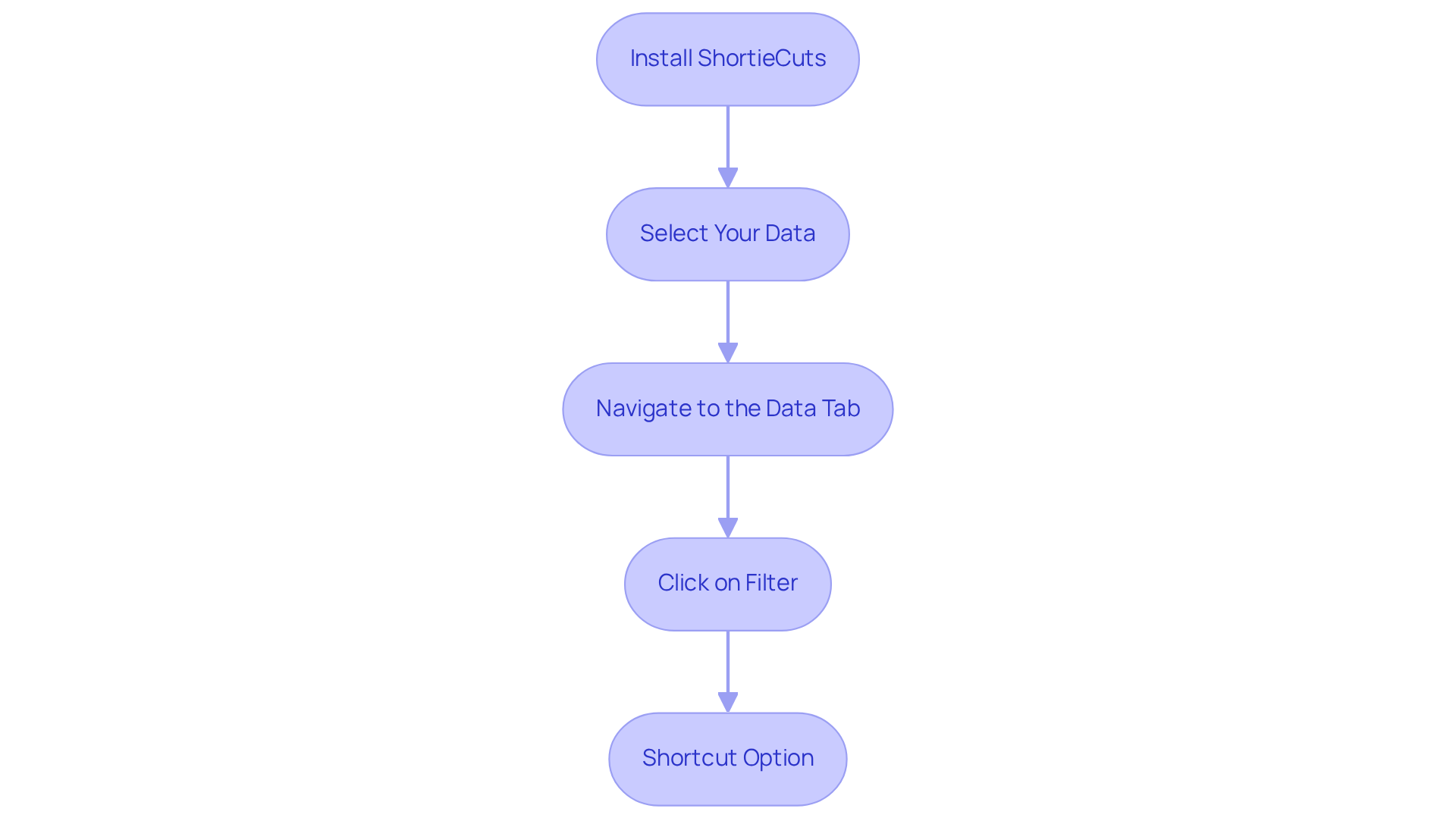
Apply Filters: Step-by-Step Instructions for Filtering Data
To effectively apply filters to your data in Excel, follow these straightforward steps:
- Click the Drop-Down Arrow: Locate the drop-down arrow in the header of the column you want to refine.
- Select Filter Criteria: Click the arrow to reveal a menu. Here, you can choose specific values to display. Uncheck 'Select All' to deselect all options, then check only the values you want to see.
- Apply the Filter: After selecting your criteria, click 'OK'. Excel will now display only the rows that meet your selected criteria.
- Clear Filters: To remove a filter, click the drop-down arrow again and select 'Clear Filter from [Column Name]'. This action will restore the view to display all information.
Finance experts frequently utilize these screening features to enhance their analysis, enabling them to concentrate on pertinent information swiftly. Optimal methods involve ensuring that your information has a clear header row for efficient sorting and regularly removing restrictions to uphold information integrity. Moreover, when you add filter to Excel spreadsheets, the filters are cumulative, meaning that each additional filter further refines the information set, thereby improving analytical efficiency. User satisfaction ratings for the spreadsheet application's filtering features are notably high, reflecting their importance in enhancing productivity and data management. For additional help, users can connect with the Tech Community for spreadsheets.

Troubleshoot Filtering Issues: Solutions for Common Problems
When encountering issues with filters in Excel, it's crucial to implement effective troubleshooting solutions:
- Check for Blank Rows: Blank rows within your dataset can disrupt filtering. Ensure that your data is contiguous without any gaps to effectively add filter to excel.
- Unprotect the Sheet: If options appear grayed out, the sheet may be protected. To add filter to excel, navigate to the 'Review' tab and select 'Unprotect Sheet'.
- Ensure the entire range is selected before you add filter to excel. If only a portion of the data is highlighted, you may encounter issues when you add filter to excel.
- Remove Merged Cells: Merged cells can disrupt sorting functionalities. To ensure proper functionality when you add filter to excel, unmerge any cells in your dataset. As noted in various references, merged cells can significantly interfere with the sorting process.
- Restart the Program: Occasionally, simply closing and reopening the application can help to add filter to Excel and resolve unexpected filter behavior, restoring normal functionality.
Statistics indicate that 68% of employees possess basic or no spreadsheet skills, highlighting the prevalence of data management issues among users. Support specialists frequently observe that blank rows and merged cells are primary culprits behind data processing challenges. For finance professionals, these obstacles can impede productivity, making effective troubleshooting essential. By following these steps, users can enhance their experience and maintain efficiency in their spreadsheet operations. Additionally, using an outdated version of Excel can lead to malfunctions in filtering capabilities, so ensure your software is up to date.

Conclusion
In the realm of finance, mastering Excel filters is not just beneficial - it's essential. This powerful tool allows finance professionals to conduct focused data analysis, streamlining workflows and enhancing productivity. By effectively applying filters, users can sift through complex datasets, making informed decisions based on relevant information. This guide has provided the necessary steps to activate, apply, and troubleshoot filters in Excel, empowering users to navigate their data with confidence.
Key insights include:
- The significance of a clear header row
- The cumulative nature of filters
- Essential troubleshooting steps to address common issues
By mastering these techniques, finance experts can sharpen their analytical skills, concentrating on the most pertinent data while minimizing distractions from irrelevant information.
In today's fast-paced financial landscape, the ability to efficiently manage and analyze data is paramount. Embracing Excel filters not only boosts individual productivity but also fosters a more effective decision-making process within organizations. By implementing the strategies outlined in this article, finance professionals can harness the full potential of their data analysis, paving the way for greater accuracy and deeper insights in their financial reporting.
Frequently Asked Questions
What are Excel filters and their purpose?
Excel filters allow users to filter information based on specific criteria, concealing irrelevant data to enable thorough information analysis.
How do Excel filters benefit finance professionals?
For finance professionals, Excel filters simplify complex datasets, making it easier to analyze trends, compare figures, and extract valuable insights.
How can users efficiently organize data in Excel using filters?
Users can add filters to Excel to view only the information necessary for their analysis or reporting tasks, enhancing productivity and improving decision-making processes.
What impact do Excel tools have on data handling?
Incorporating Excel tools into your workflow can transform data handling, leading to more informed decisions and streamlined operations.
Why is it important to use Excel filters in data analysis?
Using Excel filters is important because it helps prevent unnecessary information from clouding judgment, allowing for clarity and focus in financial analysis.

