Overview
The article underscores the critical steps that finance professionals must undertake to effectively compare two Excel sheets, ensuring data accuracy and integrity. It highlights the significance of this practice by exploring techniques such as:
- Manual comparison
- Conditional formatting
- The application of formulas
These methods are instrumental in identifying discrepancies and streamlining financial workflows, ultimately reducing the risks associated with inaccuracies.
Introduction
In the realm of finance, precision is paramount; even minor discrepancies in data can lead to significant consequences. Finance professionals must adeptly navigate the complexities of Excel sheets, ensuring accuracy and integrity in their analyses. This article explores essential techniques for comparing two Excel sheets, equipping readers with the skills necessary to identify errors and streamline their workflows.
What occurs when the tools and methods they depend on fall short? How can they overcome these challenges to maintain credibility in their financial reporting?
Understand the Importance of Comparing Excel Sheets
Analyzing Excel documents is essential for identifying inconsistencies, ensuring information accuracy, and upholding the integrity of financial reports. For finance professionals, even minor errors can lead to significant financial consequences. By consistently comparing sheets, one can understand how to compare two Excel sheets, which helps identify errors early, verify entries, and ensure analyses are based on accurate information. This practice not only bolsters credibility but also , facilitating more efficient decision-making processes.
Notably, 65% of respondents reported that a company they worked for had to restate earnings due to inaccuracies in financial information, highlighting the critical need for rigorous verification. Moreover, imprecise financial data can negatively impact a company's ability to secure capital and increase debt levels, as illustrated in case studies regarding the effects of inaccurate data on business decisions.
By implementing effective comparison techniques, finance professionals can understand how to compare two Excel sheets to mitigate risks associated with inaccuracies, ultimately leading to enhanced financial outcomes and compliance with regulatory standards. Real-world examples reveal that discrepancies frequently occur in financial reports, emphasizing how to compare two Excel sheets to ensure a thorough review. Adopting this practice cultivates a culture of accuracy and accountability, which is vital for navigating the complexities of modern finance.

Prepare Your Excel Environment for Comparison
Enhancing your environment is essential to effectively learn how to compare two Excel sheets. Follow these steps for a streamlined process:
- Open Both Documents: Begin by opening the two Excel files you wish to compare. Ensure both are accessible, especially if they reside in different workbooks.
- Arrange Windows: Utilize the . Navigate to the 'View' tab and choose 'View Next to Each Other' to show both documents simultaneously, aiding in the easier identification of differences. As John Michaloudis observes, "When you need to swiftly compare two documents, the View Side by Side function in the application can be extremely helpful."
- Adjust Zoom Levels: Set both documents to the same zoom level for a more straightforward comparison. This can be adjusted in the bottom right corner of the Excel window.
- Clear Filters: Eliminate any filters applied to your documents to ensure a thorough comparison of all information points.
- Highlight Key Areas: For specific areas of interest, consider highlighting them to enhance visibility during your analysis. Additionally, using conditional formatting can help highlight discrepancies between the two sheets, making it easier to spot differences.
By setting up your spreadsheet environment in this manner, you enhance your efficiency and precision in learning how to compare two Excel sheets. This ultimately results in enhanced decision-making and productivity. According to case studies, utilizing the 'View Side by Side' feature can significantly improve the efficiency of data analysis, allowing finance professionals to make informed decisions more quickly.
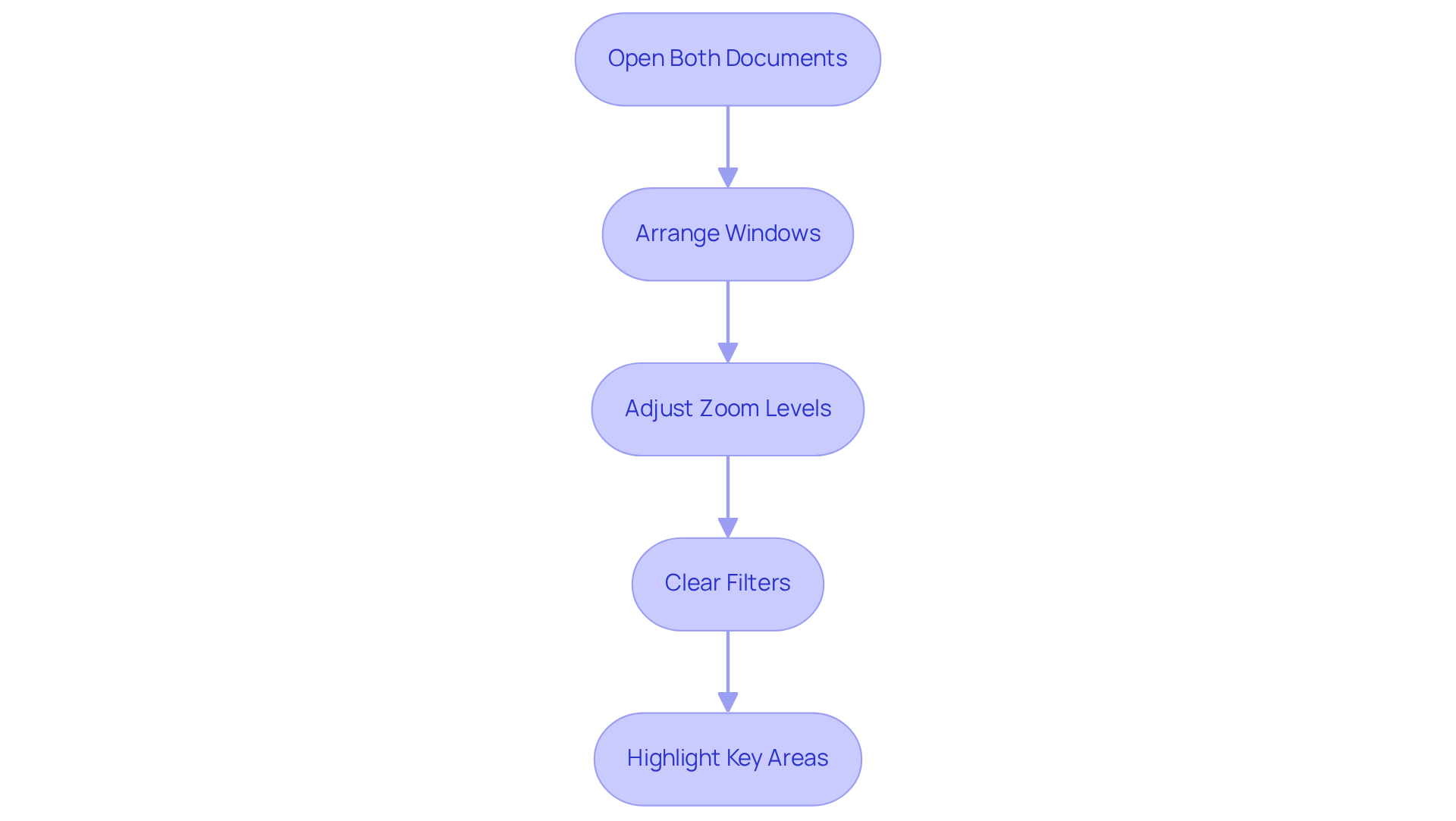
Utilize Different Techniques to Compare Excel Sheets
Several effective techniques exist for comparing Excel sheets, each tailored for different scenarios:
- Manual Comparison: This straightforward method involves scrolling through both documents side by side and visually checking for differences. While it proves effective for small datasets, it can become time-consuming when dealing with larger ones.
- Conditional Formatting: Leverage Excel's conditional formatting feature to highlight differences. Select the range in one tab, navigate to 'Home' > 'Conditional Formatting' > 'New Rule', and establish a formula to compare it with the other tab.
- Formulas: Implement formulas such as
=IF(Sheet1!A1<>Sheet2!A1, "Difference", "Match")in a new column to identify discrepancies between the two sheets. This method is particularly advantageous for larger datasets, as it provides a clear report of differences.
Utilizing these techniques can significantly streamline the process of understanding how to , ensuring accuracy and consistency in financial workflows. Conditional formatting, in particular, enhances data analysis efficiency, establishing it as an indispensable tool for finance professionals.
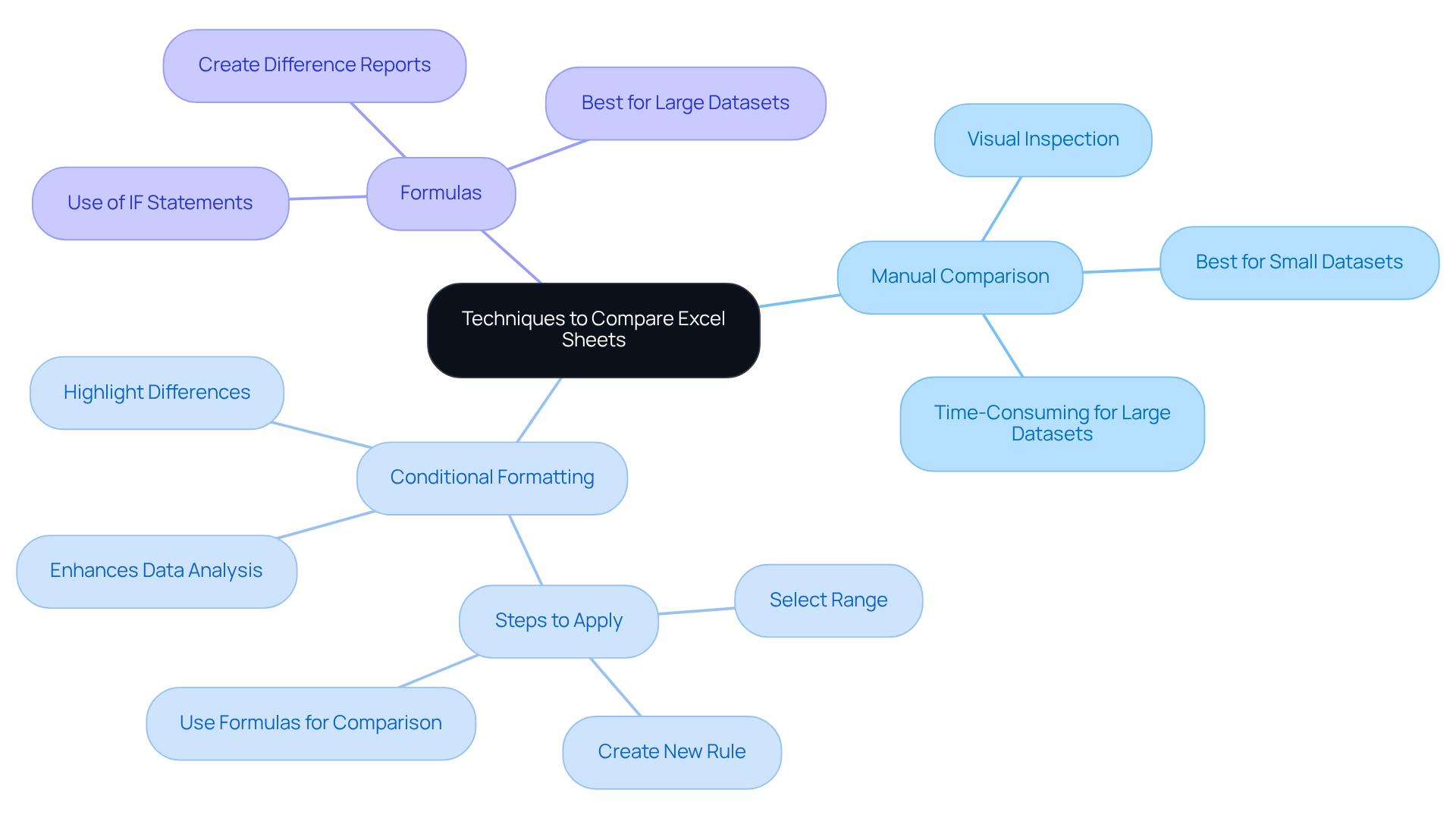
Conclusion
Understanding the nuances of comparing two Excel sheets is essential for finance professionals committed to maintaining data integrity and accuracy. This practice not only aids in identifying errors but also bolsters the credibility of financial reports. By embracing effective comparison techniques, finance experts can significantly mitigate the risks associated with inaccuracies, ensuring their analyses are rooted in reliable information.
Key insights from this guide highlight the necessity of a well-prepared Excel environment. This includes:
- Opening both sheets side by side
- Adjusting zoom levels
- Employing conditional formatting
The various techniques outlined—ranging from manual comparisons to the application of formulas—provide finance professionals with the essential tools to efficiently identify discrepancies. These methods foster a culture of accuracy and accountability, which is vital for navigating the complexities inherent in financial data management.
Ultimately, the importance of comparing Excel sheets cannot be overstated. By adopting these best practices, finance professionals not only enhance their decision-making capabilities but also contribute to the overall health of their organizations. The call to action is clear: prioritize the comparison of Excel sheets to safeguard against inaccuracies and ensure that financial analyses are both precise and reliable.
Frequently Asked Questions
Why is it important to compare Excel sheets?
Comparing Excel sheets is essential for identifying inconsistencies, ensuring information accuracy, and upholding the integrity of financial reports, which is crucial for finance professionals to avoid significant financial consequences.
What are the benefits of consistently comparing Excel sheets?
Consistent comparison helps identify errors early, verify entries, and ensure analyses are based on accurate information, ultimately bolstering credibility and streamlining workflows for more efficient decision-making.
What percentage of respondents reported restating earnings due to inaccuracies in financial information?
65% of respondents reported that a company they worked for had to restate earnings due to inaccuracies in financial information.
How can inaccurate financial data impact a company?
Inaccurate financial data can negatively affect a company's ability to secure capital and increase debt levels, as demonstrated in case studies regarding the consequences of such inaccuracies on business decisions.
What techniques can finance professionals implement to compare Excel sheets effectively?
Implementing effective comparison techniques allows finance professionals to mitigate risks associated with inaccuracies, leading to enhanced financial outcomes and compliance with regulatory standards.
What is the significance of adopting a practice of comparing Excel sheets in finance?
Adopting this practice cultivates a culture of accuracy and accountability, which is vital for navigating the complexities of modern finance and ensuring thorough reviews of financial reports.

