Introduction
In high-stakes environments like finance and analytics, comparing Excel spreadsheets is not just important - it's critical. This task ensures data accuracy and integrity, which can make or break decisions. By mastering the techniques outlined in this guide, you will efficiently identify discrepancies, validate information, and enhance your decision-making processes.
But with numerous methods available - from manual checks to advanced software tools - what truly is the most effective approach to ensure precision and avoid costly errors?
Let's explore this essential skill together.
Understand the Need for Comparing Excel Spreadsheets
Comparing Excel spreadsheets is essential for several reasons: it ensures accuracy, identifies changes between versions, and validates integrity. For finance professionals, this process is vital when comparing budget forecasts against actual expenditures. It allows for a clear assessment of performance and accountability. Analysts also rely on these comparisons to verify that imports align with expected formats or values, which is crucial for preserving the integrity of analyses.
Expert opinions highlight that inaccuracies in financial information can lead to misinformed decisions and unexpected losses. As Zia Ullah states, "Incorrect information can lead to misinformed decisions, unexpected losses, and even large-scale market disruptions." For instance, a single typo in a financial model can significantly impact projections and investment strategies. Statistics indicate that information entry mistakes are a primary reason for inaccuracies in financial reporting, emphasizing the necessity for careful comparison practices. In April 2025, total goods acquired amounted to $48,000.00, underscoring the significance of precise information tracking.
Real-world examples further illustrate the consequences of neglecting information accuracy. In 2012, Knight Capital Group suffered a staggering loss exceeding $440 million in just 45 minutes due to a mistake in its algorithmic trading software. This serves as a stark reminder of the potential fallout from erroneous information. Additionally, Deutsche Bank faced a $70 million penalty for reporting incorrect trade information, highlighting the regulatory responsibility tied to information integrity. Such incidents underscore the importance of implementing robust comparison methods to safeguard against similar pitfalls.
Moreover, employing double-entry accounting can help ensure that every transaction is recorded accurately, providing a systematic approach to validating information integrity. Understanding how to compare two Excel spreadsheets is essential as it enhances decision-making and fosters a culture of accountability and accuracy in financial reporting. Implementing data validation procedures is crucial for identifying and correcting errors before they impact analysis, further reinforcing the importance of thorough comparisons.

Explore Methods for Comparing Excel Files
Comparing Excel files presents a challenge that can be addressed through several effective methods, each tailored to specific needs:
-
Manual Comparison: This straightforward method involves opening both spreadsheets side by side and visually inspecting them for differences. While simple, it can be labor-intensive and inefficient for large datasets, often leading to significant time spent on manual checks.
-
Conditional Formatting: Excel's conditional formatting feature serves as a powerful tool for highlighting discrepancies between two sheets. By applying rules that color-code cells based on their values, users can quickly identify differences. For instance, applying the formula
=A1<>Sheet2!A1allows users to visually pinpoint cells that do not correspond, thereby enhancing analysis efficiency. Specific examples include highlighting unique or duplicate values, which aids in data validation and improves clarity in presentations. -
The Inquire add-in for Microsoft Office Professional Plus users offers a thorough analysis of workbooks. It highlights differences in formulas, values, and formatting, making it easier to spot inconsistencies across large datasets.
-
Spreadsheet Compare Feature: This integrated feature provides a meticulous line-by-line analysis, enabling users to navigate effortlessly between alterations. It is particularly useful for identifying subtle differences that may not be immediately visible.
-
Third-Party Tools: Applications like Beyond Compare and Synkronizer enhance evaluation capabilities beyond Excel's built-in features. These tools frequently offer advanced functionalities, such as merging abilities and comprehensive reporting, which can significantly simplify the evaluation process.
Data analysts have observed that while manual comparisons can be tedious, understanding how to compare two Excel spreadsheets using automated methods-especially those utilizing conditional formatting-can drastically reduce the time spent on data validation. For example, Coefficient is a highly-rated spreadsheet automation application trusted by over 350,000 professionals globally, underscoring the effectiveness of automated solutions. By leveraging these resources, users can enhance their productivity and ensure greater precision in their analyses.

Use Spreadsheet Compare for Efficient File Comparison
To effectively leverage the Spreadsheet Compare tool, follow these streamlined steps:
- Open Spreadsheet Compare: Launch the tool from your Windows Start menu or search for it in your applications.
- Select Files to Compare: Click on 'Home' and then 'Compare Files'. A dialog box will appear.
- Select Your Workbooks: Click the blue folder icon next to the 'Compare' box to browse and choose the two spreadsheet files you wish to compare.
- Review the Evaluation: After the evaluation is complete, Spreadsheet Compare presents the differences in a side-by-side format, highlighting changes in values, formulas, and formatting. This visual representation allows for quick identification of discrepancies, significantly reducing the time spent compared to manual methods, which can take up to 30 minutes for similar tasks. As one user observed, "Comparing two spreadsheets for differences can feel like searching for a needle in a haystack."
- Export Results: If necessary, transfer the analysis outcomes to a new Excel file for further examination or reporting.
Utilizing Spreadsheet Compare not only simplifies the evaluation process but also enhances precision, making it an essential resource for financial analysis. Many users report substantial time and effort savings, enabling them to focus on more strategic tasks. A case study highlights how to compare two excel spreadsheets, demonstrating how this tool effectively identifies differences between workbooks and facilitates easy recognition of discrepancies.

Utilize Visual Comparison Techniques and Third-Party Tools
In addition to built-in tools, users can significantly enhance their comparison process through effective visual techniques and reliable third-party applications:
- Visual Inspection: Position two spreadsheet windows side by side and scroll through them simultaneously. This method proves effective for smaller datasets where manual checking is practical.
- Conditional Formatting: Utilize conditional formatting to highlight differences between two sheets. By creating a formula that identifies discrepancies, you can format the cells accordingly, making variations easily noticeable.
- Third-Party Applications: Explore applications like Beyond Compare or Diffchecker. These tools offer advanced features, including merging capabilities and detailed reports on differences, which demonstrate how to compare two excel spreadsheets. They often manage larger datasets more effectively than the native options available in spreadsheet software.
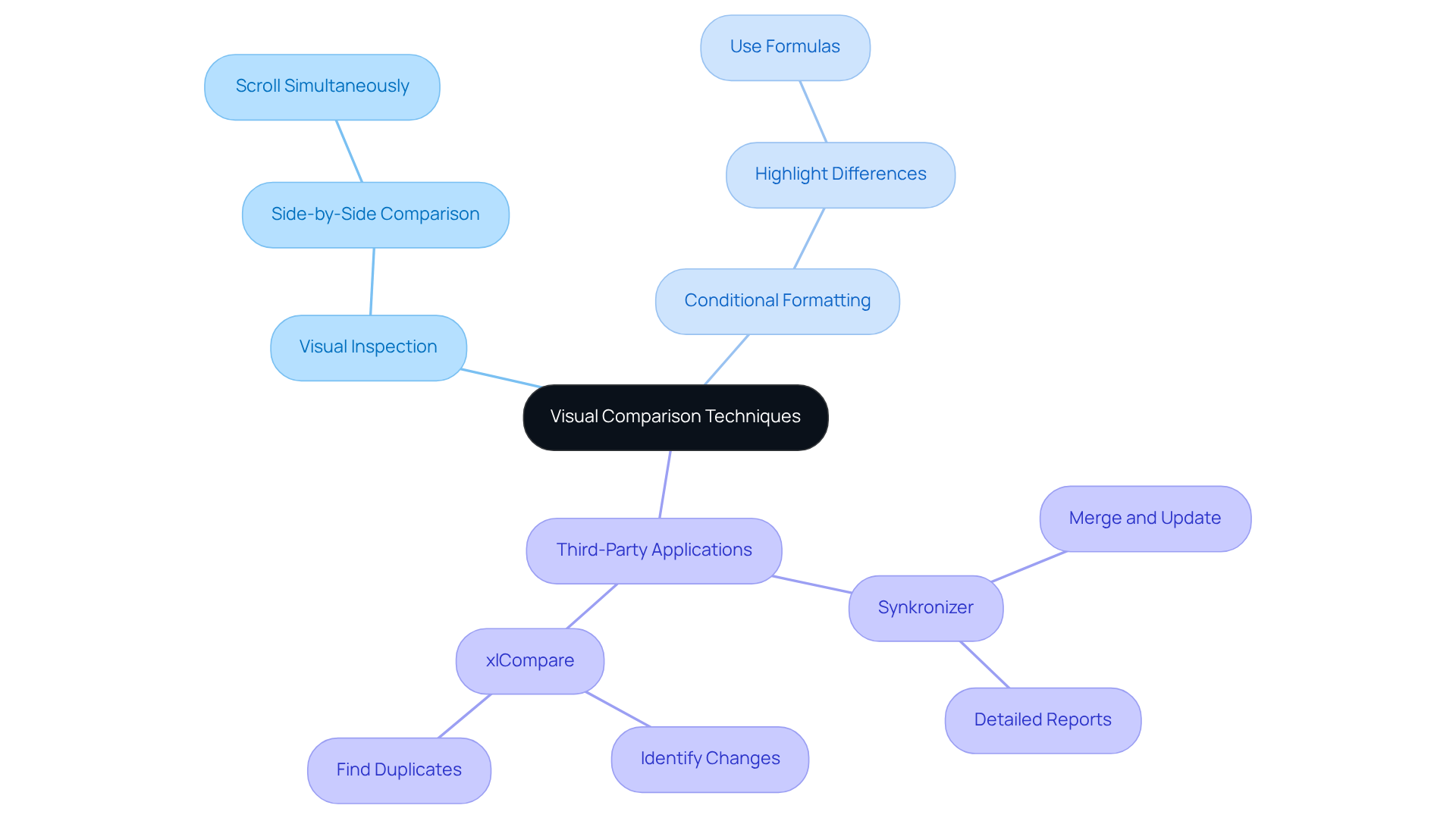
Troubleshoot Common Comparison Issues
When comparing Excel spreadsheets, users often face several common issues that can hinder accurate analysis:
-
Formatting Discrepancies: Consistent formatting across both sheets is crucial. Differences in number formats, such as currency versus general, can lead to misleading discrepancies. Studies indicate that over 30% of users experience issues due to inconsistent formatting, emphasizing the need for uniformity. Utilizing conditional formatting can visually highlight corrected entries, further aiding in identifying discrepancies.
-
Hidden Rows/Columns: Hidden rows or columns can significantly affect comparisons. Always unhide all rows and columns before commencing your analysis to ensure no information is overlooked.
-
Formula Errors: If formulas are not calculating as expected, check that both sheets utilize the same formulas and that there are no errors in the cells. Formula discrepancies can emerge from incorrect references or misuse of the autofill feature, which can result in considerable inaccuracies.
-
Information Types: Mismatched information types can cause discrepancies in comparisons. For instance, text formatted as numbers can lead to errors. Utilize Excel's 'Text to Columns' feature to standardize types and eliminate inconsistencies. Implementing Data Validation can also help enforce correct data formats, preventing potential issues.
-
Using the Right Instrument: If the Spreadsheet Compare utility is not functioning correctly, ensure it is properly installed and updated. If problems continue, consider different evaluation tools that may provide more powerful features for your requirements. Furthermore, refrain from keeping active external information links in Excel files, as alterations in outside sources can influence information integrity during evaluations.
By addressing these common issues, users can enhance the accuracy of their spreadsheet comparisons and understand how to compare two excel spreadsheets to improve overall data integrity.

Conclusion
Comparing Excel spreadsheets is not merely a technical task; it’s a crucial practice that ensures data accuracy and integrity. The ability to effectively compare spreadsheets can prevent costly errors, enhance decision-making, and maintain accountability in financial reporting. Understanding the significance of this process allows users to appreciate the value of employing systematic methods to safeguard their analyses.
Throughout this article, we explored various methods for comparing Excel files, including:
- Manual techniques
- Conditional formatting
- Specialized tools like Spreadsheet Compare
- Third-party applications
Each approach offers unique advantages, catering to different needs and datasets. Troubleshooting common issues further highlights the complexities involved in spreadsheet comparisons, underscoring the need for diligence and attention to detail.
In conclusion, mastering the art of comparing Excel spreadsheets is essential for anyone dealing with data, particularly in finance and analysis. By implementing the strategies outlined, users can significantly enhance their productivity and accuracy, ultimately leading to more informed decisions. Embracing these practices not only mitigates risks associated with data inaccuracies but also fosters a culture of precision and accountability within any organization.
Frequently Asked Questions
Why is comparing Excel spreadsheets important?
Comparing Excel spreadsheets is essential for ensuring accuracy, identifying changes between versions, and validating integrity. It is particularly vital for finance professionals to assess performance and accountability by comparing budget forecasts against actual expenditures.
What are the consequences of inaccuracies in financial information?
Inaccuracies in financial information can lead to misinformed decisions, unexpected losses, and large-scale market disruptions. A single typo in a financial model can significantly impact projections and investment strategies.
Can you provide examples of real-world consequences from neglecting information accuracy?
Yes, in 2012, Knight Capital Group suffered a loss exceeding $440 million due to a mistake in its algorithmic trading software. Additionally, Deutsche Bank faced a $70 million penalty for reporting incorrect trade information, highlighting the regulatory responsibility tied to information integrity.
What methods can be used for comparing Excel files?
Several methods can be used, including: - Manual Comparison: Visually inspecting both spreadsheets side by side. - Conditional Formatting: Using Excel's feature to highlight discrepancies. - Inquire Add-in: Analyzing workbooks for differences in formulas, values, and formatting. - Spreadsheet Compare Feature: Providing a detailed line-by-line analysis. - Third-Party Tools: Applications like Beyond Compare and Synkronizer for enhanced evaluation capabilities.
What is the benefit of using conditional formatting in Excel?
Conditional formatting allows users to highlight discrepancies between two sheets by applying rules that color-code cells based on their values. This enhances analysis efficiency by quickly identifying differences.
How does the Spreadsheet Compare feature work?
The Spreadsheet Compare feature provides a meticulous line-by-line analysis of two spreadsheets, enabling users to navigate easily between alterations and identify subtle differences that may not be immediately visible.
What are some advantages of using third-party tools for comparing spreadsheets?
Third-party tools like Beyond Compare and Synkronizer offer advanced functionalities such as merging abilities and comprehensive reporting, which can significantly simplify the evaluation process beyond Excel's built-in features.
How can automated methods improve the comparison process?
Automated methods, especially those utilizing conditional formatting, can drastically reduce the time spent on data validation compared to manual comparisons, enhancing productivity and ensuring greater precision in analyses.

