Overview
This article serves as an authoritative guide on converting text files to Excel, specifically tailored for finance professionals. It underscores the critical need to grasp various file formats and tackle prevalent challenges such as data misalignment and formatting errors. By addressing these issues, professionals can achieve accurate and efficient data management throughout the conversion process.
Understanding the intricacies of file conversion is essential. Many finance professionals encounter hurdles that can lead to significant data discrepancies. This guide not only outlines the necessary steps for conversion but also highlights best practices that can streamline the process.
Implementing these strategies can greatly enhance your data management capabilities. By mastering the conversion from text files to Excel, you position yourself to handle data more effectively, ensuring that your analyses are based on accurate information. This not only saves time but also boosts your overall productivity.
In conclusion, embracing these practices will empower finance professionals to navigate the complexities of data management with confidence. Take the first step towards improving your data handling skills today.
Introduction
Navigating the intricate landscape of financial data management presents a significant challenge: converting various file formats into something more usable, like Excel. With recent enhancements to Excel's data import functionality, finance professionals must grasp how to effectively convert text files—such as TXT and CSV—into XLSX. This understanding is crucial for maintaining accuracy in analyses. But amidst these technicalities, a pressing question arises: how can one ensure a seamless transition between these formats while safeguarding data integrity?
This guide explores essential steps, best practices, and troubleshooting techniques necessary for mastering text file conversions. By empowering finance experts with these insights, we aim to enhance their workflow and improve data accuracy.
Understand File Formats: TXT, CSV, and XLSX
Before understanding how to convert a text file to excel, it’s essential to grasp the various formats involved, especially in light of recent changes to Excel’s functionality regarding data import. Starting in February 2025, Excel began importing figures from *.txt and *.csv formats as strings rather than numbers. This shift can significantly impact accuracy in financial analysis. Here’s a closer look at the key formats:
- TXT (Text File): A plain text file containing unformatted text. It can be opened by any document editor and is often used for simple data storage.
- CSV (Comma-Separated Values): A type of text file that separates values with commas. This format is widely used for data exchange, as it can be easily imported into spreadsheet software like Microsoft Office and Google Sheets. Many finance professionals rely on CSV for their data management needs, underscoring its importance in the industry.
- XLSX (Excel Spreadsheet): The default file format for Microsoft Excel, which supports advanced features such as formulas, charts, and formatting.
Understanding these formats will help you learn how to convert a text file to excel for your conversion needs, particularly when dealing with financial data that may require specific formatting or calculations. Analysts emphasize that grasping the nuances of each format can streamline the conversion process and enhance the accuracy of financial reporting and analysis. Moreover, the tediousness of manually converting written content into numbers highlights the necessity of mastering these formats to avoid potential issues in data management.
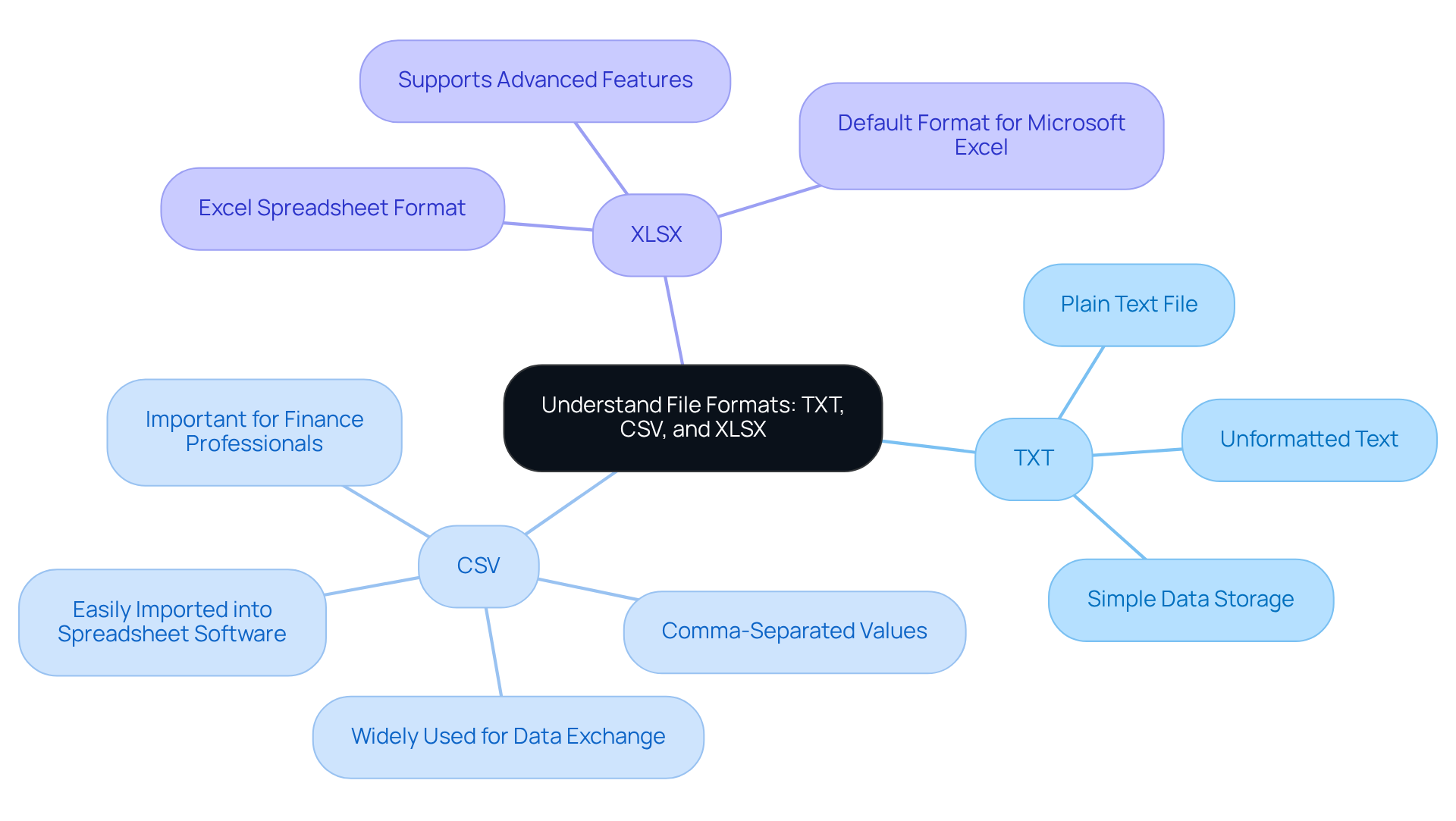
Utilize Effective Conversion Methods for Text Files
To convert a text file to Excel efficiently, follow these detailed steps:
- Open Excel: Start by launching Microsoft Excel on your computer.
- Import the Text File: Navigate to the 'Data' tab, then select 'Get Data' > 'From File' > 'From Text/CSV'.
- Choose Your Document: Find the document you want to convert and click 'Import'.
- Choose the Delimiter: In the import wizard, specify the delimiter used in your text file (e.g., comma for CSV). This step is essential for ensuring that information is accurately divided into columns.
- Preview the Information: Examine the content in the preview window to confirm it appears as intended. Make any necessary adjustments to the settings.
- Load the Information: Click 'Load' to import the information into a new spreadsheet.
- Save as XLSX: After the information is imported, go to 'File' > 'Save As' and choose the XLSX format to store your document.
By following these steps, you will understand how to convert a text file to Excel, allowing you to transform document formats into one that is entirely compatible with both spreadsheets and Google Sheets, significantly improving your information management capabilities.
Best Practices for Importing Text Files:
- Always check the delimiter to prevent data misalignment.
- Utilize Excel’s Import Text Wizard for manual transformations, as it enables tidy conversions of documents and customization of how your information is imported.
- For large datasets, consider automating the process with Python’s pandas library or using VBA for batch imports, which can significantly improve efficiency and handle large volumes of data.
- Ensure that any special characters in your documents are addressed to avoid import errors, as these can disrupt the import process.
- If you are using Google Sheets, keep in mind that it can automatically identify delimiters when importing documents, simplifying the process even further.
These methods not only simplify the conversion procedure but also enhance the precision and functionality of your information in spreadsheets.
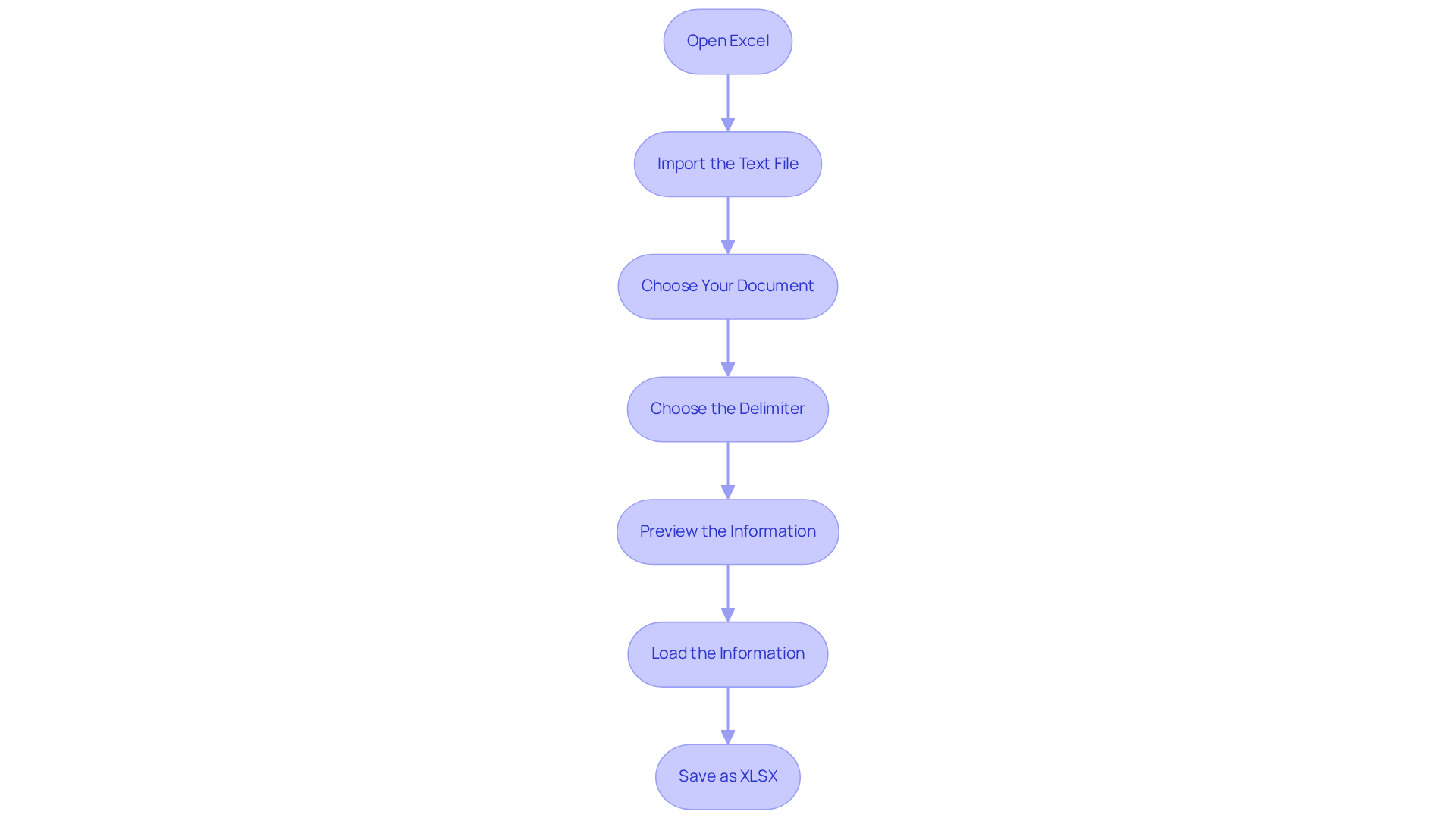
Troubleshoot Common Issues in Text to Excel Conversion
When converting text files to Excel, several common issues can disrupt your workflow:
-
Data Misalignment: If your data appears jumbled, double-check the delimiter settings during the import process. Using the right delimiter that matches your document is essential for accurate alignment. Mismatched delimiters often lead to significant misalignment, a frequent issue reported by users. In fact, missing information is one of the most common mistakes encountered during Excel imports, impacting overall productivity.
-
Missing Information: Cases of absent information after conversion frequently stem from incomplete documents or hidden characters. Ensure that the document file is fully downloaded and inspect it for any formatting issues that could obscure information. Experts emphasize that verifying information before import can greatly reduce these errors.
-
Formatting Issues: Sometimes, numbers may be imported as strings, complicating calculations. To fix this, select the affected cells, go to the 'Data' tab, and use the 'Text to Columns' feature to convert them back to numeric format. This step is crucial, as improperly formatted numbers can lead to errors in financial analysis. Terence Bennett highlights the importance of maintaining consistent data types to facilitate successful imports.
-
Spreadsheet Application Crashes: If the spreadsheet application crashes during the import, consider breaking the text file into smaller segments. Additionally, ensure your spreadsheet software is up to date, as compatibility issues can often lead to crashes. Utilizing tools like Power Query for data cleansing and transformation can also help streamline the import process and alleviate potential problems.
By proactively addressing these common challenges, you can streamline the process of how to convert a text file to excel and protect the integrity of your financial data. Understanding these troubleshooting techniques is essential, as they can significantly enhance your efficiency when working with Excel.

Conclusion
Understanding how to convert a text file to Excel is essential for finance professionals who depend on precise data management and analysis. This guide simplifies the conversion process, ensuring that financial data is formatted correctly and ready for use in spreadsheets. Mastering this technique significantly enhances efficiency and accuracy in financial reporting.
Key points discussed include recognizing different file formats—TXT, CSV, and XLSX—and their roles in the conversion process. The step-by-step instructions detail how to import text files into Excel effectively. Additionally, best practices and troubleshooting tips address common issues that may arise during conversion. By being aware of potential pitfalls, such as data misalignment and formatting errors, finance professionals can ensure their data remains intact and usable.
Ultimately, the ability to convert text files into Excel streamlines workflows and empowers finance professionals to manage large datasets confidently. Embracing these methods leads to more accurate financial analyses and improved data management practices. For those looking to enhance their skills, exploring automation tools or additional resources can further optimize the conversion process, ensuring that financial data is always at your fingertips and ready for strategic decision-making.
Frequently Asked Questions
What are the main file formats discussed in the article?
The main file formats discussed are TXT (Text File), CSV (Comma-Separated Values), and XLSX (Excel Spreadsheet).
What is a TXT file?
A TXT file is a plain text file containing unformatted text that can be opened by any document editor and is often used for simple data storage.
What is a CSV file and why is it important?
A CSV file is a type of text file that separates values with commas, widely used for data exchange and easily imported into spreadsheet software. It is particularly important for finance professionals for data management.
What is the XLSX file format?
The XLSX file format is the default file format for Microsoft Excel, supporting advanced features such as formulas, charts, and formatting.
How has Excel's functionality regarding data import changed as of February 2025?
Starting in February 2025, Excel began importing figures from TXT and CSV formats as strings rather than numbers, which can impact accuracy in financial analysis.
Why is it important to understand these file formats when converting a text file to Excel?
Understanding these formats helps streamline the conversion process and enhances the accuracy of financial reporting and analysis, especially when specific formatting or calculations are required.

