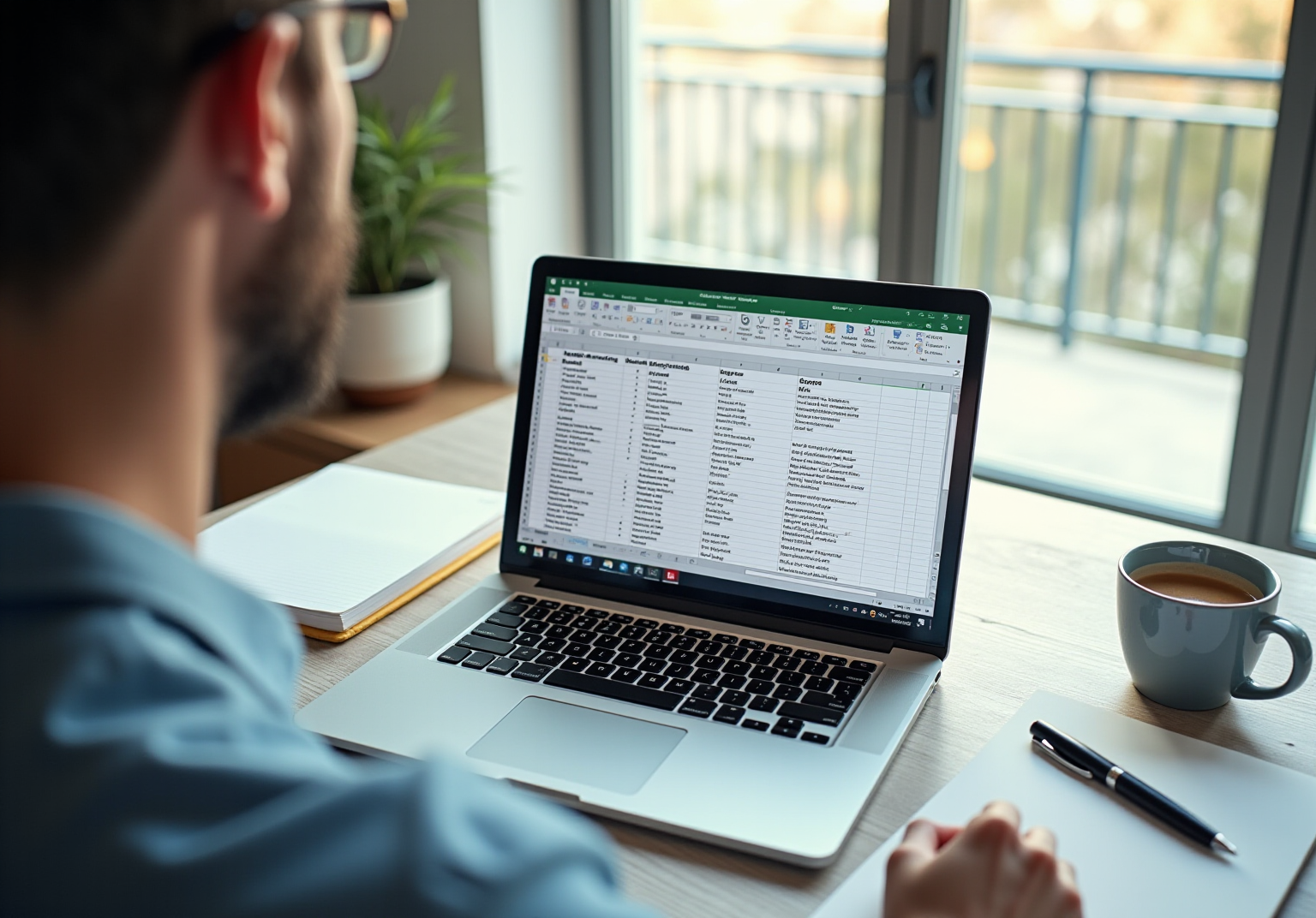Introduction
Mastering the art of fitting text within Excel cells is crucial for anyone aiming to present data with clarity and effectiveness. Overflowing text can create confusion and misinterpretation, especially in professional environments where precision is paramount. This article outlines five essential steps to conquer text fitting in Excel, empowering users to significantly enhance the readability and organization of their spreadsheets.
How can you achieve the ideal balance between cell size and content visibility while ensuring clarity remains uncompromised?
Understand Text Fitting in Excel Cells
It is crucial to understand how to make text fit in Excel cell to maintain visibility and organization of content. When text exceeds a cell's width, it risks being cut off or spilling into adjacent cells, which can lead to confusion and misinterpretation of data. Understanding how to make text fit in Excel cell empowers users to select the best methods for clearly presenting their information. This is especially vital for professionals who depend on spreadsheets for data analysis and reporting, as it significantly enhances readability and presentation quality.
Utilizing features such as Wrap Text and automatic resizing is essential for understanding how to make text fit in Excel cell, which can greatly improve the readability of spreadsheets. Wrap Text allows rows to expand naturally, accommodating multiple lines of text without sacrificing clarity. Conversely, automatic resizing adjusts column widths to fit the longest entry, ensuring all content remains visible. Users can easily apply automatic resizing by double-clicking the border of a column or row, a straightforward yet effective method for managing cell sizes. However, while AutoFit can sometimes create excess white space, it is often preferable to maintain a clean and professional appearance in financial reports.
The impact of content fitting on readability is profound; it directly affects how easily information can be analyzed and interpreted. Users can improve the overall presentation quality of their spreadsheets and facilitate more effective communication of insights and findings by learning how to make text fit in Excel cell, ensuring that all content is visible and properly aligned. Furthermore, right alignment is ideal for numbers, monetary figures, or dates, while vertical alignment enhances readability, particularly when content is wrapped or rows are resized. Additionally, users should consider the Shrink to Fit feature, which allows content to fit within a designated space but may compromise clarity if overused. By thoughtfully applying these techniques, finance professionals can create more user-friendly spreadsheets.

Explore Methods to Fit Text in Cells
Fitting text within Excel cells can be a challenge, but several effective methods can streamline this process:
-
Wrap Content: This feature allows content to extend over several lines within a single cell, enhancing readability without the need to increase the cell's width. Users can easily enable this by selecting the desired cells and clicking the 'Wrap Text' button in the Home tab.
-
Shrink to Fit: This option automatically reduces the font size of the text, ensuring it fits within the current dimensions of the cell. It’s particularly useful for maintaining a tidy layout without altering the cell size, making it ideal for compact data presentation.
-
Automatic Resizing: This method adjusts the cell size based on the content, either by width or height. It provides a quick solution for managing overflow, helping users maintain organized and visually appealing spreadsheets. As experts suggest, 'Consider the automatic formatting feature in Excel as your trusty digital tailor to learn how to make text fit in excel cell,' underscoring its effectiveness in formatting data.
-
Manual Resizing: Users can manually adjust the height and width of cells to accommodate longer entries. This approach offers a customized solution, allowing for precise control over the spreadsheet's appearance.
Combining these features can yield optimal results. For instance, utilizing Wrap Text alongside automatic resizing ensures that all data remains visible without compromising the layout. Recognizing how to make text fit in excel cell early on can save time and reduce frustration in managing spreadsheets. Many users have embraced these methods, leading to enhanced readability and organization in their spreadsheets.
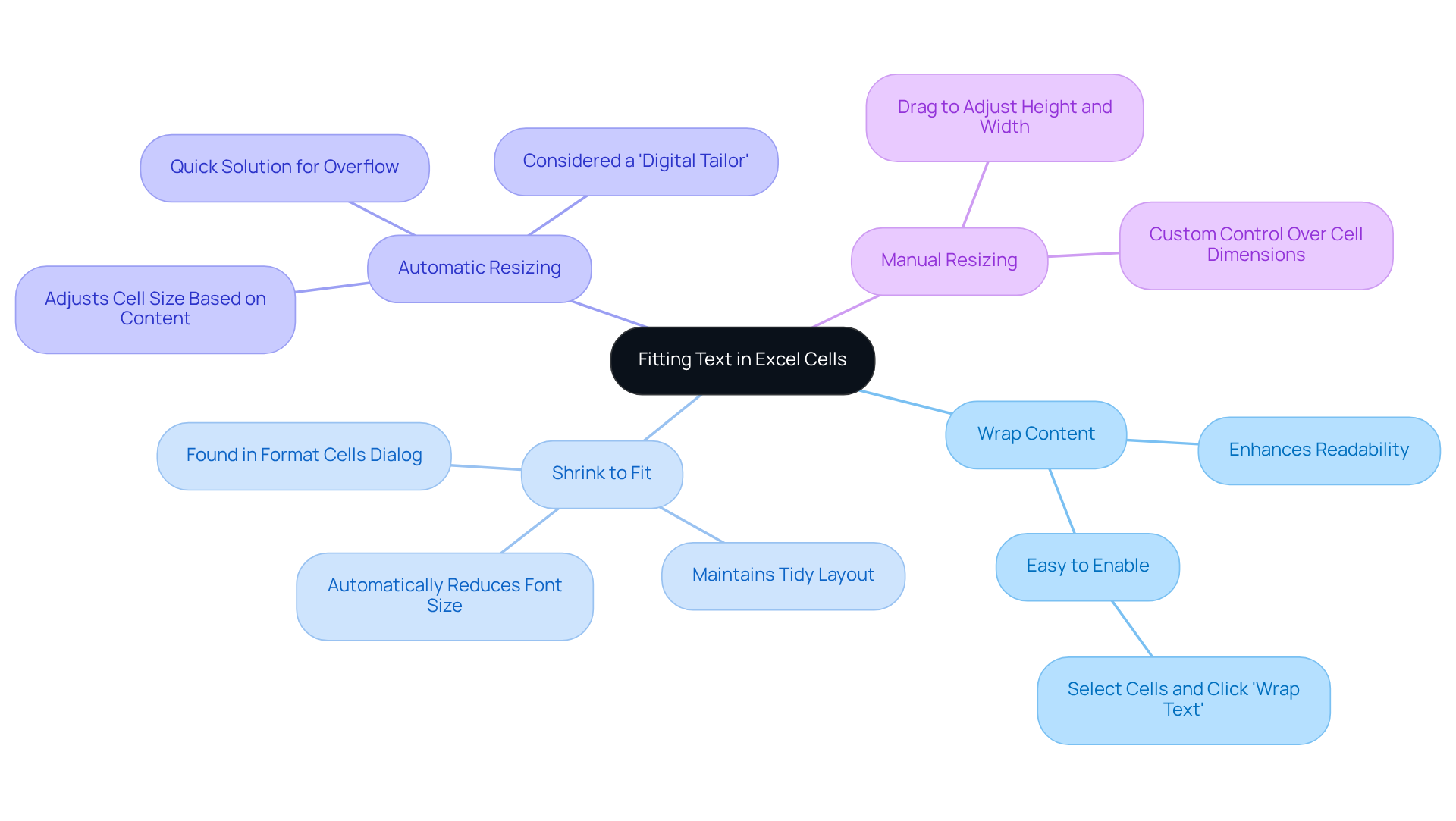
Apply AutoFit to Adjust Cell Size Automatically
Use english for answers
Mastering AutoFit in Excel: Enhance Your Productivity
Are you tired of struggling with cell sizes in Excel? Adjusting the width and height of cells can be a tedious task, but it doesn’t have to be. With the right techniques, you can streamline this process and improve your workflow.
-
Select the Cells
Start by clicking and dragging to highlight the cells you wish to adjust. This simple step sets the stage for a more efficient experience. -
Use the Ribbon
Navigate to the Home tab, locate the Cells group, and click on 'Format'. From the dropdown menu, choose 'AutoFit Column Width' or 'AutoFit Row Height' as needed. This method is straightforward and effective. -
Keyboard Shortcut
For those who prefer speed, keyboard shortcuts are your best friend. PressAlt + H, thenO, and finallyIfor column width, orAlt + H,O, andAfor row height. Mastering these shortcuts can significantly enhance your workflow, eliminating the need to navigate through menus that may vary based on screen size and layout. -
Double-Click Method
Another efficient option is to double-click the boundary line between column headers or row numbers. This action will AutoFit the selected column or row instantly, saving you precious time.
Employing these techniques not only enhances the readability of your data but also ensures that all content is visible, preventing issues like overflowing text. Many professionals have discovered that mastering these shortcuts leads to a more streamlined and effective use of Excel, ultimately boosting their productivity.
Are you ready to take your Excel skills to the next level? Start implementing these AutoFit techniques today and experience the difference!

Manually Resize Cells for Optimal Text Display
To manually resize cells in Excel for optimal text display, follow these essential steps:
- Select the Cell or Range: Click on the cell or drag to select multiple cells that you want to resize.
- Adjust Column Width: Hover your mouse over the right edge of the column header until the cursor changes to a double-sided arrow. Click and drag to the preferred size, ensuring that all content is visible. The default column width is set to 15 points, and the maximum width allowed is 255 points. This is crucial for financial presentations where clarity is key.
- Adjust Row Height: Similarly, hover over the bottom edge of the row number until the cursor changes, then click and drag to adjust the height. The default row height is 8.43 points, and the maximum height is 409 points. This adjustment is particularly important when understanding how to make text fit in excel cell, especially with multi-line text or larger font sizes.
- Right-Click Method: For precise adjustments, right-click on the selected cell(s), choose 'Row Height' or 'Column Width', and enter a specific measurement. This method allows for exact sizing, enhancing the overall presentation of financial data.
- AutoFit Feature: Alternatively, use the AutoFit feature by selecting the column(s) and double-clicking the boundary between column headers. This automatically adjusts the width based on the content, providing a quick solution for resizing.
Excel experts emphasize the importance of understanding how to make text fit in excel cell through accurate adjustments to individual elements. Using components that are appropriately sized can significantly enhance how to make text fit in excel cell and improve presentation quality. As one expert stated, "Properly sized cells are essential for conveying financial data clearly." While some users prefer manual resizing for control, others may opt for automated methods like AutoFit to quickly adjust sizes based on content. Ultimately, the choice between manual and automated resizing depends on individual preferences and the specific requirements of the task at hand. Furthermore, users can preserve uniformity across their spreadsheets by duplicating column dimensions from one column to another. To do this, copy a box from the column with the desired width, right-click a box in the target column(s), and select Paste Special, then choose Column widths.

Troubleshoot Common Text Fitting Issues
Common issues related to how to make text fit in Excel cell can significantly impact your productivity. Here’s how to tackle them effectively:
-
Truncated Content: If your text appears cut off, ensure that 'Wrap Text' is activated. Alternatively, you can manually adjust the size of the cell, which is one way to understand how to make text fit in excel cell.
-
Overflow into Nearby Spaces: When you're figuring out how to make text fit in excel cell, ensure that adjacent cells are empty to avoid text spilling. If they aren’t, consider using 'Wrap Text' or adjusting the column width as a way to understand how to make text fit in excel cell and prevent overlap.
-
Auto Resize Not Functioning: If auto resize fails to adjust the cell size, check how to make text fit in excel cell by verifying that there are no merged cells in the selected range. When sections are merged, it can hinder how to make text fit in excel cell properly.
-
Shrink to Fit Problems: If your content appears too small after using 'Shrink to Fit', you may want to explore how to make text fit in excel cell by switching to 'Wrap Text' or manually resizing the cell for better visibility.
-
Common Pitfalls: When learning how to make text fit in excel cell, relying solely on 'Shrink to Fit' can lead to readability issues, especially in financial documents where clarity is crucial. Instead, use techniques on how to make text fit in excel cell by combining 'Wrap Text' with AutoFit row height to maintain visibility without excessive manual adjustments.
Statistics show that many users face text fitting challenges, often resulting in cut-off text and overly wide cells. Addressing these issues promptly can greatly enhance your understanding of how to make text fit in excel cell, thereby improving the readability and usability of your spreadsheets.
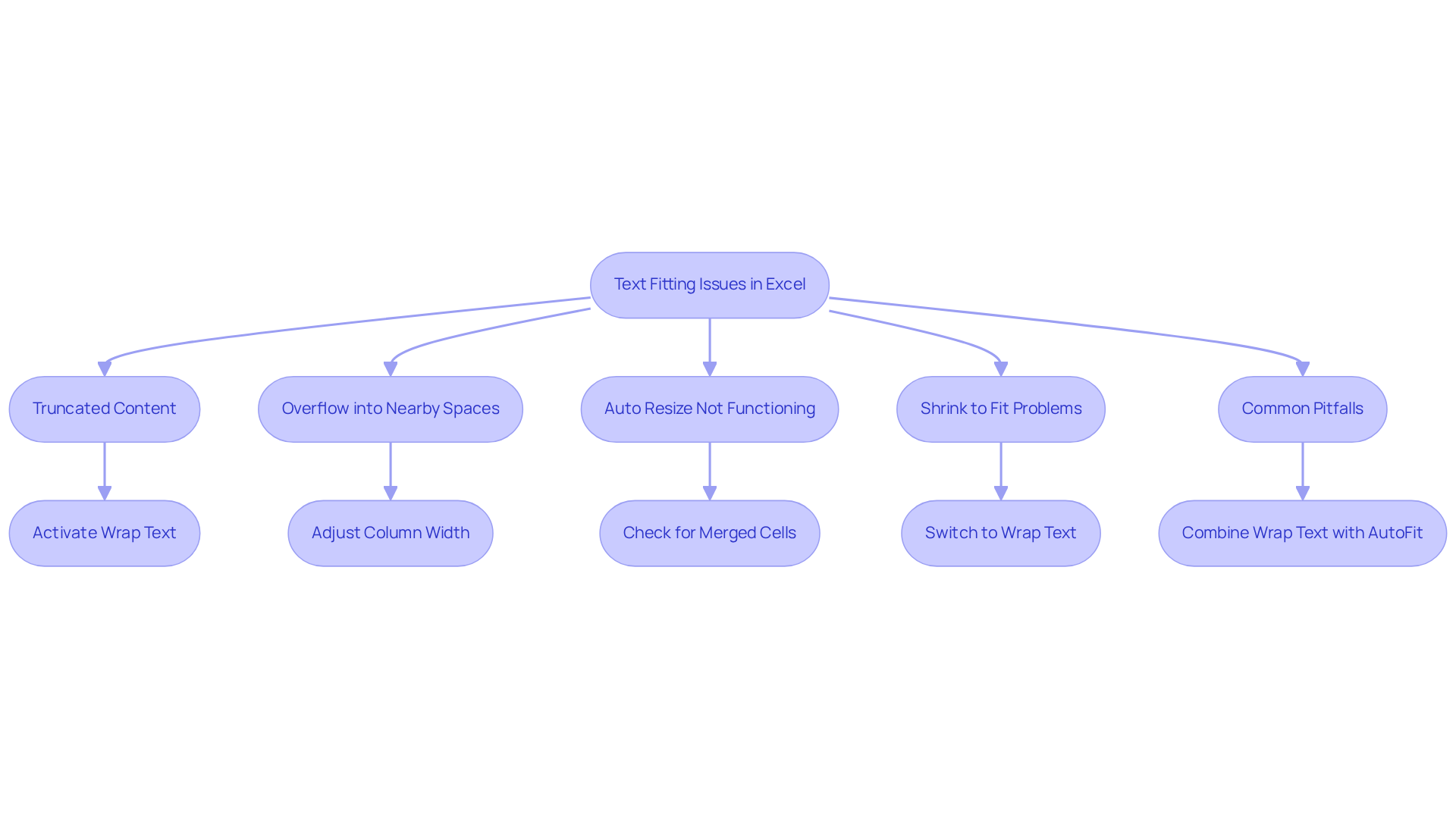
Conclusion
Mastering the art of fitting text in Excel cells is crucial for anyone aiming to enhance the clarity and organization of their spreadsheets. By employing techniques such as Wrap Text, automatic resizing, and manual adjustments, users can ensure that all content is visible and well-presented. This is particularly vital for professionals who depend on accurate data representation.
Several effective methods have been highlighted, including:
- AutoFit for quick adjustments
- Shrink to Fit option for compact layouts
- Manual resizing for precise control
Each technique serves a specific purpose, allowing users to tailor their approach based on their data needs and the overall presentation quality. Addressing common issues like truncated content or overflow into adjacent cells is essential for maintaining a professional appearance in spreadsheets.
Ultimately, understanding how to make text fit in Excel cells not only improves readability but also enhances the communication of insights and findings. By implementing these best practices, users can streamline their workflow and reduce frustration when managing spreadsheets. Embrace these techniques and elevate your Excel skills to create more effective and visually appealing documents that convey your data clearly and efficiently.
Frequently Asked Questions
Why is it important to make text fit in Excel cells?
Making text fit in Excel cells is crucial for maintaining visibility and organization of content, as it prevents text from being cut off or spilling into adjacent cells, which can lead to confusion and misinterpretation of data.
What are the key features to help fit text in Excel cells?
Key features include Wrap Text, automatic resizing, and Shrink to Fit. Wrap Text allows rows to expand for multiple lines of text, automatic resizing adjusts column widths to fit the longest entry, and Shrink to Fit reduces font size to fit within the cell dimensions.
How does Wrap Text enhance readability in Excel?
Wrap Text allows content to extend over several lines within a single cell, enhancing readability without increasing the cell's width, making it easier to view longer entries.
What is the Shrink to Fit feature in Excel?
The Shrink to Fit feature automatically reduces the font size of the text to ensure it fits within the current dimensions of the cell, helping maintain a tidy layout without altering cell size.
How can users automatically resize cells in Excel?
Users can automatically resize cells by double-clicking the border of a column or row, which adjusts the size based on the content, providing a quick solution for managing overflow.
What is manual resizing in Excel, and when is it useful?
Manual resizing involves users adjusting the height and width of cells themselves to accommodate longer entries. This approach offers precise control over the spreadsheet's appearance.
How can combining different text fitting methods improve spreadsheet presentation?
Combining methods like Wrap Text and automatic resizing ensures all data remains visible without compromising the layout, resulting in enhanced readability and organization.
What is the impact of proper text fitting on data analysis and communication?
Proper text fitting significantly enhances the readability and presentation quality of spreadsheets, facilitating more effective communication of insights and findings, which is particularly important for professionals in data analysis and reporting.