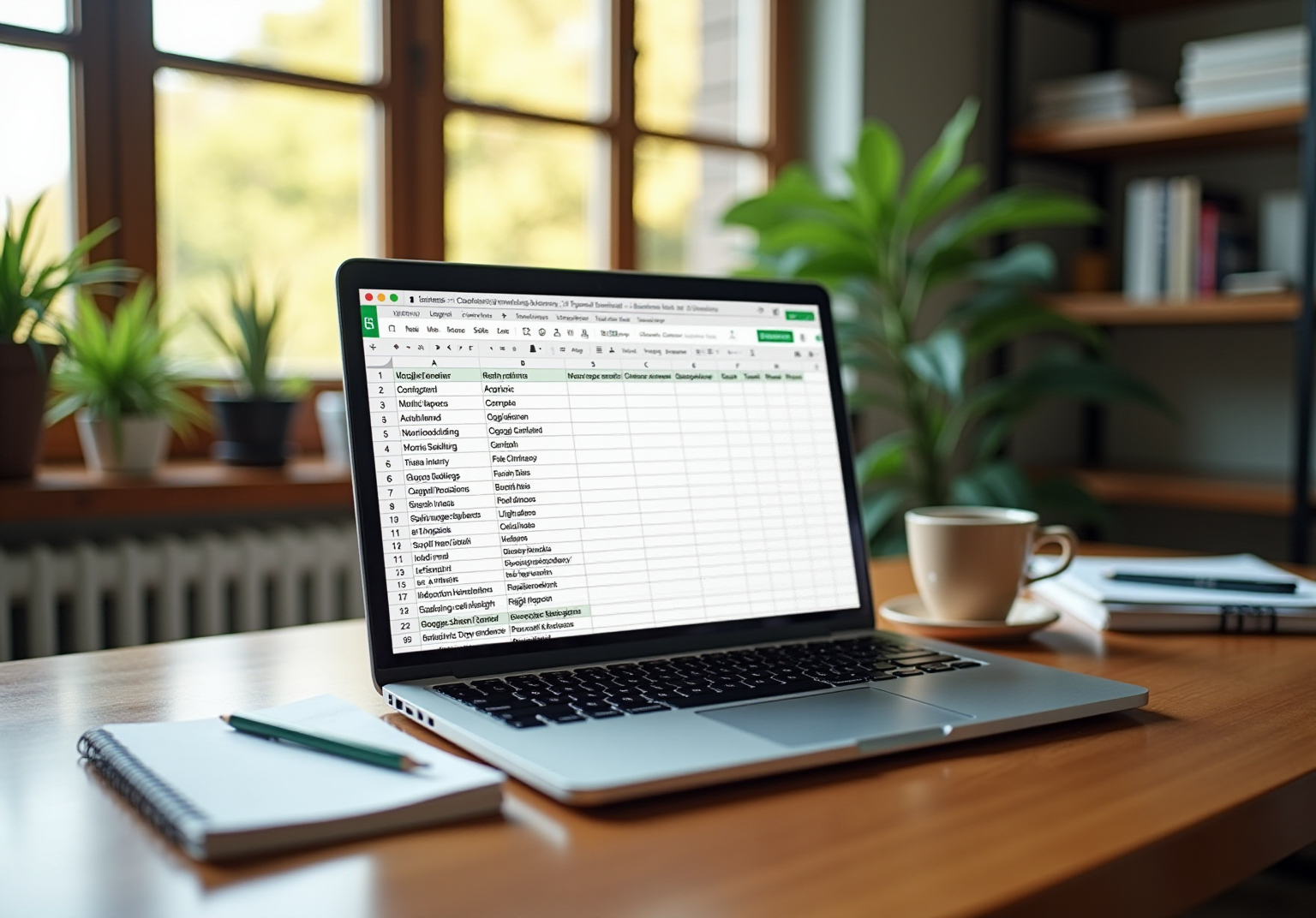Overview
Automatic cell height adjustment in Google Sheets addresses a common challenge: ensuring rows resize according to their content. This feature not only enhances data visibility but also upholds a professional appearance. This article delineates a step-by-step method for enabling this crucial functionality. Additionally, it tackles common troubleshooting issues, underscoring the significance of this feature for effective data presentation and analysis.
Introduction
Understanding how to maintain a polished and professional appearance in spreadsheets can significantly impact data analysts and finance experts. Automatic cell height adjustment in Google Sheets not only enhances readability but also streamlines workflows, enabling users to concentrate on data analysis instead of tedious formatting tasks. Despite its advantages, many face challenges that impede effective implementation. How can one master this crucial feature and navigate the common pitfalls that arise?
Understand the Importance of Automatic Cell Height Adjustment
Understanding how to is essential for the automatic adjustment of vertical space, ensuring that all content within a box is visible without the need for manual resizing. This feature significantly enhances readability, particularly when dealing with varying amounts of text or data, thereby maintaining a polished and professional appearance.
By allowing units to modify their size automatically, users can concentrate on data analysis rather than formatting—an essential aspect for finance experts and data analysts who depend on clear displays of intricate information.
Moreover, this functionality closely mirrors how to make Excel cells expand to fit text automatically, facilitating a smoother transition for users who are familiar with that platform.
The capability to automatically modify row size not only enhances data visibility but also simplifies workflows, enabling professionals to present their findings more effectively and efficiently.
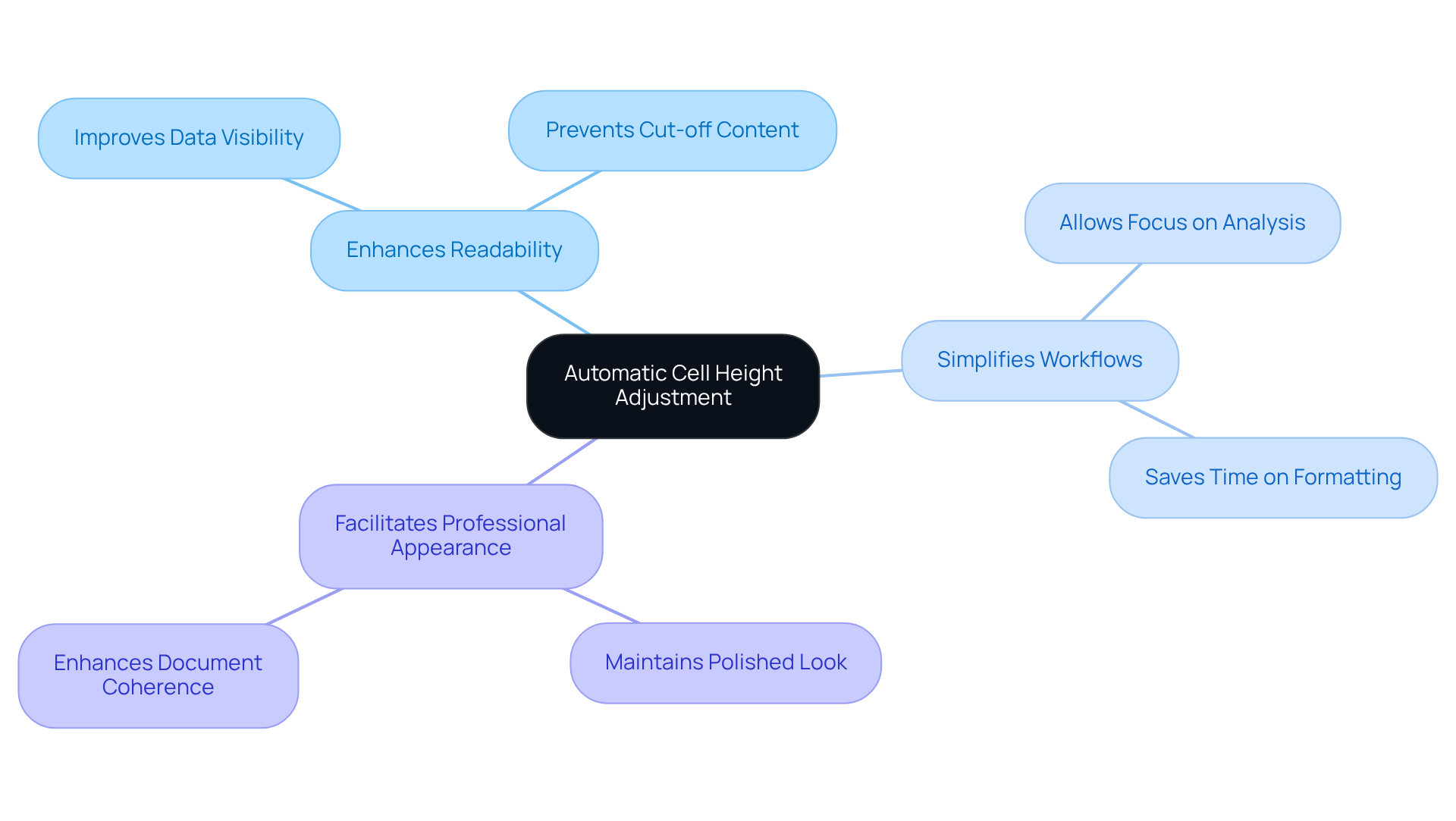
Explore Methods to Automatically Adjust Cell Height
To automatically adjust cell height in Google Sheets, adhere to the following steps:
- Select the Rows: Click on the line numbers on the left side of the spreadsheet to select the rows you wish to adjust. You can select multiple rows by clicking and dragging or by holding down the 'Shift' key while clicking.
- Navigate to the Menu: With your selections highlighted, proceed to the top menu and click on 'Format'.
- Select Row Size: From the dropdown menu, choose 'Row size'. A dialog box will appear.
- Enable Fit to Data: Within the dialog box, locate the option labeled 'Fit to data'. Select this option to allow Google Sheets to automatically adjust the size according to the content within the selected rows.
- Apply Changes: Click 'OK' to implement the changes. The rows will now resize to accommodate the content, ensuring visibility without the need for manual adjustments.
Alternatively, for a quicker method, you can double-click the boundary line between two row numbers to auto-adjust the size of that specific row based on its content. This approach is efficient and effective for individual rows.

Troubleshoot Common Issues with Cell Height Adjustment
While adjusting cell height automatically is generally straightforward, users may encounter some common issues that require attention:
- Cells Not Adjusting Properly: If the vertical dimension does not change as anticipated, ensure that the content within the area is not formatted with line breaks or excessive spacing. Hidden characters may influence the vertical space, so it's essential to check for these. Additionally, local settings for text wrapping can interfere with results, making it crucial to review these settings.
- Combined Areas: Automatic elevation adjustment may not function properly with combined areas. If you have merged cells, consider separating them and modifying the size of individual cells instead. Users have reported that the 'resize row' option can be grayed out when selecting large datasets, such as 1500 rows, complicating this process.
- Browser Compatibility: Occasionally, browser issues can affect Google Sheets' functionality. Ensure you are using an updated version of Chrome or another supported browser. Clearing the browser cache may also resolve unexpected behavior.
- Sheet Protection: If the sheet is secured, certain formatting options, including size adjustments, may be limited. Check the protection settings and adjust them as necessary.
- Utilizing
setRowHeightsForced(): For individuals encountering continual problems with row size modifications, the new methodsetRowHeightsForced()can serve as an essential resource to enforce particular dimensions, ensuring that your data is presented accurately.
By following these troubleshooting tips and utilizing the new method, users can effectively resolve issues and understand how to make excel cells expand to fit text automatically as intended. This not only enhances the overall functionality of their spreadsheets but also improves readability, allowing for a more efficient workflow.
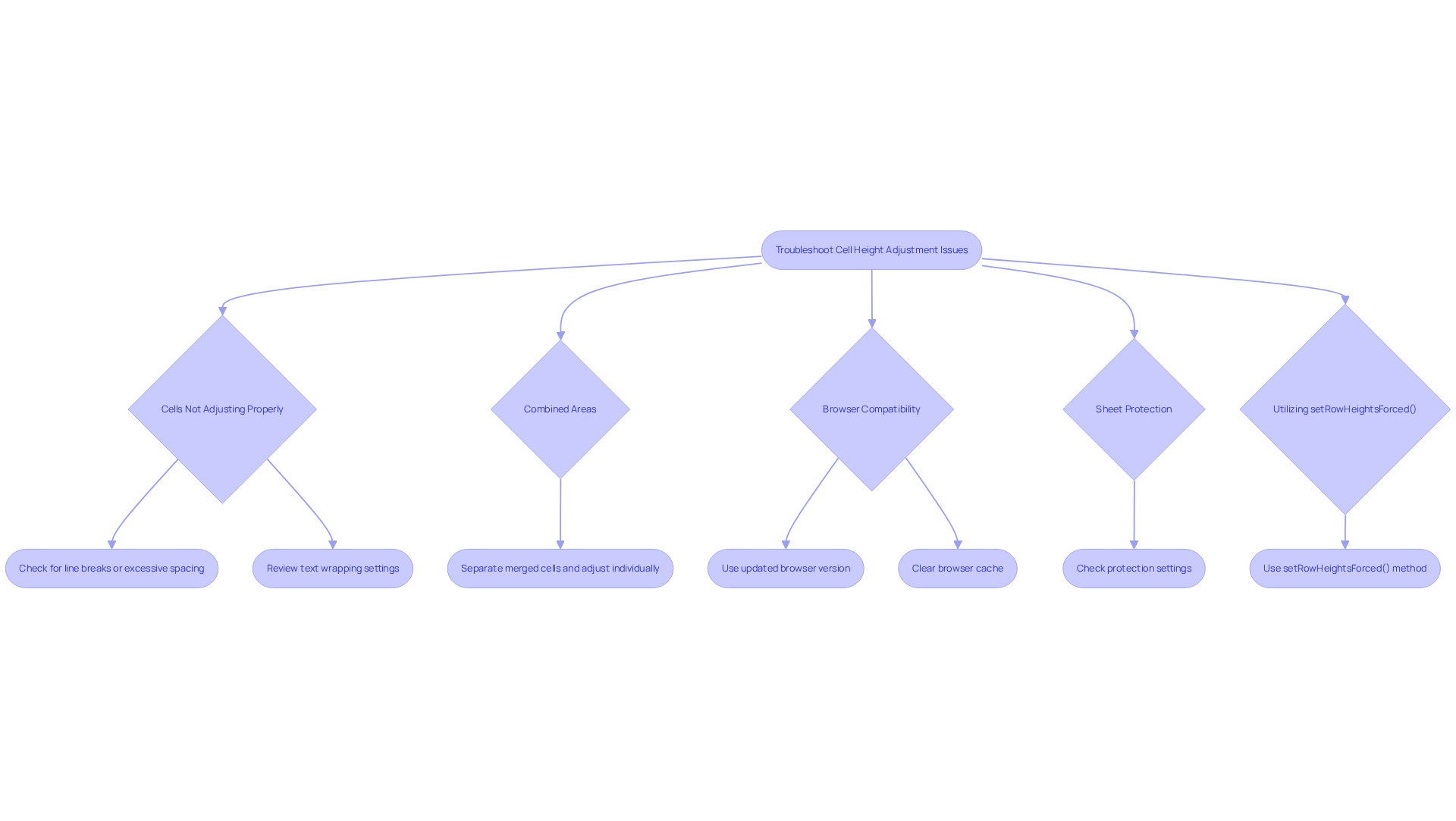
Conclusion
In conclusion, mastering automatic cell height adjustment in Google Sheets is a transformative strategy for enhancing data presentation. This feature streamlines the formatting process, ensuring that all content is visible without manual intervention. By automating row height adjustments, users can concentrate on data analysis rather than being hindered by formatting issues, leading to a more professional and polished spreadsheet appearance.
The article has detailed key methods for adjusting cell height, including:
- Selecting rows
- Navigating the format menu
- Utilizing quick adjustments like double-clicking row boundaries
It has also addressed common challenges that may arise during the adjustment process, such as:
- Issues with merged cells
- Browser compatibility
- Sheet protection
By providing troubleshooting tips and alternative methods, the article equips users to effectively resolve these challenges.
In an era where data clarity is paramount, leveraging automatic cell height adjustment can significantly enhance how information is presented and understood. Embracing this feature not only improves readability but also fosters a more efficient workflow. By implementing these techniques, users can elevate their Google Sheets experience, ensuring their data is both accessible and visually appealing.
Frequently Asked Questions
Why is automatic cell height adjustment important in Excel?
Automatic cell height adjustment is essential for ensuring that all content within a cell is visible without manual resizing, enhancing readability and maintaining a polished appearance.
How does automatic cell height adjustment benefit users?
It allows users to focus on data analysis rather than formatting, which is particularly important for finance experts and data analysts who require clear displays of intricate information.
Does automatic cell height adjustment work similarly to other platforms?
Yes, this functionality closely mirrors how to make Excel cells expand to fit text automatically, making it easier for users familiar with other platforms to adapt.
What are the advantages of modifying row size automatically?
Automatically modifying row size enhances data visibility and simplifies workflows, allowing professionals to present their findings more effectively and efficiently.