Introduction
Mastering Excel's COUNTIF function can revolutionize data analysis, equipping users with a robust tool to count entries that meet specific criteria. This guide explores the intricacies of using COUNTIF to count values greater than a designated cell reference, offering practical insights and techniques designed to enhance your data analysis efficiency.
Yet, as you navigate its capabilities, you may encounter common pitfalls that raise questions about its reliability. How can you ensure accurate results and avoid errors when leveraging this essential function?
Let's delve into the solutions that will empower you to harness COUNTIF effectively.
Understand the COUNTIF Function in Excel
The COUNTIF function is a powerful statistical tool in Excel, designed to count the number of entries within a specified range that meet a defined criterion. Its syntax is straightforward:
=COUNTIF(range, criteria)
- Range: This refers to the group of cells you wish to count.
- Criteria: This specifies the condition that must be satisfied for an entry to be included in the count. It can be a number, expression, reference, or text string.
For example, if you want to count how many cells in the range A1:A10 contain values greater than 5, you would use:
=COUNTIF(A1:A10, ">5")
Additionally, to count how many cells in the range A2:A5 match a specific value, such as 'peaches', you would use:
=COUNTIF(A2:A5, A4)
This function is particularly beneficial for data analysis, allowing users to efficiently summarize information based on specific criteria. It also supports wildcards for flexible matching; for instance, =COUNTIF(C2:C10, "Mr*") counts cells that begin with 'Mr'. Recent updates have further enhanced its functionality, making it integral to data analysis workflows. However, it's important to note that this function can slow down performance in extremely large datasets.
Data analysts frequently employ functions like COUNTIF greater than cell value for tasks such as tallying sales above a specific threshold or examining survey responses, showcasing its adaptability in practical scenarios. As one analyst noted, "This function simplifies the process of extracting meaningful insights from large datasets, allowing for quicker decision-making."
Moreover, combining the COUNTIF function with others like SUMIFS or AVERAGEIFS enables more intricate calculations, significantly increasing its usefulness. With its ability to streamline data analysis, the COUNTIF function remains a staple for Excel users aiming to enhance their productivity.

Apply COUNTIF to Count Values Greater Than a Cell Reference
Mastering the COUNTIF Function in Google Sheets
Are you struggling to count units that exceed a specific value in your data? The COUNTIF function is your solution. Here’s how to effectively utilize it:
-
Identify Your Data Range: Start by determining the range you want to evaluate. For example, focus on the data in range B2:B10.
-
Select the Cell Reference: Choose the cell that contains the figure for comparison. If you’re comparing against the value in C1, ensure that C1 holds your threshold number.
-
Enter the COUNTIF Formula: Click on the cell where you want the result to appear and input the following formula:
=COUNTIF(B2:B10, ">" & C1)This formula counts all cells in the range B2:B10 that have values greater than the value in cell C1. To enhance your efficiency, leverage the ShortieCuts feature: simply hit "ALT" (or Option on Mac) to access key-tips for shortcuts that can streamline your work in Google Sheets.
-
Press Enter: After entering the formula, press Enter to see the result. The cell will now display the count of cells meeting your specified condition.
This method allows for dynamic counting; changing the value in C1 will automatically update the count. Finance professionals frequently utilize this functionality to monitor performance metrics and analyze financial data trends effectively.
Key Takeaways:
- Always enclose criteria arguments in quotes to avoid errors.
- Consider using COUNTIFS for counting based on multiple criteria.
By mastering these techniques, you can enhance your data analysis capabilities and make informed decisions with confidence.
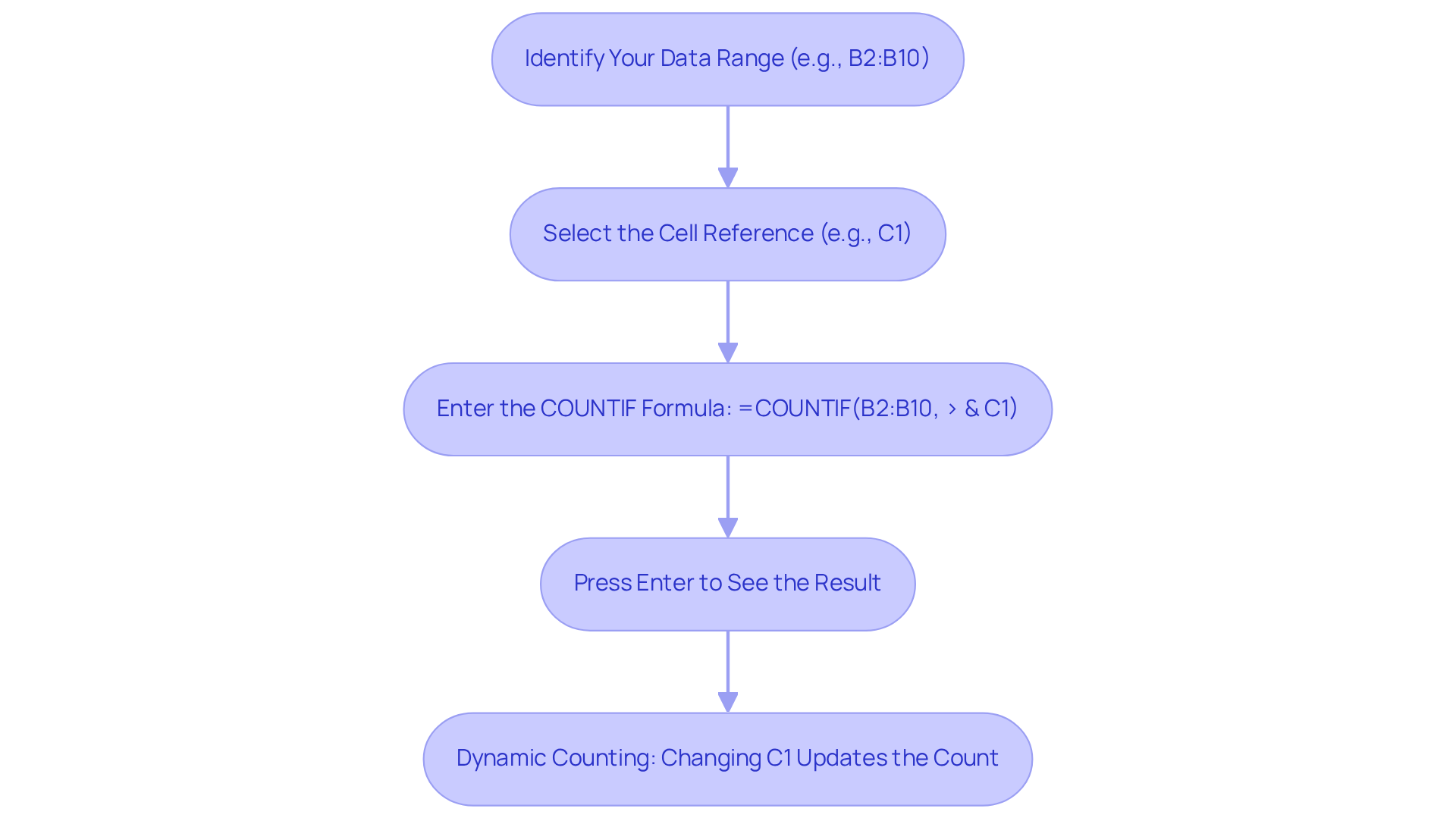
Troubleshoot Common COUNTIF Errors and Issues
When using the counting function, users often encounter typical mistakes that can hinder productivity. Here are essential troubleshooting tips to address these issues:
-
#VALUE! Error: This error typically arises when the criteria are not formatted correctly. Ensure that text or expressions are enclosed in quotes. For example, use
">5"instead of>5to avoid errors. -
Incorrect Interval: Verify that the specified interval in the COUNTIF function is accurate and does not include empty cells or cells with incompatible data types. An erroneous scope can lead to misleading outcomes.
-
Data Type Mismatch: Ensure that the data types in the specified area align with the criteria. For instance, if tallying numbers, ensure that the entries in the range are formatted as numbers instead of text. This alignment is crucial for accurate counting.
-
Utilizing References: When including references in your criteria, concatenate the reference correctly. For instance, use
">" & C1to compare with the content in C1. This approach enables dynamic criteria based on cell data. -
Formula Not Updating: If the formula appears stagnant, check the calculation options in Excel. Navigate to Formulas > Calculation Options and ensure it is set to Automatic. This setting ensures that your formulas update in real-time as data changes.
-
Data Cleanliness: Erroneous characters, such as leading or trailing spaces, can cause the function to return unexpected values. To ensure accurate counting, users should clean their data using functions like
CLEANorTRIMto remove any unwanted characters. For instance, the functionCOUNTIF(A2:A5, "apples")yields 2, suggesting that 'apples' occurs twice in the designated range.
By adhering to these troubleshooting steps, users can effectively resolve common issues encountered with the COUNTIF function greater than cell value, thereby enhancing their efficiency and accuracy in data analysis.
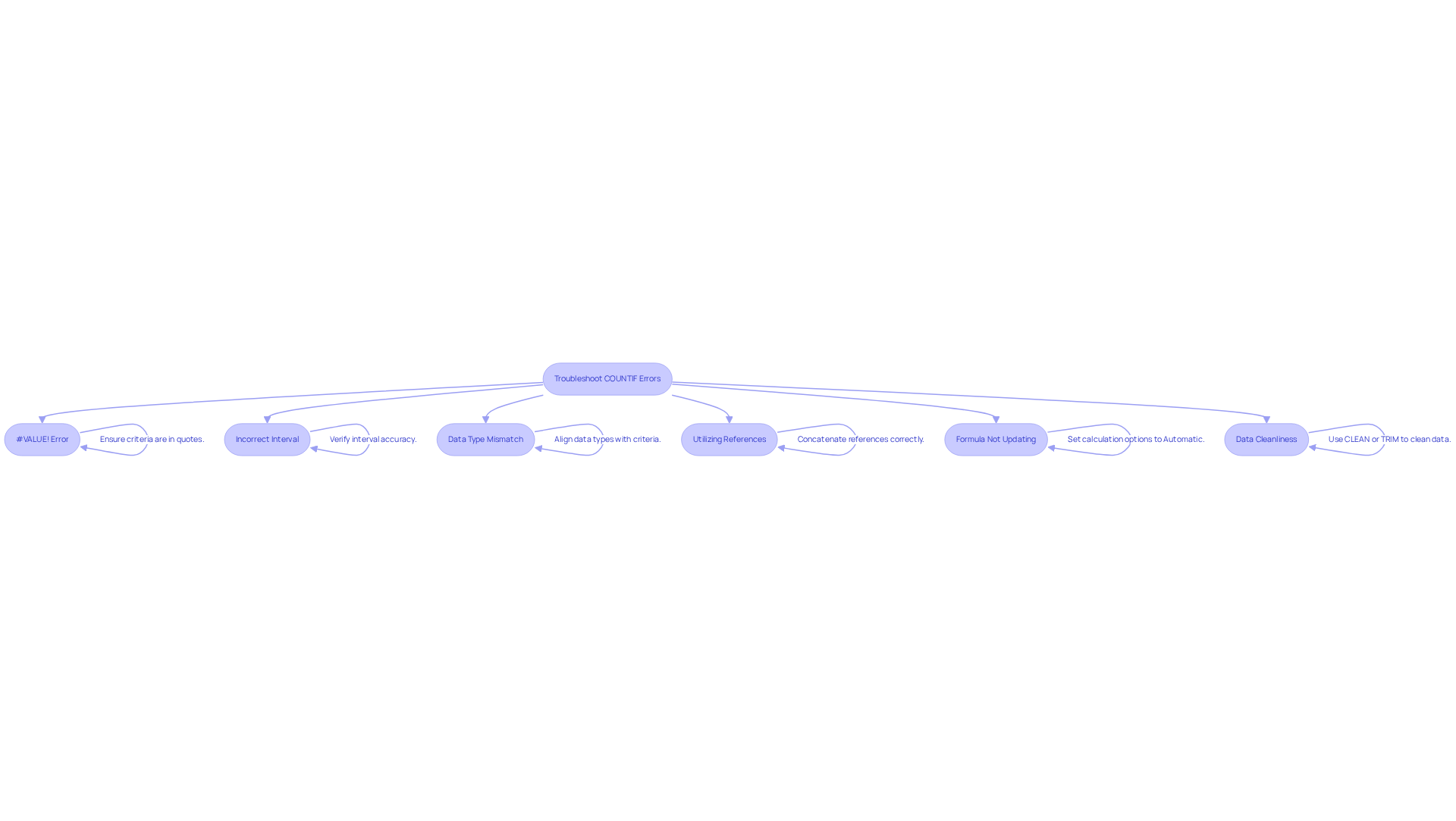
Conclusion
Mastering the COUNTIF function in Excel and Google Sheets is a game-changer for data analysis. This powerful tool allows users to efficiently count entries that meet specific criteria, transforming how you handle data. In this guide, we’ve explored the function's syntax, practical applications, and troubleshooting tips, demonstrating how to effectively count values greater than a cell reference.
Key insights include:
- The necessity of correctly defining your range and criteria
- The advantages of utilizing dynamic cell references for flexible counting
- Strategies for addressing common errors that can disrupt your workflow
By following these steps and best practices, you can significantly enhance your data analysis capabilities and streamline your processes.
Ultimately, the COUNTIF function is an essential asset for anyone aiming to extract meaningful insights from their data. Embracing its functionalities not only boosts your efficiency but also empowers you to make informed decisions based on accurate data assessments. Whether you’re engaged in financial analysis, sales tracking, or survey evaluations, mastering COUNTIF is a valuable investment in your analytical skill set. Don’t miss out on the opportunity to elevate your data analysis game-start leveraging COUNTIF today!
Frequently Asked Questions
What is the COUNTIF function in Excel?
The COUNTIF function is a statistical tool in Excel that counts the number of entries within a specified range that meet a defined criterion.
What is the syntax of the COUNTIF function?
The syntax of the COUNTIF function is =COUNTIF(range, criteria), where 'range' is the group of cells to count, and 'criteria' specifies the condition that must be met for an entry to be included.
Can you provide an example of how to use the COUNTIF function?
Yes, to count how many cells in the range A1:A10 contain values greater than 5, you would use: =COUNTIF(A1:A10, ">5"). To count how many cells in the range A2:A5 match a specific value, such as 'peaches', you would use: =COUNTIF(A2:A5, A4).
How does the COUNTIF function support wildcards?
The COUNTIF function supports wildcards for flexible matching. For example, =COUNTIF(C2:C10, "Mr*") counts cells that begin with 'Mr'.
What are the benefits of using the COUNTIF function for data analysis?
The COUNTIF function is beneficial for summarizing information based on specific criteria, allowing users to efficiently analyze data and extract meaningful insights, which aids in quicker decision-making.
Are there any performance considerations when using the COUNTIF function?
Yes, the COUNTIF function can slow down performance when used with extremely large datasets.
How can the COUNTIF function be combined with other functions?
The COUNTIF function can be combined with other functions like SUMIFS or AVERAGEIFS to enable more intricate calculations, increasing its usefulness in data analysis.

