Overview
Mastering data filtering in Excel is crucial for finance professionals, significantly enhancing their capacity to analyze and extract relevant information from extensive datasets. This article delineates various filtering techniques, encompassing both basic and advanced methods. It emphasizes the importance of these techniques in bolstering efficiency and decision-making through structured data analysis and real-time updates.
Introduction
Mastering data filtering in Excel represents a pivotal advancement for finance professionals, enabling them to distill extensive information into actionable insights. This guide explores essential techniques that not only enhance analytical capabilities but also streamline decision-making processes.
However, with a multitude of filter options and potential pitfalls, how can one effectively navigate the complexities of Excel filtering to optimize both efficiency and accuracy in financial analysis?
Understand the Basics of Data Filtering in Excel
Filter in Excel serves as a powerful tool, empowering users to temporarily conceal unwanted details. This capability sharpens focus on specific information vital for financial analysis. To effectively harness this tool, it is essential to understand the following key concepts:
- Filter Types: Excel offers various filter types, including text filters, number filters, and date filters. Each type allows users to refine their information based on specific criteria, enhancing the ability to extract actionable insights. Notably, approximately 70% of Excel users leverage these selection features to refine their analysis processes.
- Filter Activation: To activate filters, select a cell within your range, navigate to the 'Data' tab, and click on the 'Filter' button. This action introduces dropdown arrows to your column headers, simplifying access to filtering options.
- Understanding Headers: Ensuring your information contains a single row of unique headers is crucial. The filter in Excel functions optimally when the information is organized in a tabular format with clear headings, which aids in maintaining information integrity during evaluation.
- Maintaining Data Integrity: Accurate analysis hinges on properly executed selection. Establishing clear filtering criteria and routinely reviewing the information using a filter in Excel is imperative to ensure it accurately reflects the complete dataset.
- Dynamic filtering is enabled by the filter in Excel, as the FILTER function represents a dynamic array formula that updates filtered results instantaneously when source information changes. This feature enhances efficiency and facilitates real-time information evaluation.
Practical examples underscore the effectiveness of using a filter in Excel for information selection. For instance, finance professionals frequently utilize filters to isolate transactions exceeding a specific threshold, enabling focused analysis of high-value clients. As Jim Kutz, an experienced data analyst, notes, 'Data refinement converts overwhelming datasets into focused, actionable information that drives meaningful business outcomes.' Yasir Mahmood further emphasizes, 'Once you experience that updates automatically, you'll not look back.'
By mastering these foundational concepts, finance professionals can significantly elevate their analytical capabilities, leading to informed decision-making and enhanced productivity in their financial analyses.

Apply Basic Filters to Your Data
To effectively apply basic filters in Excel, follow these streamlined steps:
- Select Your Data: Click on any cell within your dataset, ensuring that it includes headers for clarity.
- You can apply a filter in Excel to organize your data. To activate the filter in Excel, go to the 'Data' tab on the Ribbon and click the 'Filter' button. This action will add dropdown arrows to each header, facilitating easy access to the filter in Excel options.
- You can apply a filter in Excel to sort and manage your data effectively. Select filter options by clicking the dropdown arrow in the header of the column you wish to refine using the filter in Excel. A list of unique values in that column will appear, allowing for targeted selection.
- To analyze the data effectively, you can apply a filter in Excel. To filter in Excel, check or uncheck the boxes next to the values you want to display. Utilize the search box for quick access to specific entries, enhancing your efficiency.
- Use the filter in Excel to organize your data. To apply the filter in Excel, click 'OK' to implement the screen. Your dataset will now .
Mastering these steps can significantly reduce the time spent analyzing information using a filter in Excel. Finance professionals report an average time savings of up to 30% when utilizing Excel filters. Effective information selection methods, including the use of a filter in Excel, have demonstrated their worth in financial datasets, allowing for clearer insights and more informed decision-making. As one finance expert observed, "Basic sorting methods in Excel are crucial for swiftly identifying pertinent information, making evaluation not only quicker but also more efficient." Furthermore, keep in mind that you can refine multiple columns at once and use the keyboard shortcut 'CTRL + SHIFT + L' to swiftly apply a filter in Excel. After sifting, you can also export the refined information for additional examination.
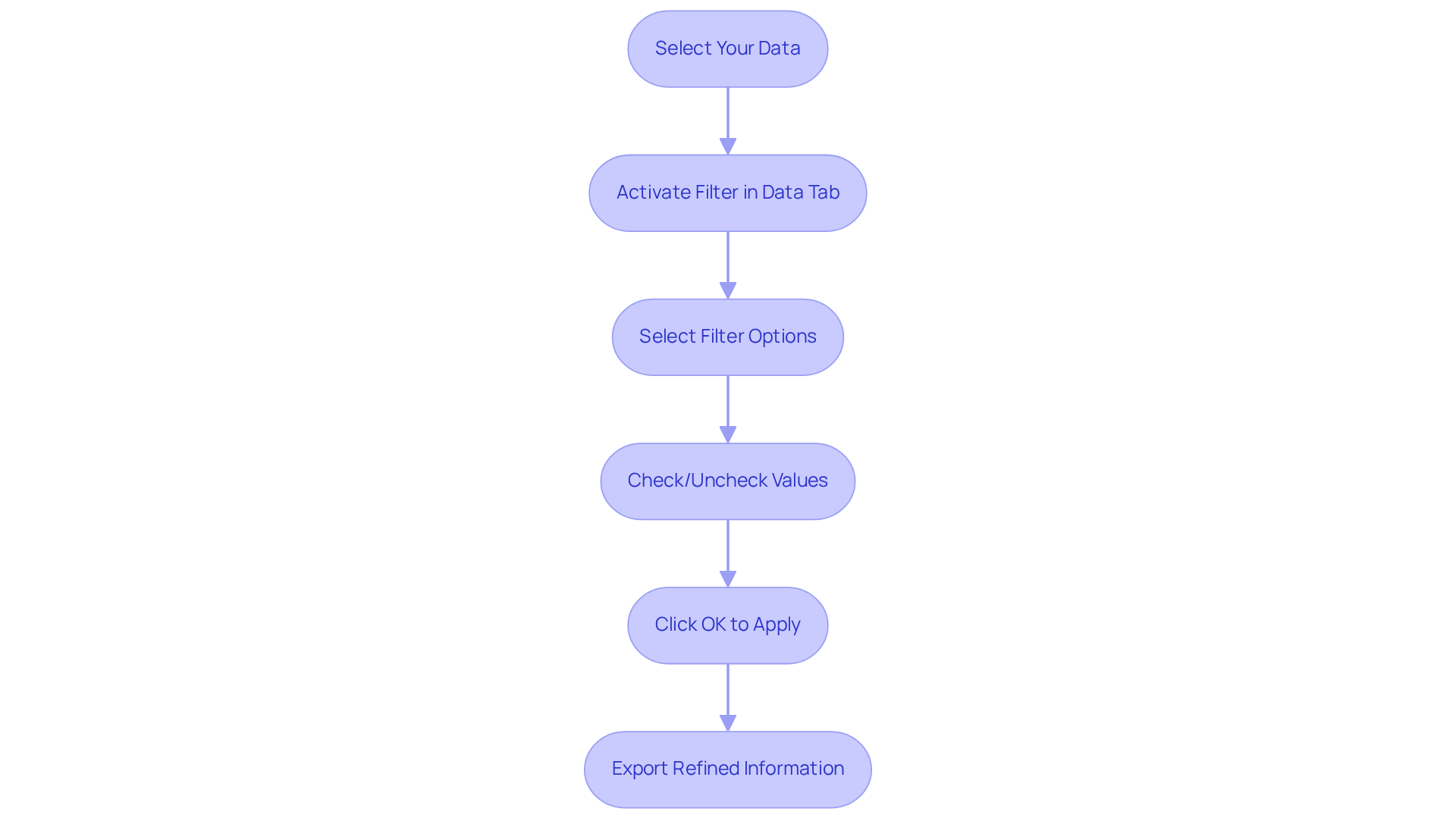
Utilize Advanced Filtering Techniques for Enhanced Data Analysis
Advanced sorting along with the filter in Excel empowers users to sift through information based on various criteria or intricate conditions, significantly enhancing analysis capabilities. Here’s how to effectively utilize these techniques:
- Set Up Criteria Range: Begin by creating a criteria range on your worksheet. This range should reflect the headings of your information and encompass the specific criteria you wish to narrow down by.
- To access the filter in Excel, select your data range, navigate to the 'Data' tab, and click on 'Advanced' within the Sort & Filter group.
- Set Up the Filter: In the Advanced Filter dialog box, choose whether to sort the list in place or to copy the results to a different location. Specify the criteria range you established earlier.
- To apply the filter in Excel, click 'OK' to execute the advanced filter. When you use a filter in Excel, it will then display only the rows that satisfy your specified criteria.
- Dynamic Selection: For additional dynamic selection options, consider utilizing the FILTER function, which enables you to create formulas that yield refined results based on specified criteria.
Statistics indicate that organizations employing structured queries can enhance operations by up to 30%, while businesses utilizing thorough analysis in analytics report a 25% increase in operational efficiency. As one analyst observed, 'Advanced filters enable users to extract specific subsets of information based on complex criteria.' These are particularly beneficial for finance professionals, allowing them to isolate crucial data points and make informed decisions based on thorough analyses. For instance, analyzing sales records to identify transactions above $500 in the West region can provide valuable insights into regional performance. Moreover, selecting for sales of fans with a quantity of 3 or more highlights the versatility of advanced sorting techniques.
By mastering these advanced techniques, you can conduct in-depth analyses that are essential for effective financial decision-making. Remember to accurately copy headers from the original dataset to avoid common pitfalls, such as criteria not functioning or duplicate data after filtering.
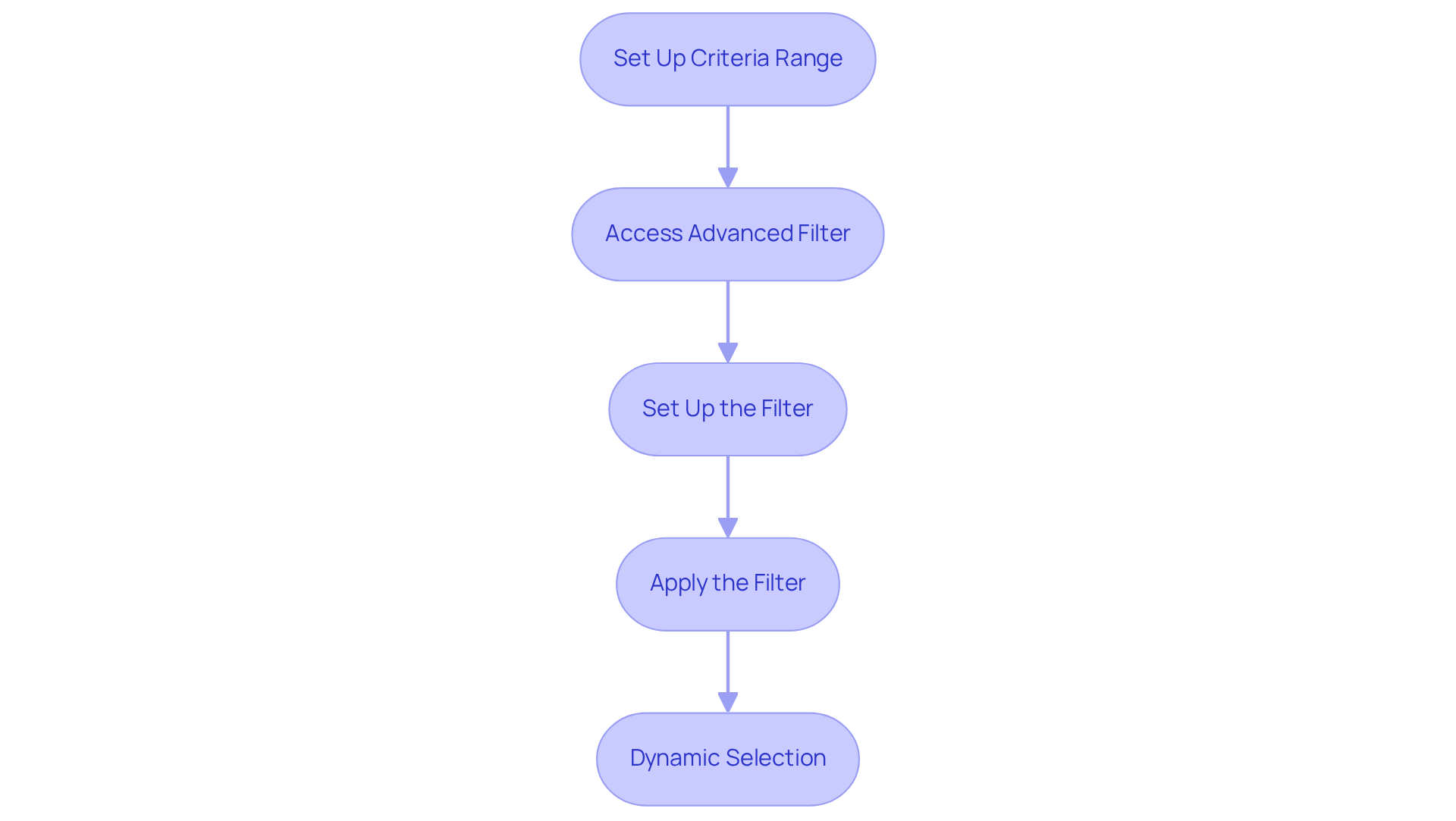
Troubleshoot Common Filtering Issues in Excel
When utilizing tools in Excel, users may encounter several common issues. Here’s how to troubleshoot them effectively:
- Controls Not Functioning: If controls are unresponsive, ensure that the entire dataset, including headers, is selected. Merged cells can interfere with sorting, so separate any combined cells within the range you are attempting to sort.
- The presence of can lead to unexpected filter in Excel behavior. Remove unnecessary blank spaces from your dataset to ensure seamless processing.
- Incorrect Column Headings: Unique and properly formatted column headings are essential. Duplicate or blank headings can cause sorting errors, so confirm that each heading is unique and complete.
- Information Types: Consistency in information types is vital. For instance, when processing numerical data, ensure all entries in that column are formatted as numbers to avoid issues with data selection.
- Clearing filters in Excel: To reset your filter in Excel, navigate to the 'Data' tab and click 'Clear' in the Sort & Filter group to remove all applied filters.
Statistics reveal that many users face challenges with data organization, with prevalent issues including blank cells in header rows and merged cells impacting functionality. Notably, Excel has a limit of 10,000 distinct items displayed in the selection drop-down list, which can hinder data visibility. By proactively addressing these challenges, finance professionals can maintain a smooth workflow and ensure accurate data analysis.
As Sharyn Baines, a Certified Microsoft Office Specialist, emphasizes, "I’m here to empower your journey with Excel, aiming to make your daily tasks more efficient and boost your potential." This perspective can aid users in effectively managing selection challenges. Additionally, consider the case study regarding merged cells, which demonstrates how unmerging cells can resolve filtering issues related to the filter in Excel, ensuring a more seamless experience.

Conclusion
Mastering data filtering in Excel is an essential skill for finance professionals, enabling them to concentrate on critical information and streamline their analysis processes. By comprehending the various filter types, activation methods, and the significance of data integrity, users can significantly enhance their analytical capabilities. This expertise leads to informed decision-making and improved productivity, establishing filtering as an indispensable tool in the financial sector.
The article presents practical techniques for applying both basic and advanced filters, underlining the necessity of clear headers and proper data organization. It also addresses common issues that may arise during filtering and offers effective troubleshooting strategies. By adopting these techniques, finance professionals can save valuable time and extract actionable insights from complex datasets, ultimately enhancing their operational efficiency.
In today’s data-driven world, the ability to filter and analyze information effectively is paramount. Finance professionals are encouraged to embrace these filtering techniques to refine their data analysis practices. By doing so, they not only enhance their workflows but also contribute to more strategic decision-making within their organizations. The journey toward proficiency in Excel filtering is a crucial step in maximizing the potential of financial data analysis.
Frequently Asked Questions
What is the purpose of the filter tool in Excel?
The filter tool in Excel allows users to temporarily conceal unwanted details, helping to focus on specific information that is vital for financial analysis.
What are the different types of filters available in Excel?
Excel offers various filter types, including text filters, number filters, and date filters, allowing users to refine their information based on specific criteria.
How can I activate filters in Excel?
To activate filters, select a cell within your data range, go to the 'Data' tab, and click on the 'Filter' button. This will add dropdown arrows to your column headers for easier access to filtering options.
Why is it important to have unique headers when using filters in Excel?
Having a single row of unique headers is crucial because the filter functions optimally when the information is organized in a tabular format with clear headings, which helps maintain information integrity during evaluation.
How can I maintain data integrity while using filters in Excel?
To maintain data integrity, it is important to establish clear filtering criteria and regularly review the filtered information to ensure it accurately reflects the complete dataset.
What is dynamic filtering in Excel?
Dynamic filtering is enabled by the FILTER function in Excel, which is a dynamic array formula that updates filtered results instantly when the source information changes, enhancing efficiency and facilitating real-time information evaluation.
Can you provide an example of how filters are used in financial analysis?
Finance professionals often use filters to isolate transactions exceeding a specific threshold, allowing for focused analysis of high-value clients and improving decision-making.
What do experts say about the benefits of filtering data in Excel?
Experts like Jim Kutz highlight that data refinement turns overwhelming datasets into focused, actionable information that drives meaningful business outcomes. Yasir Mahmood emphasizes the value of real-time filtering that updates automatically.

