Overview
This article serves as an authoritative guide on mastering delimiters in Excel, a crucial skill for finance professionals aiming to efficiently manage and analyze data. It thoroughly examines various methods for utilizing delimiters, such as the 'Text to Columns' feature and advanced functions like TEXTSPLIT. By highlighting their significance, the article underscores the importance of accurate data segmentation, ultimately enhancing workflow efficiency.
Introduction
Mastering the use of delimiters in Excel is crucial for finance professionals aiming to elevate their data analysis capabilities. Delimiters form the backbone of effective data management, enabling users to segment and organize information with precision. Yet, the challenge arises in selecting and utilizing the appropriate delimiters to circumvent common pitfalls that can disrupt workflow.
What strategies can finance experts adopt to navigate these complexities and ensure their data remains clear and actionable?
Understand Delimiters in Excel
A delimiter in Excel is a specific character that segments information within a string of characters, serving a vital role in information management. Common examples include:
- Comma (,): Widely used in CSV files to delineate values.
- Semicolon (;): Often employed in particular regional contexts for information separation.
- Tab: Frequently found in text files, aiding in clear information organization.
- Space: Regularly utilized in names and addresses to differentiate between elements.
Understanding the delimiter in Excel is crucial, as it dictates how software . For instance, when handling a list of names formatted as "LastName, FirstName," the comma acts as a delimiter that separates the last name from the first name.
To effectively segment and manage your information in Excel, use the delimiter in Excel with the 'Text to Columns' feature. Here’s how:
- Highlight the column containing the combined information.
- Click on the 'Data' tab in the ribbon.
- Select 'Text to Columns.'
- Choose 'Delimited' as the delimiter in excel and click 'Next.'
- Select the appropriate separator (e.g., comma, semicolon) and confirm 'Treat consecutive separators as one' if necessary.
- Click 'Finish' to complete the process.
By mastering the delimiter in Excel and utilizing the 'Convert Text to Columns Wizard,' finance professionals can enhance their data manipulation skills, ensuring clarity and precision in their analyses.
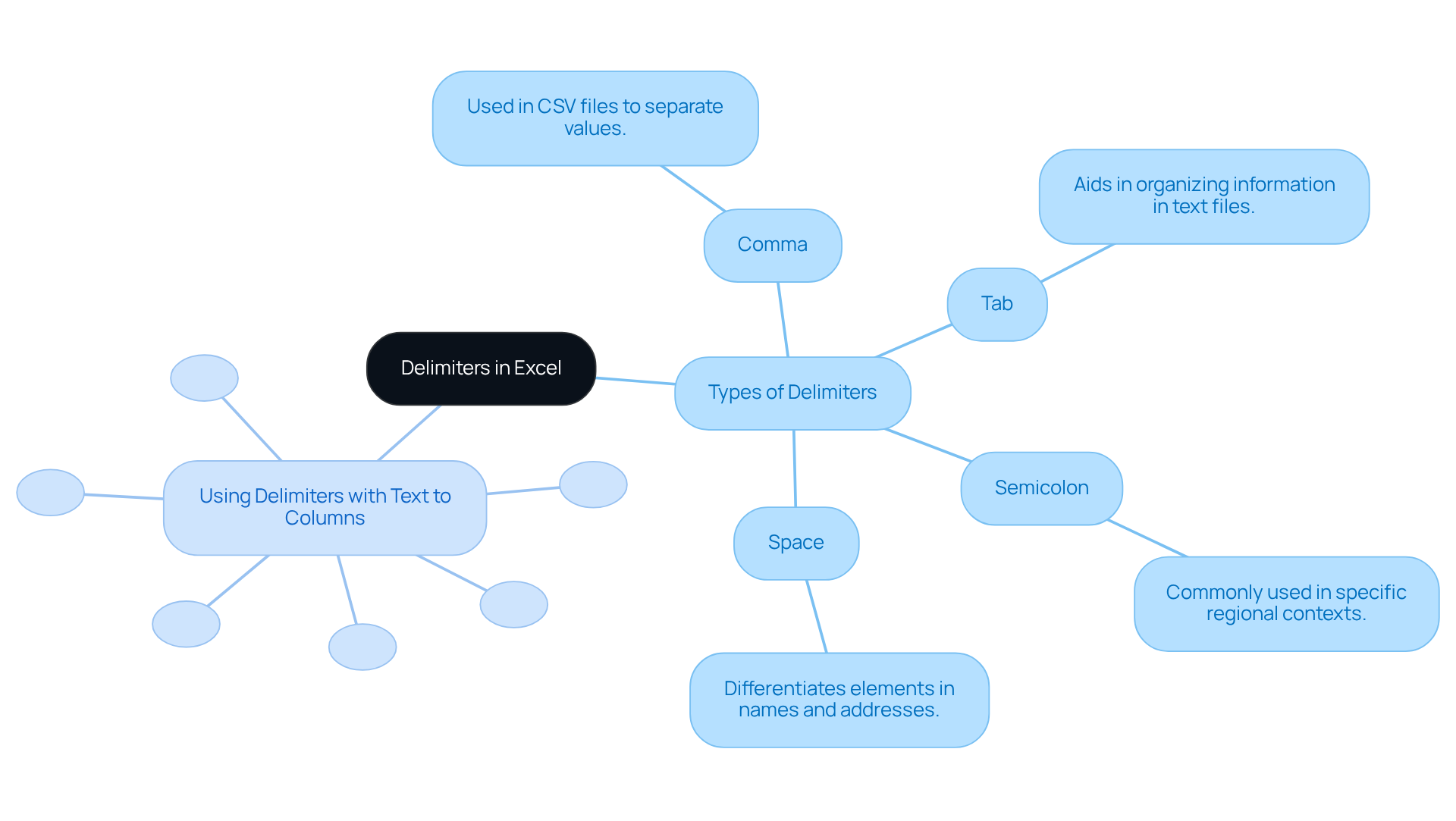
Split Text Strings Using Excel Functions
To effectively split text strings in Excel, consider utilizing the following powerful functions:
- Text to Columns: This straightforward method allows you to divide text seamlessly. Begin by selecting the column containing the text you wish to split. Navigate to the Data tab and click on Text to Columns. Opt for the delimiter in Excel and proceed by clicking Next. Finally, select your preferred delimiter in Excel, such as a comma or space, and click Finish.
- TEXTSPLIT Function (Excel 365): This innovative function simplifies the process further. Use the formula
=TEXTSPLIT(A1, ",")to split the text in cell A1 by commas. Notably, this function permits the specification of multiple delimiters in Excel; for instance,=TEXTSPLIT(A1, {",", ";"})will split by both commas and semicolons, demonstrating how to use a delimiter in Excel. - LEFT, MID, RIGHT Functions: For those seeking greater control, these functions can be combined with
FINDorSEARCHto extract specific segments of a text string. For example,=LEFT(A1, FIND(" ", A1)-1)effectively extracts the first word from cell A1, while=MID(A1, FIND(" ", A1)+1, LEN(A1))captures everything following the first space.
By leveraging these functions, you can enhance your Excel proficiency, streamline your data management tasks, and ultimately improve your workflow efficiency.
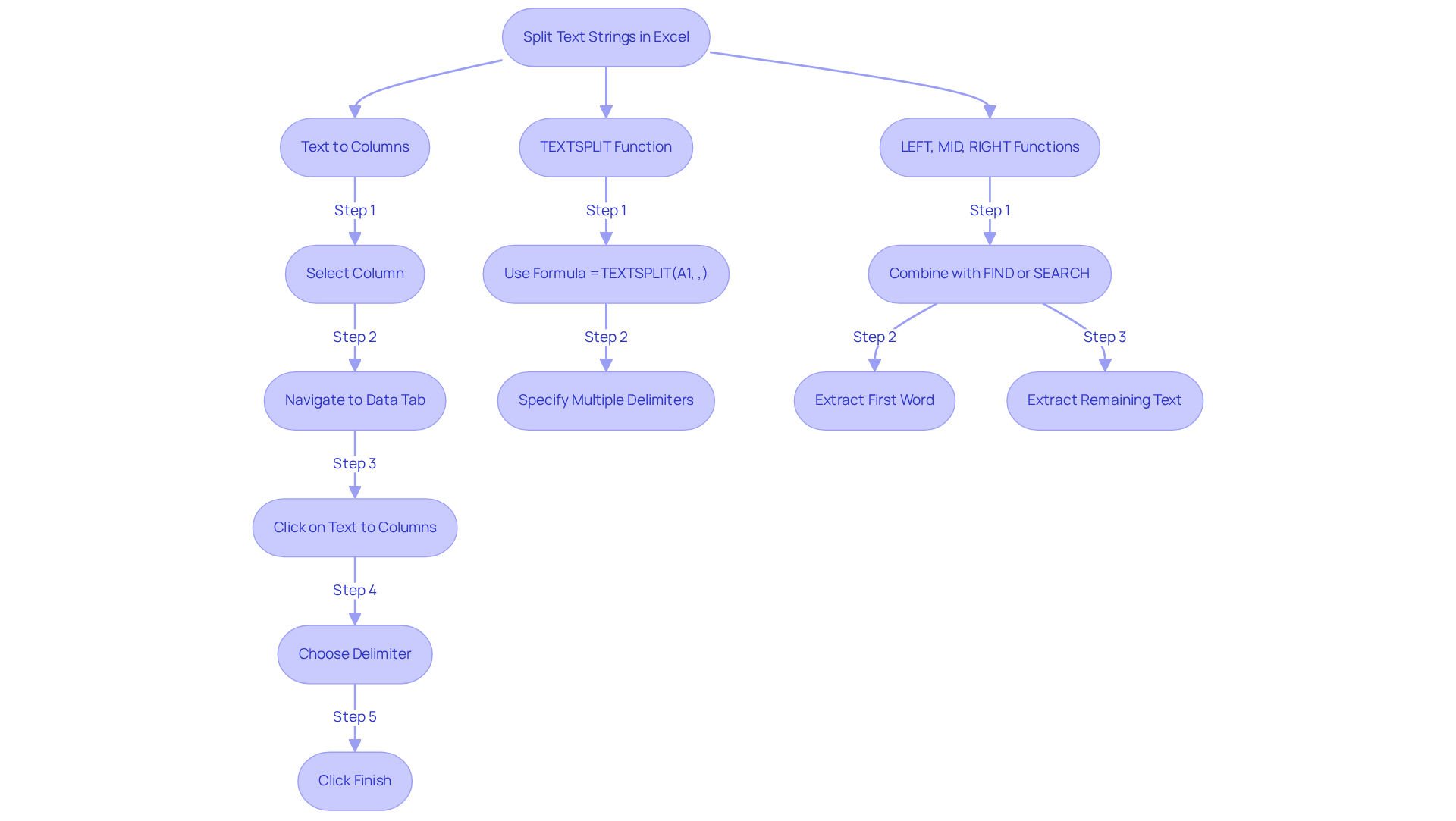
Utilize Advanced Text Splitting Techniques
For more complex text splitting tasks, consider the following advanced techniques:
- Using Multiple Delimiters:
TheTEXTSPLITfunction allows for the specification of multiple delimiters, facilitating efficient text manipulation. For example:
=TEXTSPLIT(A1, {",", ";", " "})will split the text in A1 by commas, semicolons, and spaces, accommodating various data formats. This function is particularly advantageous, as 17 million learners have celebrated their skills in analysis, underscoring the importance of mastering such techniques. - Combining Functions:
Enhance your control over data extraction by combining functions. For instance:
=TRIM(MID(A1, FIND(" ", A1)+1, LEN(A1)))extracts the second word from a string while removing any extraneous spaces, ensuring clean data output. As noted by Josef Waples, mastering spreadsheet software is crucial for career advancement, and these methods are essential for efficient information handling. - Using Flash Fill:
Excel's Flash Fill feature can automatically populate values based on detected patterns. Simply begin typing the desired output next to your information, and Excel will suggest the remainder. Activate it by pressing Ctrl + E to streamline your data entry process. Laiba Siddiqui emphasizes the utility of such features in efficiently extracting and formatting text. - Power Query:
For extensive data manipulation, Power Query proves invaluable. It enables advanced information transformation, including splitting columns by multiple delimiters and reshaping content for financial analysis. This tool is increasingly popular, with many users recognizing its capabilities for effective information management in spreadsheets. A case study on Copilot illustrates its effectiveness in managing complex text-splitting scenarios, showcasing the practical applications of these advanced techniques.
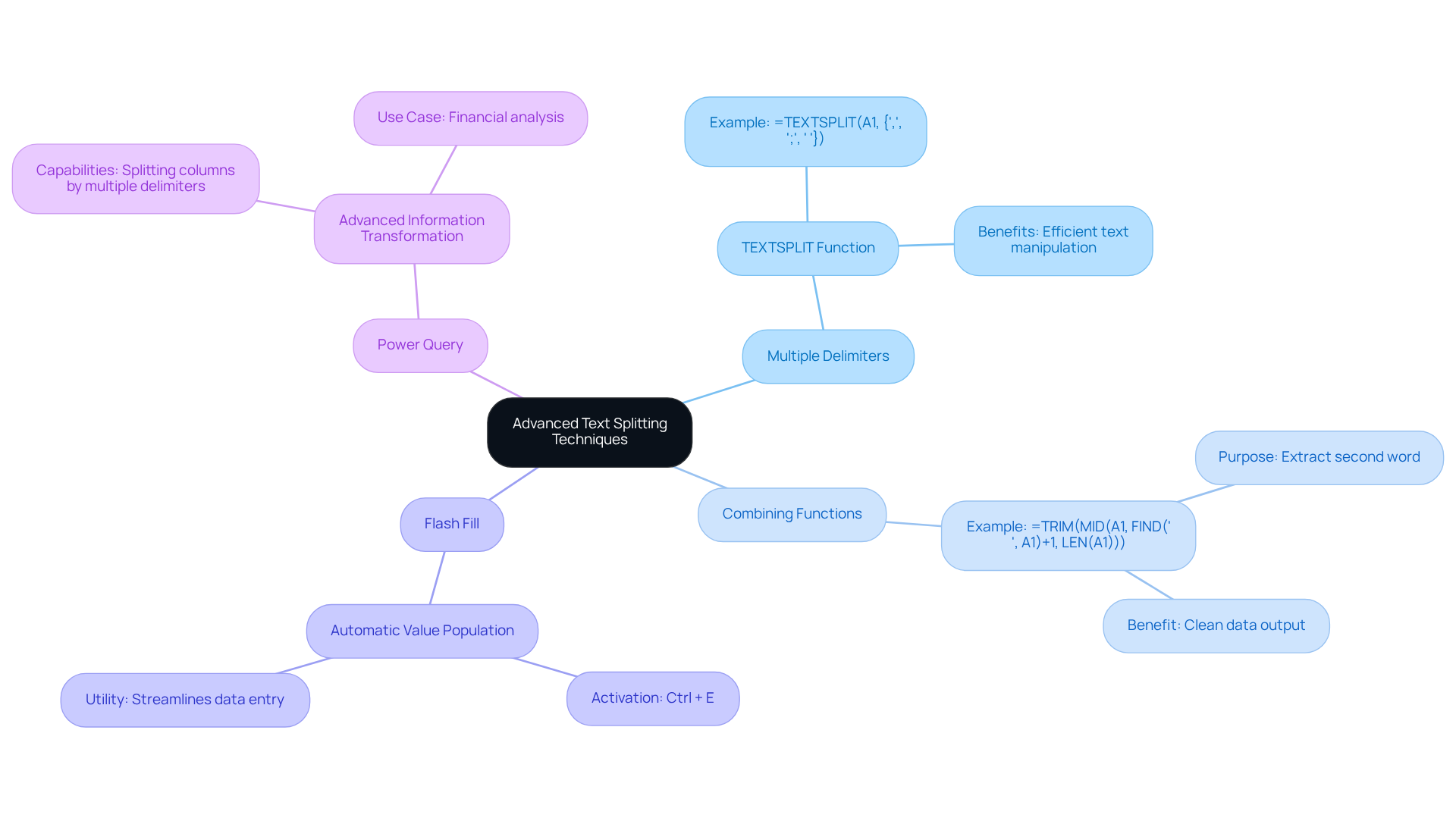
Troubleshoot Common Issues with Text Splitting
When splitting text in Excel, you may encounter several common issues that can hinder your productivity.
- Data not splitting as expected: Ensure that the correct delimiter in Excel is selected in the Text to Columns wizard. If your data contains multiple delimiters, consider using the
TEXTSPLITfunction instead. This approach can streamline your data management tasks effectively. - #VALUE! Errors: This error often arises when the delimiter in Excel is not found in the text. Double-check your formula and ensure that the delimiter in Excel exists in the text string. Addressing this issue promptly can save you time and frustration.
- Extra Spaces: If your split data contains extra spaces, utilize the
TRIMfunction to clean it up. For example,=TRIM(A1)removes leading and trailing spaces, ensuring your data is neat and presentable. - Inconsistent Data Formats: When your data varies in format, consider using options. This tool can manage inconsistencies more efficiently than typical spreadsheet functions, enhancing your workflow and data accuracy.
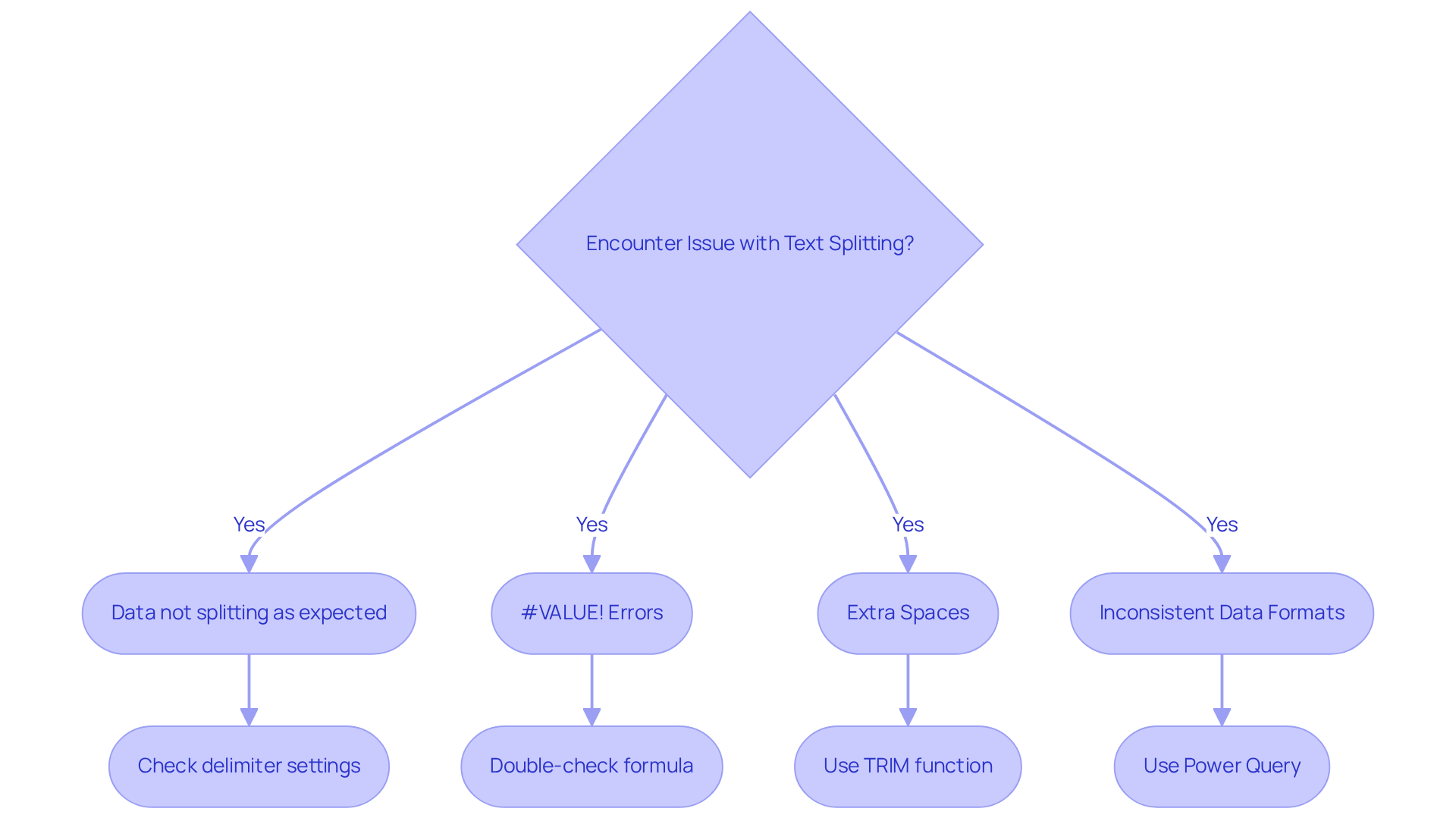
Best Practices for Using Delimiters
To maximize your efficiency when utilizing delimiters in Excel, consider these best practices:
- Choose the right delimiter in Excel: select a delimiter in Excel that is absent from your data to prevent unintended splits.
- Preview Your Information: Leverage the in the Text to Columns wizard to assess how your data will be divided prior to confirming the action.
- Keep Data Consistent: Ensure that the data you are working with adheres to a consistent format to reduce errors during the splitting process.
- Document Your Process: Maintain notes on the delimiters and methods employed for future reference, particularly when handling large datasets or intricate reports.
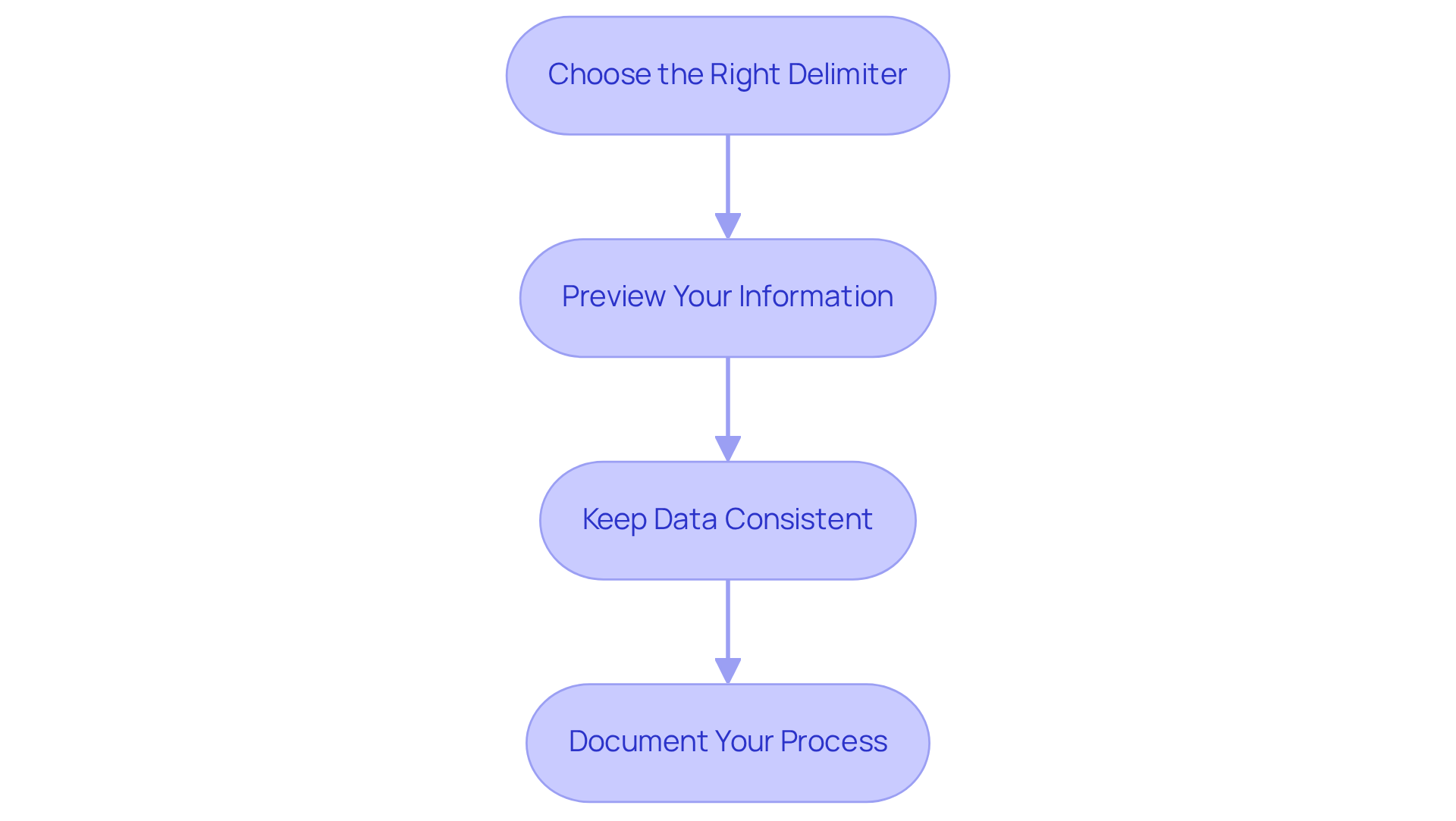
Conclusion
Mastering delimiters in Excel is crucial for finance professionals aiming to enhance data organization and analysis. Understanding how to effectively segment and manipulate information using various delimiters enables users to achieve greater clarity and precision in their financial reports and analyses.
This article has explored the significance of delimiters, provided step-by-step instructions for utilizing the 'Text to Columns' feature, and introduced powerful functions like TEXTSPLIT, along with advanced techniques such as Power Query. Each of these methods empowers users to streamline their data management tasks, troubleshoot common issues, and implement best practices for optimal efficiency.
Ultimately, the ability to effectively use delimiters in Excel not only improves workflow but also fosters greater accuracy in data analysis. By adopting these techniques and insights, finance professionals can elevate their proficiency in Excel, ensuring that data manipulation is both efficient and effective. Embrace these strategies to enhance your skills and drive better results in your financial endeavors.
Frequently Asked Questions
What is a delimiter in Excel?
A delimiter in Excel is a specific character that segments information within a string of characters, playing a vital role in information management. Common examples include commas, semicolons, tabs, and spaces.
Why is understanding delimiters important in Excel?
Understanding delimiters is crucial because they dictate how software interprets and organizes information. For instance, in a list formatted as "LastName, FirstName," the comma serves as a delimiter that separates the last name from the first name.
How can I use delimiters to manage information in Excel?
You can use delimiters with the 'Text to Columns' feature in Excel. Highlight the column with combined information, go to the 'Data' tab, select 'Text to Columns,' choose 'Delimited,' select the appropriate separator, and click 'Finish.'
What is the 'Text to Columns' feature in Excel?
The 'Text to Columns' feature allows you to divide text in a selected column based on specified delimiters, making it easier to organize and manage data.
What is the TEXTSPLIT function in Excel 365?
The TEXTSPLIT function is an innovative function that simplifies splitting text strings. For example, using the formula =TEXTSPLIT(A1, ",") splits the text in cell A1 by commas, and it can also handle multiple delimiters.
How can I use LEFT, MID, and RIGHT functions to split text in Excel?
The LEFT, MID, and RIGHT functions can be combined with FIND or SEARCH to extract specific segments of a text string. For example, =LEFT(A1, FIND(" ", A1)-1) extracts the first word, while =MID(A1, FIND(" ", A1)+1, LEN(A1)) captures everything after the first space.
How can mastering delimiters and text functions improve my Excel skills?
Mastering delimiters and text functions enhances data manipulation skills, ensuring clarity and precision in analyses, ultimately improving workflow efficiency in Excel.

