Introduction
Extracting text from cells in Excel is not merely a technical skill; it’s a crucial element of effective data analysis and management. Many users face challenges with the complexities of text extraction functions, which can hinder productivity and disrupt workflows.
By mastering the various Excel functions designed for text extraction, you can significantly enhance your efficiency and streamline your processes. Imagine being able to manipulate data effortlessly, saving time and reducing frustration. However, despite Excel's powerful capabilities, common pitfalls often leave users feeling overwhelmed.
How can you navigate these challenges to fully leverage Excel's text extraction features? The answer lies in understanding the tools at your disposal and implementing strategies that simplify your tasks. With the right knowledge, you can unlock the full potential of Excel, transforming your data management experience.
Understand Text Extraction Basics in Excel
Extracting information in Excel is crucial for effective data analysis, reporting, and dataset management. Understanding how to use an excel formula to extract text from cell can significantly enhance your productivity. Here are some key concepts to grasp:
- Text Strings: These are sequences of characters that can include letters, numbers, and symbols, forming the basis of your data.
- Cell References: This method allows you to identify which cell's content you wish to retrieve, ensuring accuracy in your data manipulation.
- Features: Excel provides a variety of tools, including an excel formula to extract text from cell, to modify and extract strings using functions like LEFT, RIGHT, MID, and FIND.
By mastering these fundamentals, you will be well-equipped to leverage Excel's powerful features for effective information manipulation and extraction. This knowledge not only streamlines your workflow but also empowers you to make informed decisions based on accurate data.

Explore Key Excel Functions for Text Extraction
Several key functions are integral to text extraction in Excel:
-
LEFT: This function extracts a specified number of characters from the start of a text string. For instance, the excel formula to extract text from cell A1, like
=LEFT(A1, 5), retrieves the first five characters, making it essential for quick data analysis. -
RIGHT: This excel formula to extract text from cell retrieves characters from the end of the string, similar to the LEFT function. For example,
=RIGHT(A1, 3)extracts the last three characters, which can be particularly useful for parsing codes or identifiers. -
MID: This excel formula to extract text from cell allows you to extract characters from the middle of a string, requiring both the starting position and the number of characters. For instance, the excel formula to extract text from cell
=MID(A1, 2, 4)starts at the second character and retrieves four characters, allowing for flexibility in data manipulation. -
FIND: This function locates a substring within a string and returns its position, which is invaluable when using an excel formula to extract text from cell. For example,
=FIND("-", A1)finds the position of the hyphen in cell A1, enabling targeted data retrieval. -
TEXTBEFORE and TEXTAFTER: These newer features rely on an excel formula to extract text from cell based on specified delimiters. For example,
=TEXTBEFORE(A1, " ")retrieves content before the first space in A1, streamlining data extraction processes.
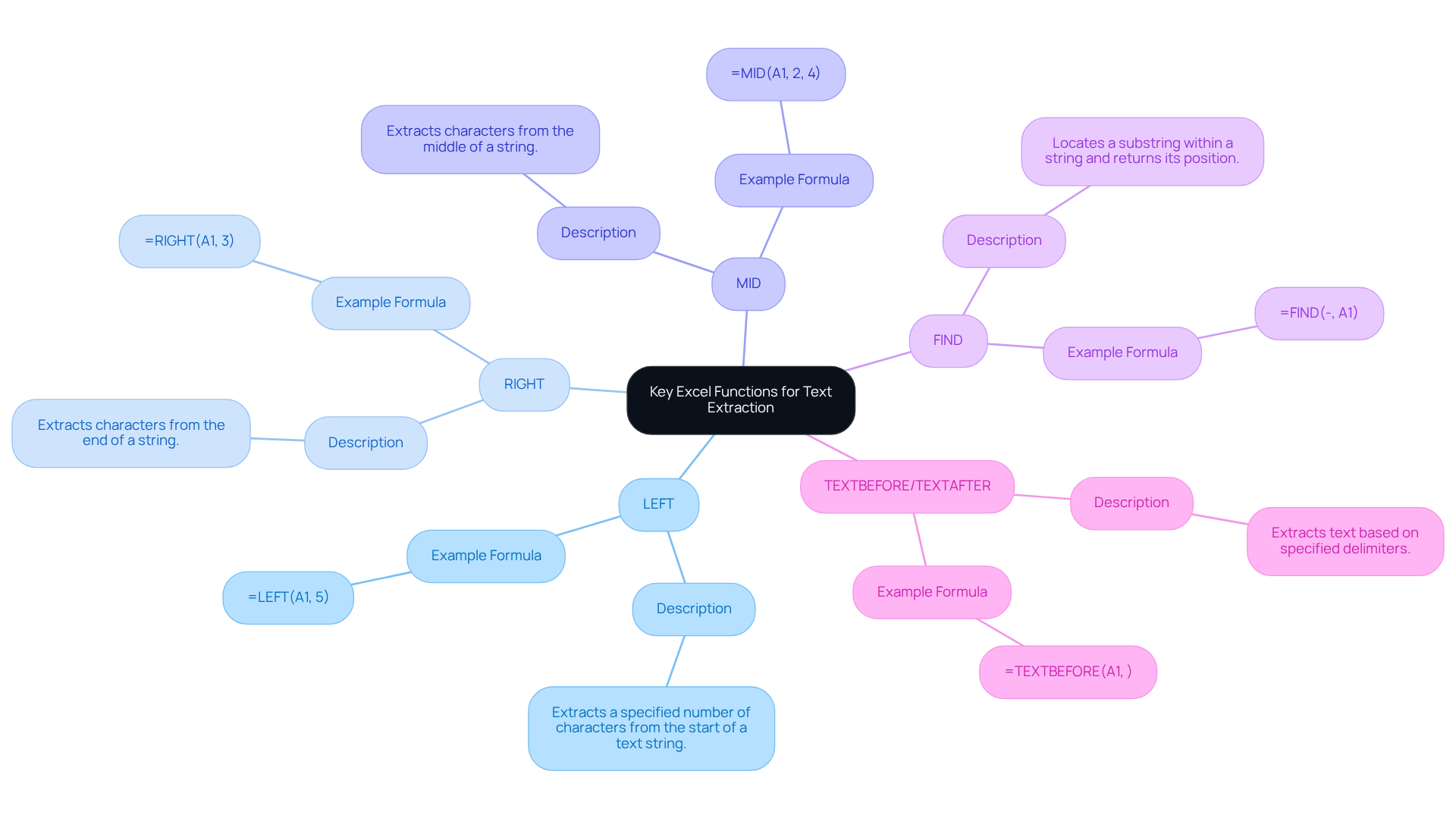
Apply Step-by-Step Techniques for Extracting Text
To effectively extract text using Excel functions, follow these streamlined steps:
- Identify the Unit: Determine which unit contains the text you wish to extract.
- Choose the Function: Select the appropriate function based on your requirements, such as LEFT, RIGHT, or MID.
- Enter the Formula: Click on an unoccupied space and input your formula. For instance, to obtain the initial three characters from box A1, type
=LEFT(A1, 3). - Press Enter: Hit Enter to execute the formula, and the retrieved content will appear in the selected cell.
- Adjust as Necessary: Alter the parameters of your formula if you need to obtain different content. For example, to obtain a string starting from the second character, use
=MID(A1, 2, 3). - Utilize FIND for Dynamic Extraction: For variable content, use the FIND tool to identify specific characters. For instance, to retrieve characters prior to a hyphen, merge formulas:
=LEFT(A1, FIND("-", A1) - 1).
Implementing these techniques can significantly enhance your capabilities in using an Excel formula to extract text from a cell. Notably, organizations that enforce standardized naming conventions and robust data validation practices have reported a 30% reduction in data retrieval time and a 25% decrease in errors related to data capture. Furthermore, a staggering 94% of business spreadsheets contain critical errors, underscoring the importance of mastering these extraction techniques to improve data integrity. As highlighted by specialists, numerous frequent errors in data extraction arise from insufficient training and comprehension of Excel's capabilities, which can result in considerable operational inefficiencies. Prof. Pak-Lok Poon emphasizes that addressing quality from the beginning can help businesses lower risks and improve the reliability of their decision-making tools.
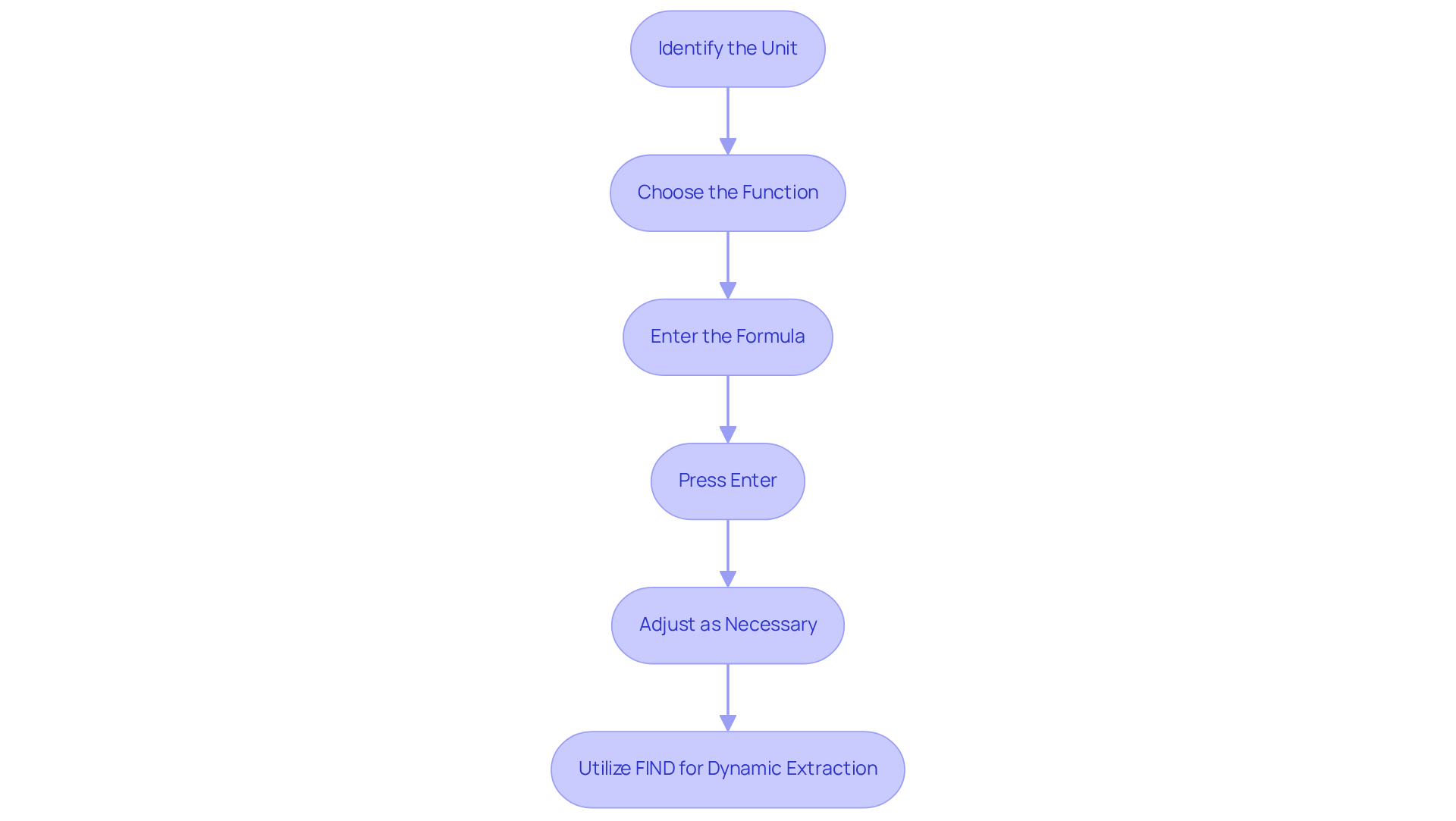
Troubleshoot Common Issues in Text Extraction
When extracting text in Excel, users often face several common issues that can hinder their efficiency:
- #VALUE! Error: This error frequently occurs when the designated position in functions like MID or LEFT exceeds the length of the character string. Always ensure your parameters are within the string's length.
- Incorrect Results: If the output isn't what you expected, take a moment to double-check your formula for any typos or erroneous references.
- Dynamic Text Changes: If the text in the source cell changes, your extraction may yield different results. Consider employing dynamic methods like FIND to adapt to these changes.
- Nested Procedures: When using multiple procedures together, it's crucial to ensure that each one is correctly formatted and that parentheses are properly closed. For instance,
=MID(A1, FIND("-", A1) + 1, 5)must have matching parentheses. - Data Types: Ensure that the cell data types are compatible with the functions being used. For example, if you're trying to extract numbers from a string, make sure the content is formatted correctly.
Businesses have successfully navigated these challenges by implementing systematic checks and utilizing Excel's built-in tools. Regular audits of input data and standardizing formats can significantly reduce the occurrence of #VALUE! errors, enhancing overall spreadsheet management. By understanding these common pitfalls and applying effective troubleshooting techniques, users can improve their efficiency and accuracy in text extraction tasks with an excel formula to extract text from cell.

Conclusion
Mastering the art of extracting text from cells in Excel is crucial for anyone aiming to enhance their data management and analysis skills. Understanding and utilizing various functions like LEFT, RIGHT, MID, and FIND allows users to manipulate text strings efficiently to meet their specific needs. This expertise not only boosts productivity but also ensures decisions are grounded in accurate and relevant data.
Key concepts discussed include:
- The significance of cell references
- The functionality of specific Excel formulas
- Step-by-step techniques for effective text extraction
Additionally, common issues such as #VALUE! errors and incorrect results were addressed, providing valuable troubleshooting insights. The emphasis on systematic checks and proper formatting underscores the critical nature of data integrity in any Excel operation.
Embracing these text extraction techniques can significantly improve efficiency and minimize errors in spreadsheet management. For those looking to elevate their Excel proficiency, delving deeper into these functions will yield substantial benefits. By implementing these strategies, users can transform their approach to data manipulation, leading to better-informed decisions and streamlined workflows.
Frequently Asked Questions
Why is text extraction important in Excel?
Text extraction is crucial for effective data analysis, reporting, and dataset management, enhancing productivity.
What are text strings in Excel?
Text strings are sequences of characters that can include letters, numbers, and symbols, forming the basis of your data.
What are cell references in Excel?
Cell references allow you to identify which cell's content you wish to retrieve, ensuring accuracy in data manipulation.
What tools does Excel provide for extracting text?
Excel provides various functions such as LEFT, RIGHT, MID, and FIND to modify and extract text strings from cells.
How can mastering text extraction fundamentals benefit users?
Mastering these fundamentals equips users to leverage Excel's features for effective information manipulation and extraction, streamlining workflow and enabling informed decision-making based on accurate data.

