Overview
This article delves into how finance professionals can effectively harness the Fill Down feature in Google Sheets to significantly enhance their workflow and productivity. It elucidates that this feature enables users to replicate data, formulas, or patterns across multiple cells with remarkable efficiency. By doing so, it reduces the time spent on manual entry and minimizes the risk of errors—two critical factors for maintaining accuracy in financial analysis.
Introduction
Efficient data management stands as a cornerstone of success within the finance sector, and Google Sheets presents a powerful tool to optimize this process: the Fill Down feature. This functionality enables finance professionals to swiftly and accurately replicate data, formulas, or patterns across multiple cells, dramatically reducing the time invested in manual entries. Yet, mastering this tool can be challenging.
How can users fully capitalize on its capabilities to boost productivity and minimize errors in complex datasets?
Understand the Fill Down Feature in Google Sheets
The Downward feature in Google Sheets stands as a powerful tool, enabling users to duplicate information, formulas, or patterns across multiple cells with remarkable efficiency. For finance experts, this capability is indispensable; it streamlines the application of consistent calculations or entries across extensive datasets. By utilizing the [Google Sheet fill down feature](https://shortiecuts.com), users can dramatically reduce manual entry time and minimize errors, thereby enhancing overall productivity.
This feature operates by recognizing the pattern in the selected units and extending it to adjacent units, ensuring both consistency and precision. For instance, when applying a formula to a large range, users can select the initial cell, utilize the fill handle—a small blue square located at the bottom-right corner of the cell—and drag it down to fill the desired range. Such a straightforward action can save hours of work, particularly in data-intensive environments.
Recent enhancements to Google Sheets have further refined the Downward Completion feature, allowing the tool to identify trends in data for sequential filling. For example, dragging down a sequence like 1, 2, 3 will automatically continue the sequence with 4, 5, 6, and so forth. This advancement not only streamlines data entry but also ensures that formulas adapt accurately based on relative or absolute references, thus preserving the integrity of calculations.
Practical applications of the Down feature underscore its impact on productivity. Data analysts have observed that effectively utilizing this function can result in significant time savings in spreadsheet management. As Hannah Recker, a growth marketer with 12 years of experience, asserts, "Data enablement amongst teams can truly make or break a business." This perspective highlights the like the Fill Down feature in transforming data management practices.
In conclusion, the google sheet fill down feature is vital for finance professionals aiming to optimize their workflow in Google Sheets. By leveraging this tool, users can enhance their data management processes, ensuring both accuracy and efficiency in their financial modeling and analysis.
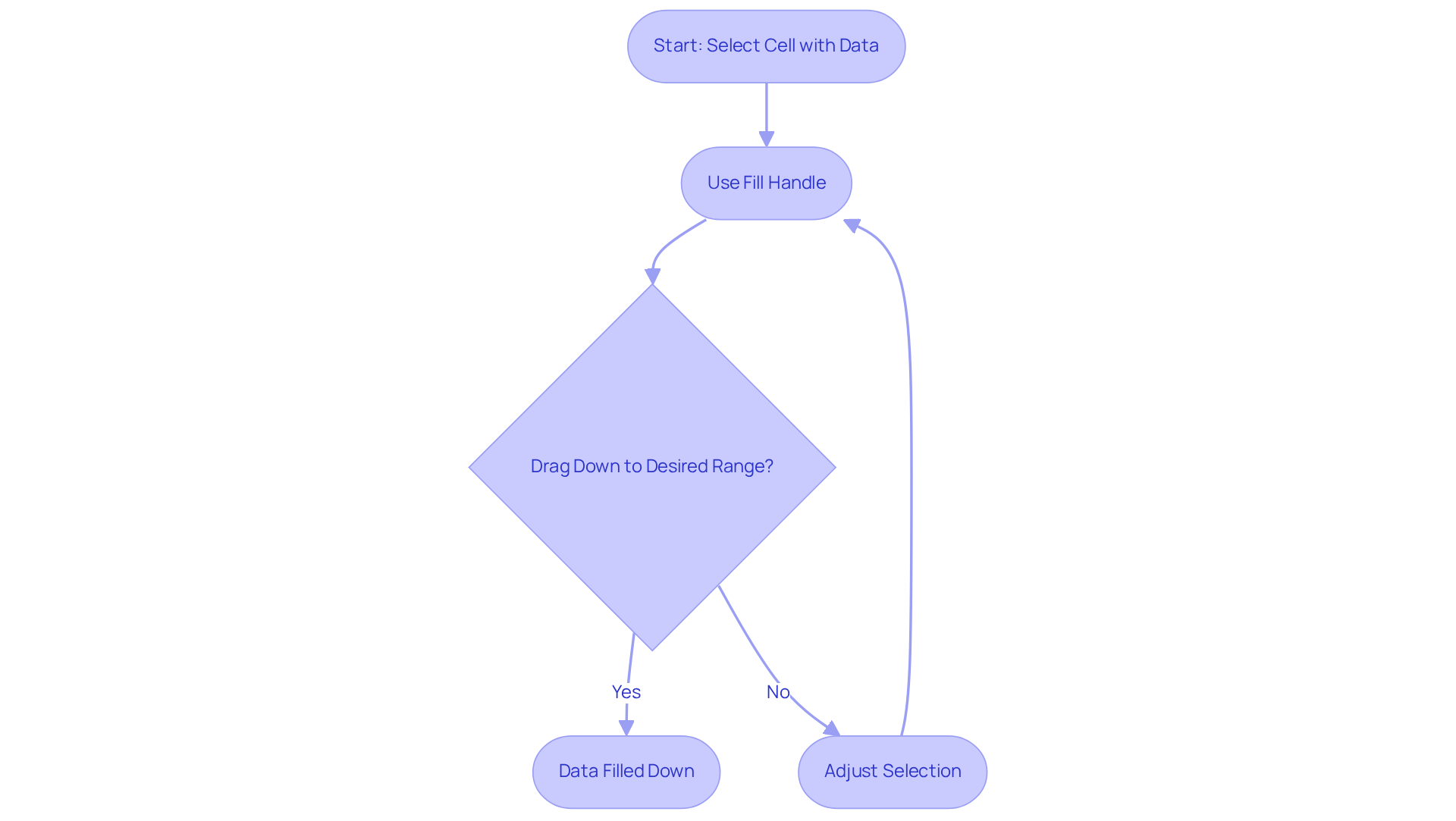
Step-by-Step Guide to Using Fill Down
To effectively utilize the Fill Down feature in Google Sheets with the ShortieCuts extension, follow these streamlined steps for an optimal experience:
- Select the Cell: Begin by clicking on the cell that contains the data or formula you wish to replicate.
- Identify the Fill Handle: Position your cursor at the bottom-right corner of the selected cell until it transforms into a small cross (this is the fill handle).
- Drag the Fill Handle: Click and hold the handle, then drag it downward across the cells you want to populate. Release the mouse button upon reaching your desired location.
- Double-Click for Efficiency: For lengthy columns, simply double-click the fill handle, and Google Sheets will automatically extend down to the last adjacent cell containing data.
- Leverage Keyboard Shortcuts: For an expedited method, select the cell with the information, hold down
Ctrl(orCmdon Mac), and pressDto fill down the selected cell or range. This approach is particularly beneficial for finance professionals accustomed to Excel shortcuts. With ShortieCuts, you gain access to over by pressingALTto view key-tips, significantly boosting your productivity and streamlining your workflow.
Moreover, it is essential to recognize that your data remains confidential; ShortieCuts operates locally on your device, ensuring that no content from your Google Sheets is stored or accessed externally. By mastering these shortcuts, you can efficiently utilize the Google Sheets fill down feature and enhance your overall experience in Google Sheets.
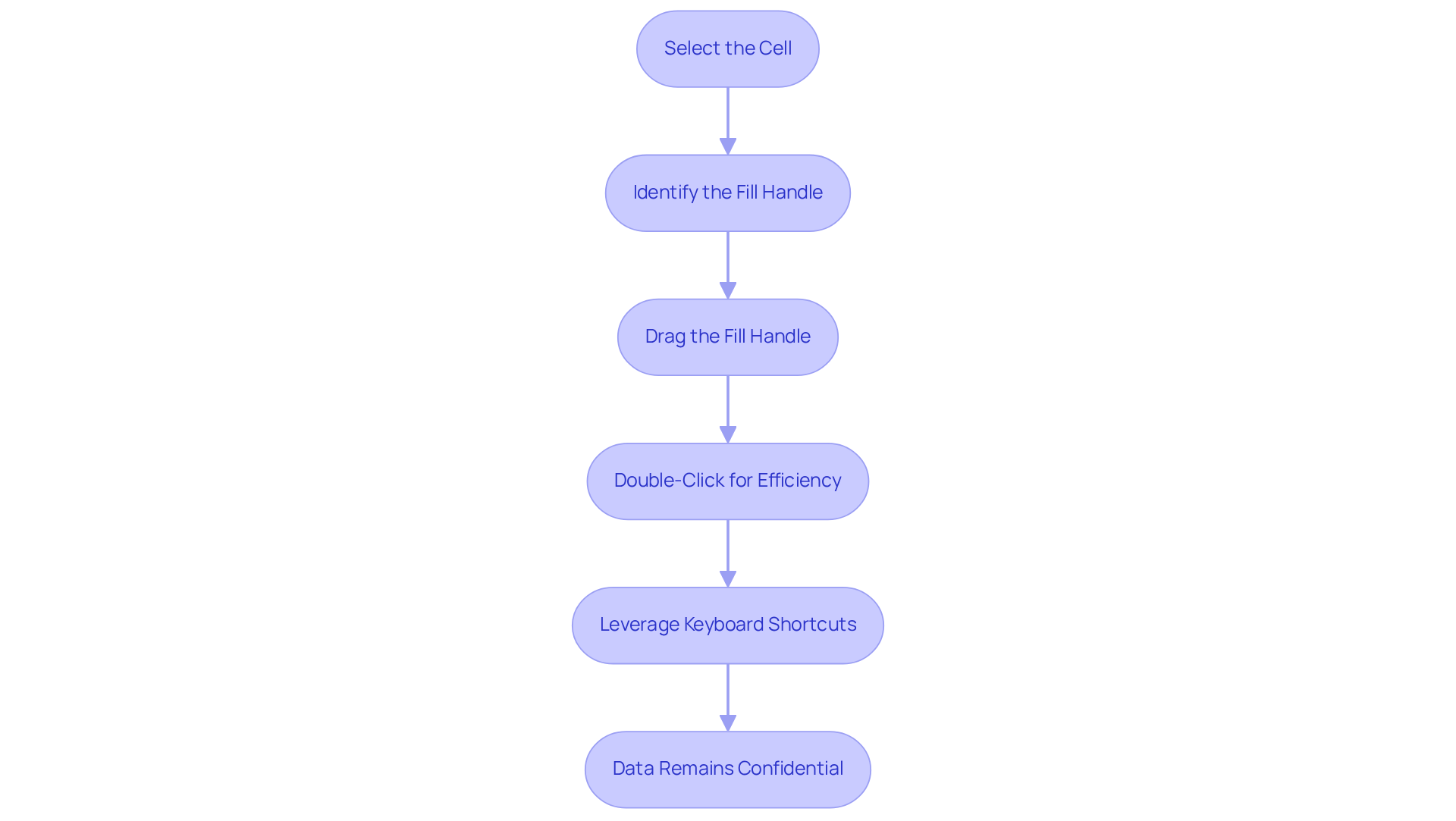
Troubleshoot Common Fill Down Issues
While utilizing the , users may encounter several common issues. Below are effective solutions to troubleshoot these challenges:
- Extend Down Not Functioning: Ensure that at least two boxes are selected before pulling the extend handle. If only one cell is chosen, Google Sheets may not recognize the pattern when you try to use google sheet fill down.
- Formula Not Updating: If your formula fails to update correctly, examine for absolute references (e.g.,
$A$1). Removing the dollar signs will enable the formula to update as you use google sheet fill down. - Handle Missing: If the fill handle is not visible, verify that your Google Sheets settings allow for google sheet fill down. Navigate to
File > Settings, then confirm that the 'Show fill handle' option is enabled. - Unexpected Data Fill: If the Google Sheet fill down feature copies data inaccurately, verify that the areas being filled down are correctly formatted. Formatting issues can often lead to unexpected results.
- Performance Issues: If Google Sheets experiences slowness during the google sheet fill down process, consider reducing the number of cells being filled simultaneously or simplifying your formulas to enhance performance.
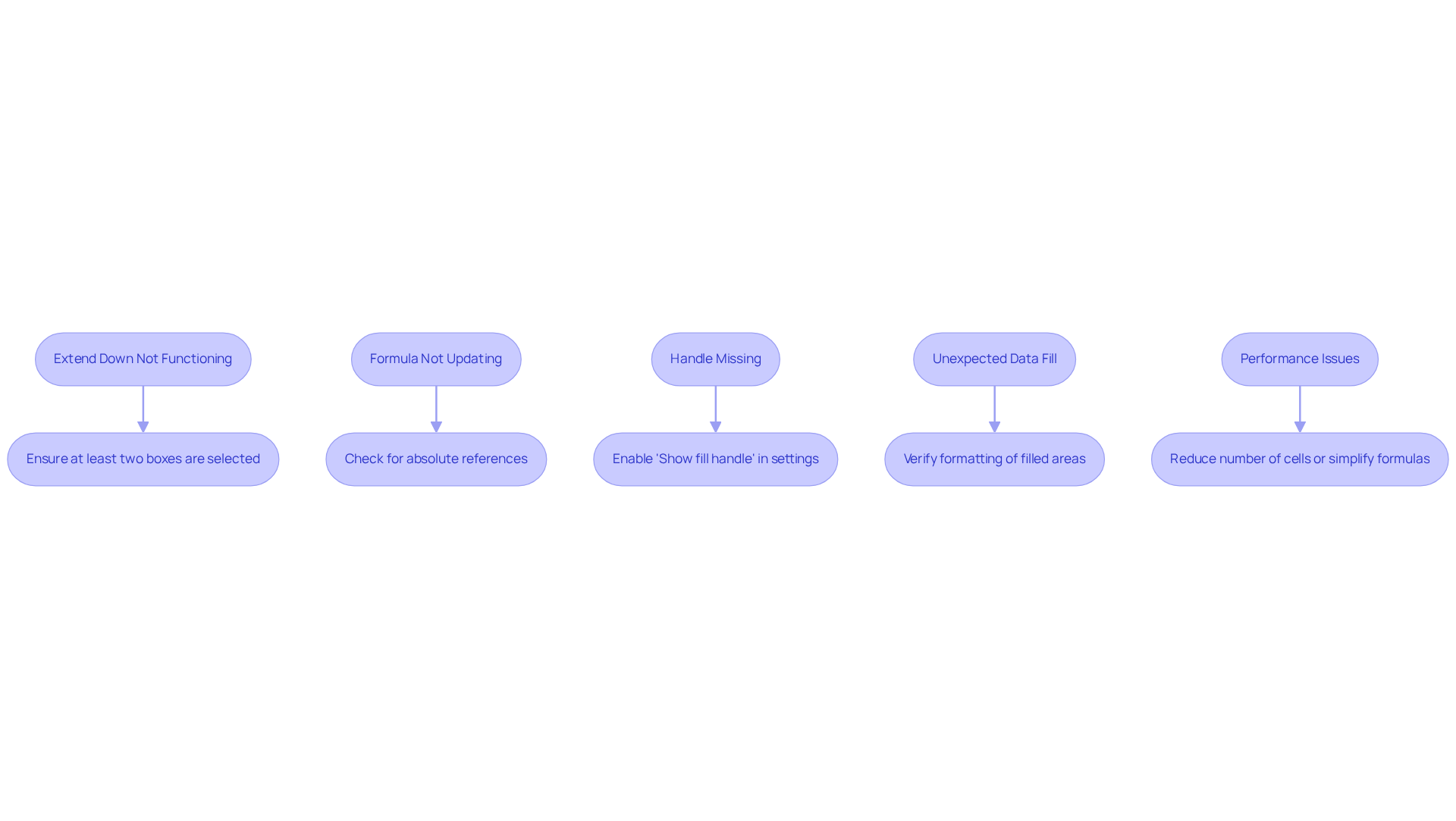
Conclusion
Mastering the Fill Down feature in Google Sheets is essential for finance professionals aiming to boost their efficiency and accuracy in data management. This powerful tool simplifies the replication of data and formulas across multiple cells, significantly reducing the potential for errors. Ultimately, it streamlines workflows and saves valuable time.
Key insights from the article underscore the ease of utilizing the Fill Down feature, presenting practical steps for implementation and troubleshooting common issues. By effectively leveraging this tool—whether through dragging the fill handle or employing keyboard shortcuts—finance experts can ensure their calculations remain consistent and precise. Moreover, recent advancements in Google Sheets enhance its capabilities, facilitating smarter and more automated data entry.
Embracing the Fill Down feature transcends individual productivity; it transforms overall data management practices within finance teams. As the financial analysis landscape becomes increasingly data-driven, mastering tools like Fill Down empowers professionals to work more efficiently and effectively. Investing time to learn and implement this feature can lead to significant gains in accuracy and productivity, reinforcing its essential role in modern financial analysis.
Frequently Asked Questions
What is the Fill Down feature in Google Sheets?
The Fill Down feature in Google Sheets allows users to duplicate information, formulas, or patterns across multiple cells efficiently, which is particularly useful for finance experts managing extensive datasets.
How does the Fill Down feature improve productivity?
It reduces manual entry time and minimizes errors by allowing users to apply consistent calculations or entries across large ranges of data, thus enhancing overall productivity.
How do you use the Fill Down feature in Google Sheets?
To use the Fill Down feature, select the initial cell containing the data or formula, then use the fill handle (a small blue square at the bottom-right corner of the cell) to drag down to the desired range.
What recent enhancements have been made to the Fill Down feature?
Recent enhancements allow the Fill Down feature to identify trends in data for sequential filling, automatically continuing sequences like 1, 2, 3 to 4, 5, 6, and ensuring formulas adapt accurately based on relative or absolute references.
What are some practical applications of the Fill Down feature?
The Fill Down feature can lead to significant time savings in spreadsheet management for data analysts, enhancing data management processes and ensuring accuracy in financial modeling and analysis.
Why is the Fill Down feature important for finance professionals?
It is vital for finance professionals because it optimizes workflow in Google Sheets, allowing for enhanced data management processes that ensure both accuracy and efficiency in their work.

