Overview
This article addresses the critical methods for comparing two Excel files, underscoring the necessity of accuracy in data management. It outlines a range of techniques, including:
- Manual comparison
- Excel's built-in features
- Advanced tools such as third-party software and VBA macros
These methods empower professionals to efficiently identify discrepancies and uphold data integrity—an essential factor for informed decision-making, particularly in financial contexts.
Introduction
Ensuring data accuracy is paramount in any professional environment, especially in finance, where even minor discrepancies can have significant repercussions. Mastering the art of comparing Excel files not only aids in identifying these discrepancies but also guarantees that updates are accurately reflected, fostering trust and informed decision-making.
With a range of methods available—from manual inspection to advanced software tools—how can one ascertain the most effective approach for their specific needs? This guide explores essential techniques and tools for comparing Excel files, empowering users to enhance their efficiency and precision in data management.
Understand the Importance of Comparing Excel Files
Ensuring information accuracy is paramount when learning how to compare two excel files. This practice not only but also confirms that updates are correctly implemented. For finance experts and analysts, even minor mistakes can lead to significant repercussions, including misleading financial reports or flawed analyses. Accurate financial reporting is essential; it fosters trust with stakeholders and facilitates informed decision-making. Statistics indicate that companies may struggle to compensate employees due to poor financial information management, and errors in reporting can lead to fines and penalties for non-compliance with regulatory deadlines.
Consider a tech firm that upgraded its accounting system; it not only avoided potential IRS audits but also achieved compliance, thus preventing costly penalties. Similarly, a retail business enhanced its cash flow management by aligning inventory purchases with actual sales data. These examples underscore the critical importance of mastering analytical methods, including learning how to compare two excel files by leveraging the integrated evaluation features of spreadsheet software or utilizing external applications. Such tools enhance efficiency and empower professionals to make confident, data-informed decisions.
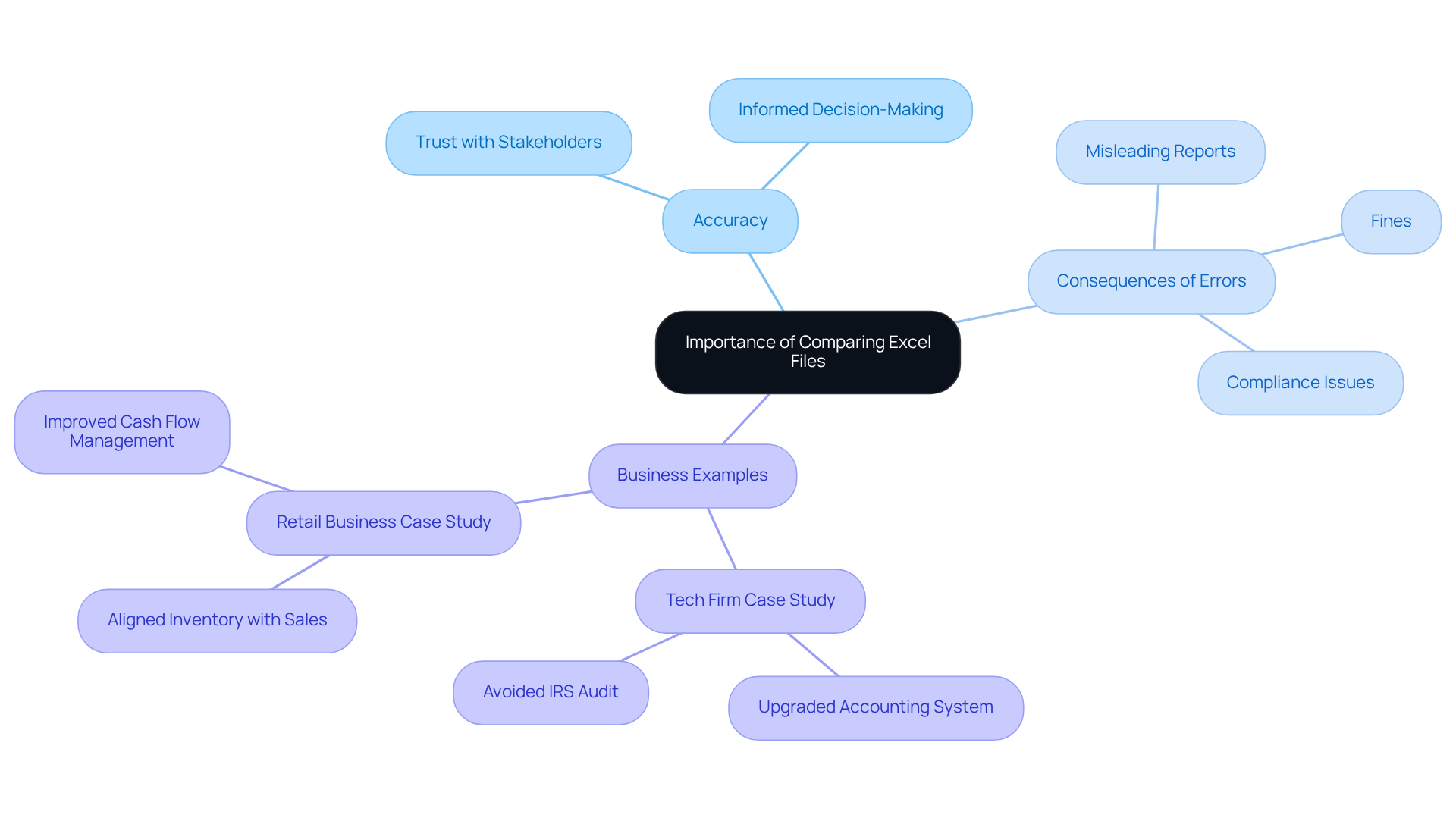
Explore Different Methods to Compare Excel Files
Comparing Excel files can be approached through several effective methods, each tailored to specific needs:
- Manual Comparison: This method involves visually inspecting files side by side. While it can be labor-intensive, it is particularly effective for small datasets where nuances matter.
- Excel's Built-in Features: Excel provides tools such as 'View Side by Side' and 'Spreadsheet Compare' that streamline the comparison process. These features enable individuals to swiftly recognize discrepancies, particularly when learning how to compare two excel files, without considerable manual effort, making them crucial for preserving a clear record of modifications, especially during audits.
- Conditional Formatting: By applying conditional formatting, individuals can highlight differences directly within the sheets. This visual cue simplifies the identification of discrepancies, making it easier to address issues promptly.
- Third-Party Tools: Advanced comparison software like Synkronizer and Beyond Compare offer robust features for more complex datasets. Nevertheless, individuals should be aware of potential security risks linked to online services when utilizing these tools, as they may reveal sensitive information.
- Formulas: Utilizing functions such as VLOOKUP or IF statements enables users to understand how to . For example, the formula
=IF(Sheet1!A1<>Sheet2!A1,'Sheet1:'&Sheet1!A1&' vs Sheet2:'&Sheet2!A1,'')can be used to compare values between two sheets. This method is particularly useful for larger datasets where manual inspection is impractical.
In finance, where accuracy is paramount, mastering these comparison techniques can lead to quicker insights and more confident data-driven decisions. Organizations preparing for audits frequently depend on these methods to ensure information integrity and compliance, emphasizing the significance of maintaining a clear record of changes over time. By combining both manual and automated methods, finance professionals can improve their efficiency and precision in information management.
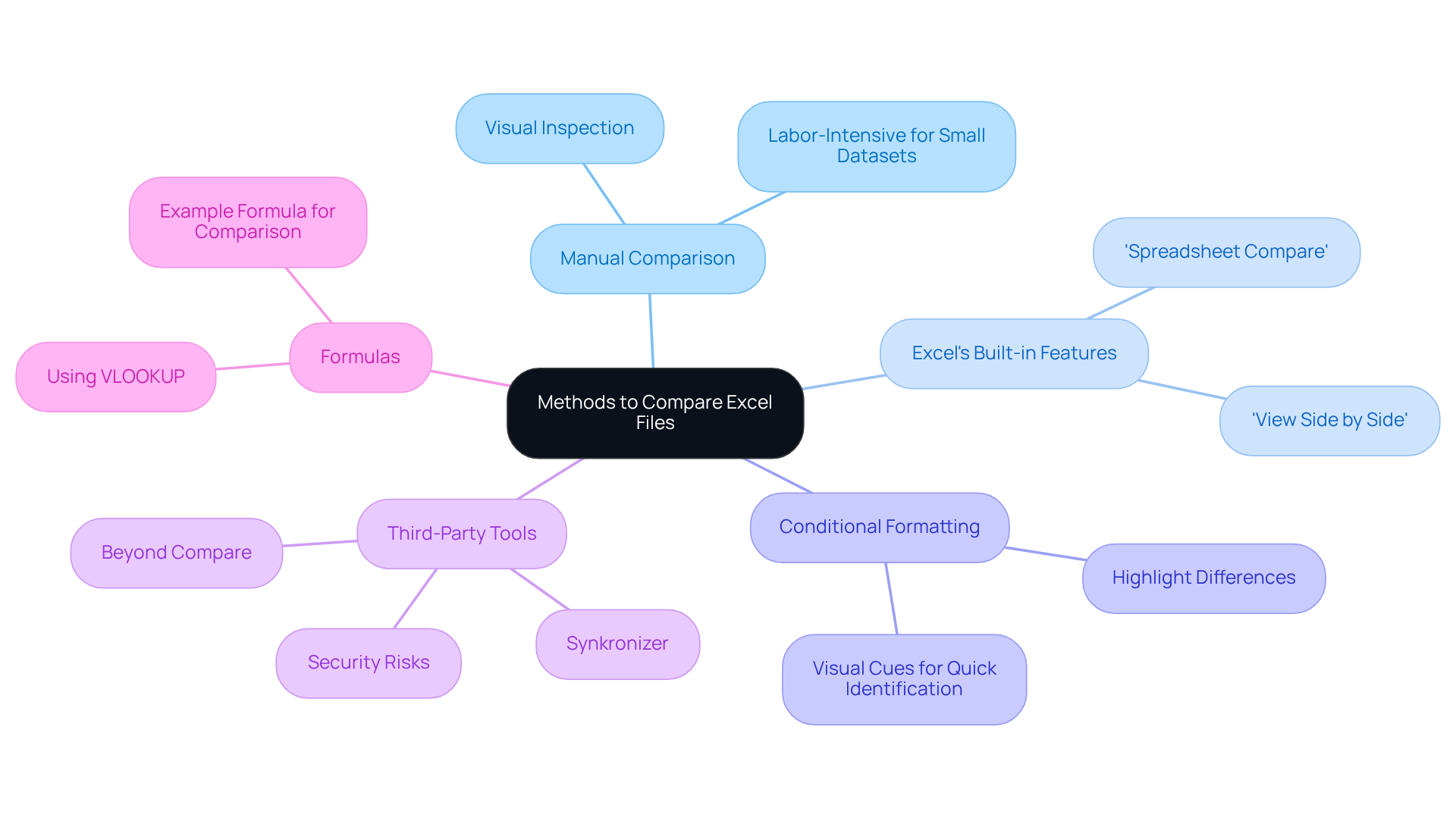
Utilize Excel's Built-in Features for Comparison
Excel offers several built-in features designed to streamline how to compare two Excel files effectively.
- View Side by Side: By opening both files and navigating to the 'View' tab, you can select 'View Side by Side'. This feature enables simultaneous scrolling through both sheets, which is particularly useful when learning how to compare two Excel files effortlessly.
- 'Spreadsheet Compare' is an invaluable tool for users with the Inquire add-in activated, as it demonstrates how to compare two Excel files by identifying discrepancies in formulas, values, and formatting. Access this feature by going to the 'Inquire' tab and selecting 'Compare Files'.
- Highlight Changes: Within the 'Review' tab, the 'Track Changes' option allows you to highlight modifications made to a workbook. This function is particularly beneficial in , ensuring that all changes are visible and easily managed.
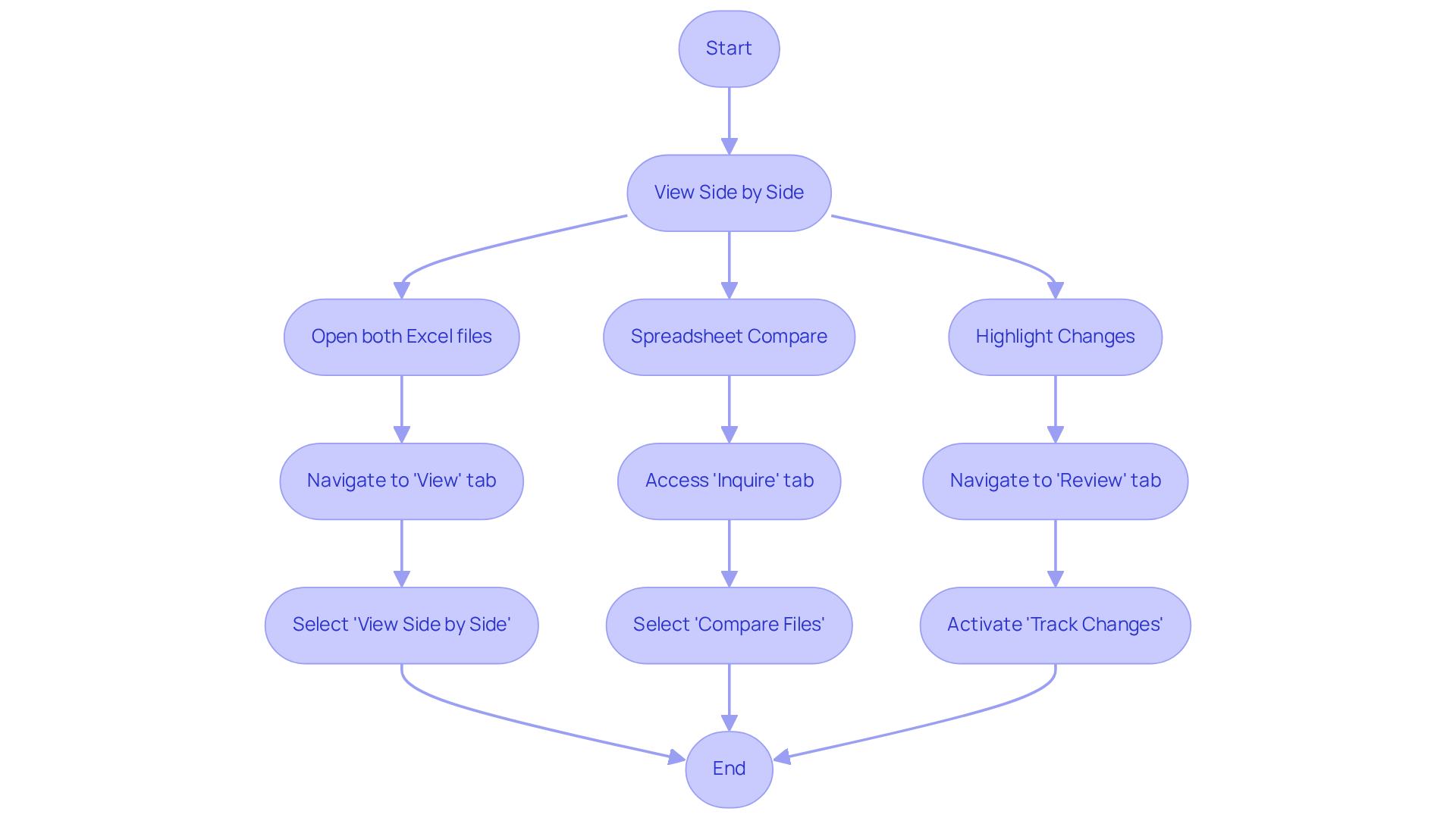
Leverage Advanced Tools and Techniques for Effective Comparison
For users managing extensive data or intricate comparisons, knowing how to compare two Excel files using advanced tools can significantly enhance efficiency.
- Third-Party Software: Tools such as Synkronizer and Beyond Compare are specifically designed to assist in understanding how to compare two Excel files, effectively highlighting differences in formulas, values, and formatting. Beyond Compare, in particular, excels at handling large files, making it a top choice for professionals dealing with substantial datasets.
- Power Query: This robust Excel function enables individuals to import, transform, and analyze information from various sources, which simplifies the process of how to compare two Excel files. Its features allow users to effortlessly cleanse and organize information for analysis, ensuring precision in evaluations. Notably, the provides the actual row count of the data, which is crucial for those analyzing large datasets.
- VBA Macros: For individuals with coding abilities, developing a VBA macro can streamline the evaluation process, significantly reducing the time devoted to manual inspections and minimizing the chance of errors.
- Online Evaluation Tools: Websites such as Diffchecker offer a practical solution for rapid assessments, showing users how to compare two Excel files by allowing them to upload and observe differences side by side without the need for software installation. This is particularly beneficial for occasional users who prefer not to install additional software. Additionally, Microsoft Spreadsheet Compare, a built-in tool in certain versions of Microsoft Office, is an effective solution for users looking for how to compare two Excel files, as it highlights differences in formulas, values, and formatting.
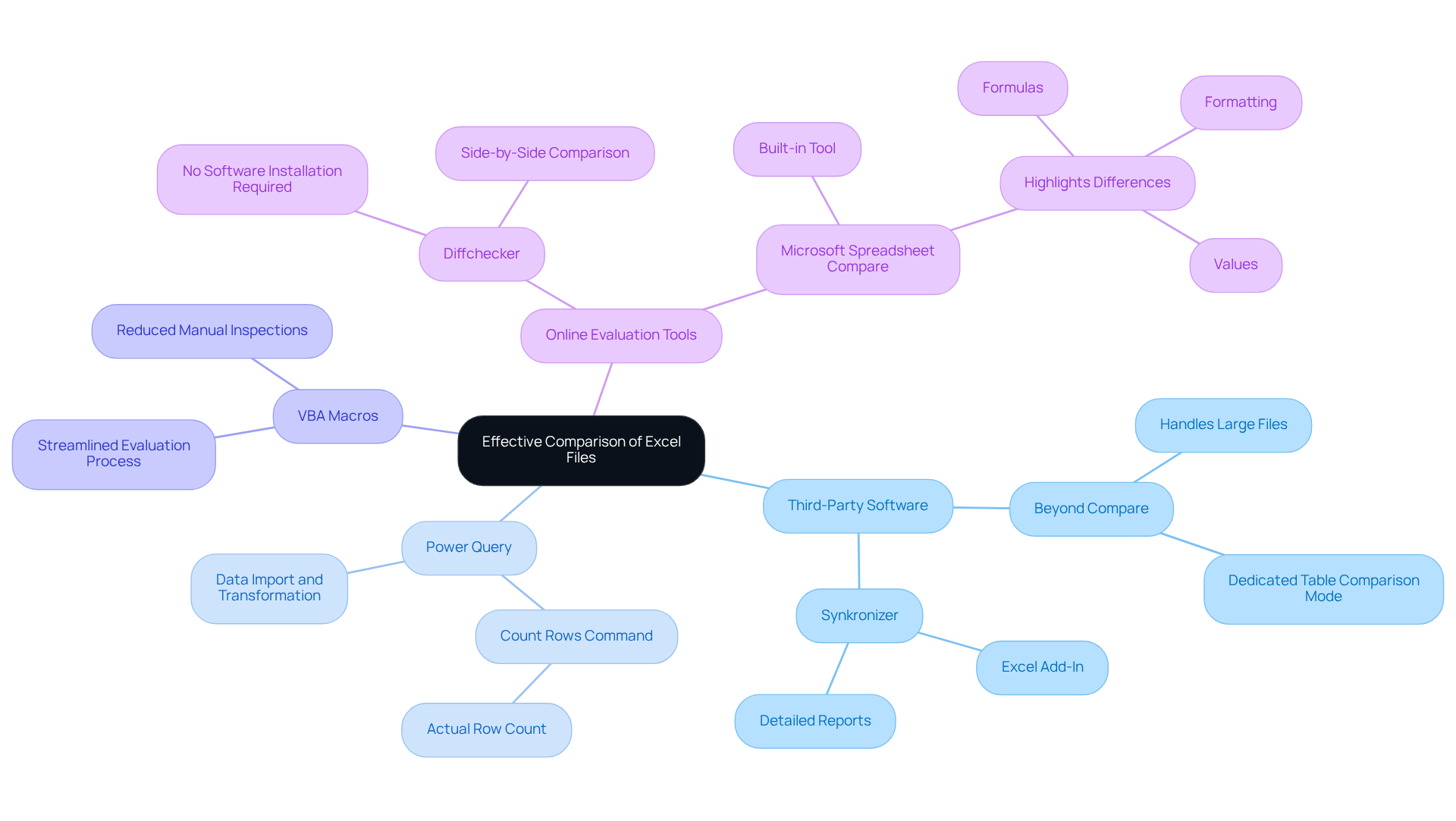
Conclusion
Mastering the art of comparing Excel files is essential for ensuring data accuracy and integrity. This practice not only uncovers discrepancies but also validates that updates have been correctly executed. For professionals, particularly in finance, even the slightest error can result in significant consequences, such as misrepresentations in financial reports or compliance issues. By understanding and utilizing effective comparison techniques, individuals can enhance their decision-making processes and build trust with stakeholders.
The article explored various methods for comparing Excel files, including:
- Manual inspection
- Built-in Excel features
- Conditional formatting
- Advanced third-party tools
- The use of formulas
Each method serves a unique purpose and can be tailored to the size and complexity of the data at hand. From leveraging Excel's 'View Side by Side' and 'Spreadsheet Compare' features to employing sophisticated software like Synkronizer and Beyond Compare, professionals can choose the approach that best fits their needs. The integration of these tools not only improves efficiency but also promotes a culture of accuracy in data management.
Ultimately, the importance of comparing Excel files extends beyond mere error detection; it is a critical practice that safeguards the integrity of information and supports informed decision-making. As organizations continue to rely heavily on data, adopting these comparison techniques can lead to more reliable outcomes and enhance overall operational success. Embrace these methods and tools to ensure data accuracy and elevate your analytical capabilities in any professional setting.
Frequently Asked Questions
Why is it important to compare two Excel files?
Comparing two Excel files is crucial for ensuring information accuracy, identifying discrepancies, and confirming that updates are correctly implemented. This practice is particularly important for finance experts and analysts, as even minor mistakes can lead to significant repercussions, such as misleading financial reports or flawed analyses.
What are the potential consequences of inaccuracies in financial reporting?
Inaccurate financial reporting can lead to a loss of trust with stakeholders, poor decision-making, fines and penalties for non-compliance with regulatory deadlines, and difficulties in compensating employees due to poor financial information management.
Can you provide an example of how comparing Excel files can prevent issues?
Yes, for instance, a tech firm that upgraded its accounting system was able to avoid potential IRS audits and achieve compliance, thus preventing costly penalties. Additionally, a retail business improved its cash flow management by aligning inventory purchases with actual sales data.
What tools can be used to compare Excel files effectively?
Professionals can leverage the integrated evaluation features of spreadsheet software or utilize external applications to compare Excel files. These tools enhance efficiency and empower users to make confident, data-informed decisions.
How does mastering analytical methods, like comparing Excel files, benefit professionals?
Mastering analytical methods allows professionals to enhance their efficiency in data management and reporting, leading to more accurate financial analyses and improved decision-making capabilities.

