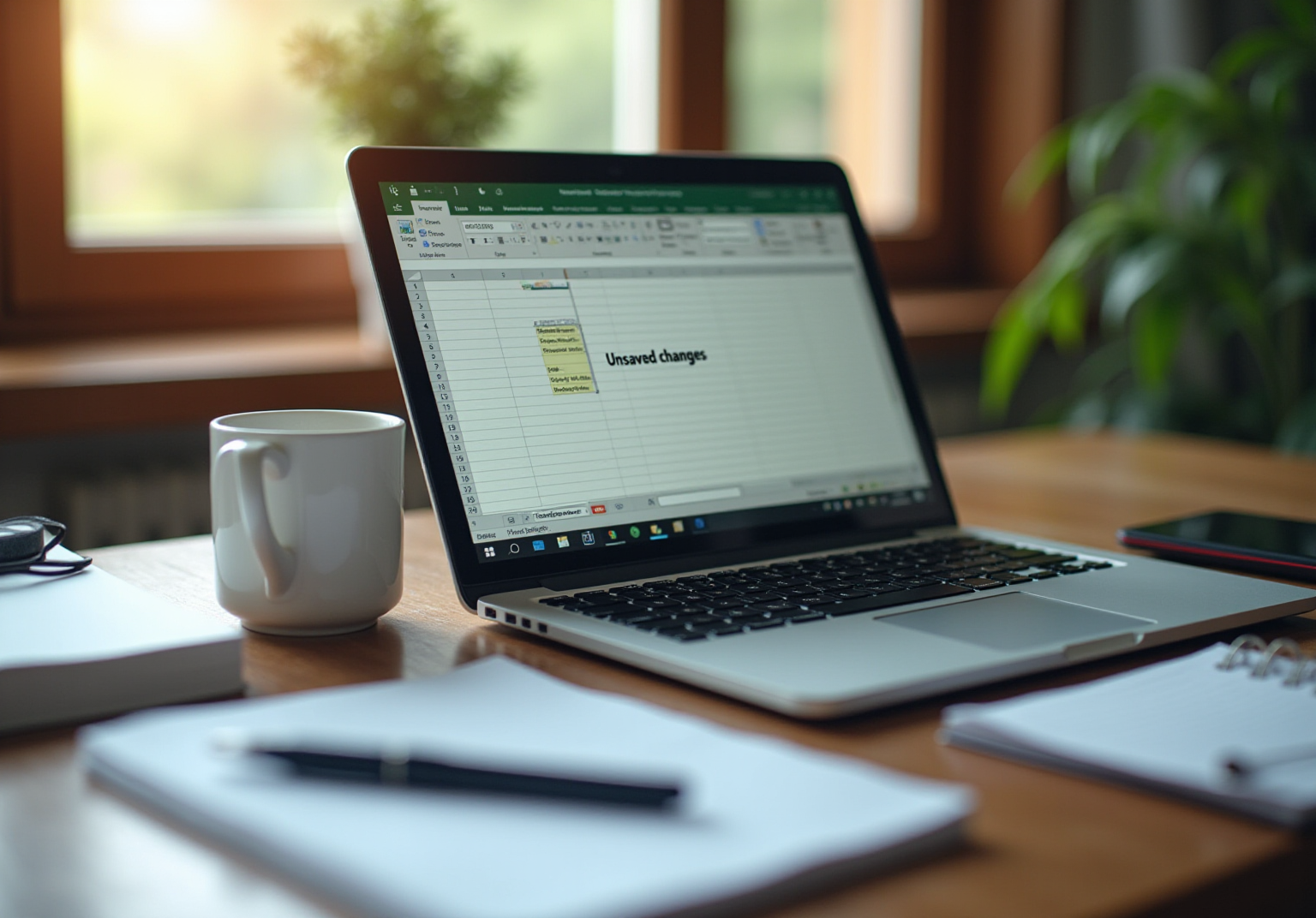Overview
This article serves as a comprehensive step-by-step guide on recovering unsaved Excel files, highlighting the critical importance of recognizing scenarios that necessitate recovery, such as accidental closures and system crashes. It meticulously details various recovery options available in Excel, including the AutoRecover feature and the Document Recovery Pane. Furthermore, it presents best practices to prevent future data loss, effectively equipping users with the essential knowledge to manage their Excel files proficiently.
Introduction
Losing an unsaved Excel file can feel like a nightmare for anyone who relies on spreadsheets for work or personal projects. The potential for accidental closures, unexpected crashes, or sudden power outages makes understanding the recovery process essential. This guide reveals various methods available to recover lost data and emphasizes best practices to prevent future mishaps.
How can you ensure that critical information is never truly lost?
What steps must you take to navigate the recovery landscape effectively?
Identify the Need for Recovery
Before delving into recovery techniques, it is crucial to ascertain whether you truly need to retrieve a lost spreadsheet. Common scenarios that warrant recovery include:
- Accidental Closure: Closing Excel without saving your work necessitates file recovery.
- System Crashes: Unexpected shutdowns or crashes can lead to unrecorded changes, which makes knowing how to recover unsaved excel file essential.
- Power Outages: A sudden loss of power can interrupt your tasks, which underscores the importance of understanding how to recover unsaved excel file.
By recognizing these situations, you will better appreciate the significance of the recovery process and be well-prepared for the subsequent steps.
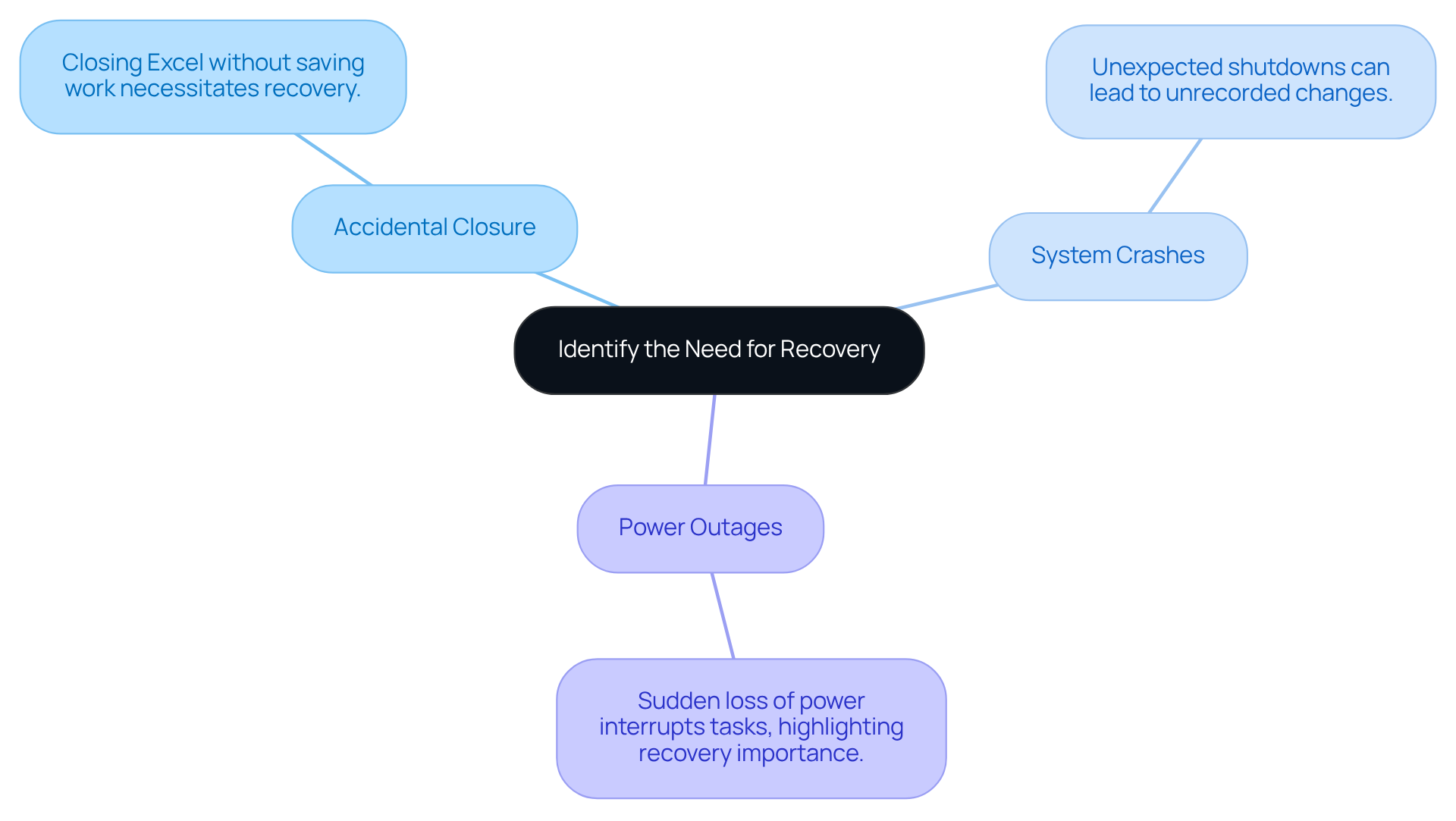
Explore Recovery Options in Excel
Excel provides several effective recovery options to help you understand how to recover unsaved excel file.
- AutoRecover is a vital feature that automatically saves a temporary copy of your work at regular intervals. To access this, open the spreadsheet application and navigate to File > Info > Manage Workbook > Recover Unsaved Workbooks.
- In the event of a program crash, the Document Recovery Pane may appear when you reopen the application, displaying any restored documents. This feature ensures that you can quickly regain access to your important work.
- Additionally, Excel sometimes stores temporary documents in your system's temp directory. You can locate these by typing
%temp%in the Windows search bar and searching for documents with the.xlsextension.
Familiarizing yourself with these recovery options will equip you with knowledge on how to recover unsaved excel file for a seamless recovery process.
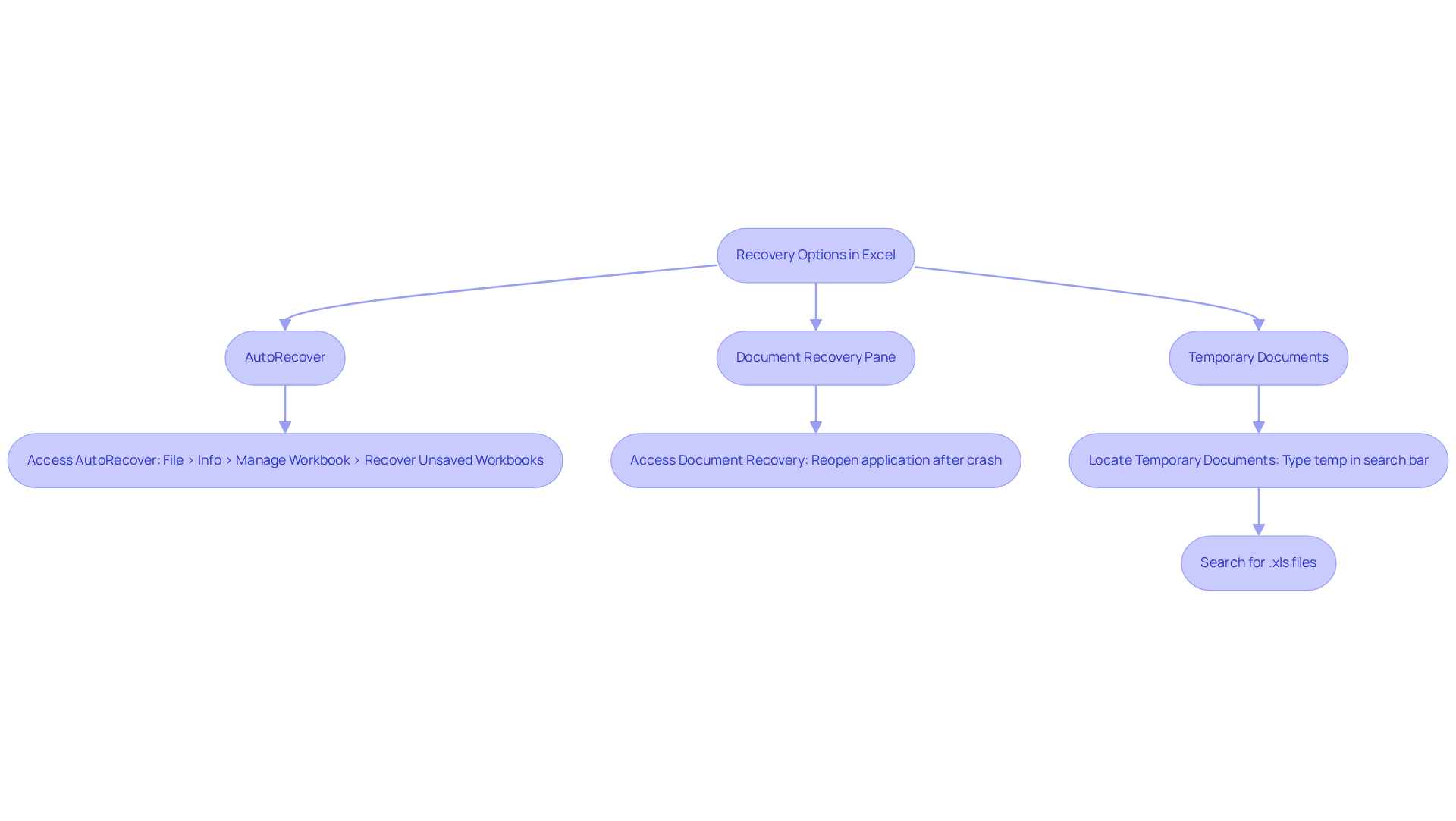
Execute the Recovery Process
To recover your unsaved Excel files, adhere to the following steps:
- Open Excel: Launch the Excel application.
- Access the Recovery Options: Navigate to File > Info > Manage Workbook.
- Select Recover Workbooks: Click on this option to view any documents that were not saved.
- Select Your Document: A dialog box will appear displaying available unrecorded documents. Choose the one you wish to recover.
- Open and Save: Once the file opens, review your content and save it immediately by clicking File > Save As and selecting your desired location.
By following these steps, you will understand how to recover unsaved Excel file tasks effectively.
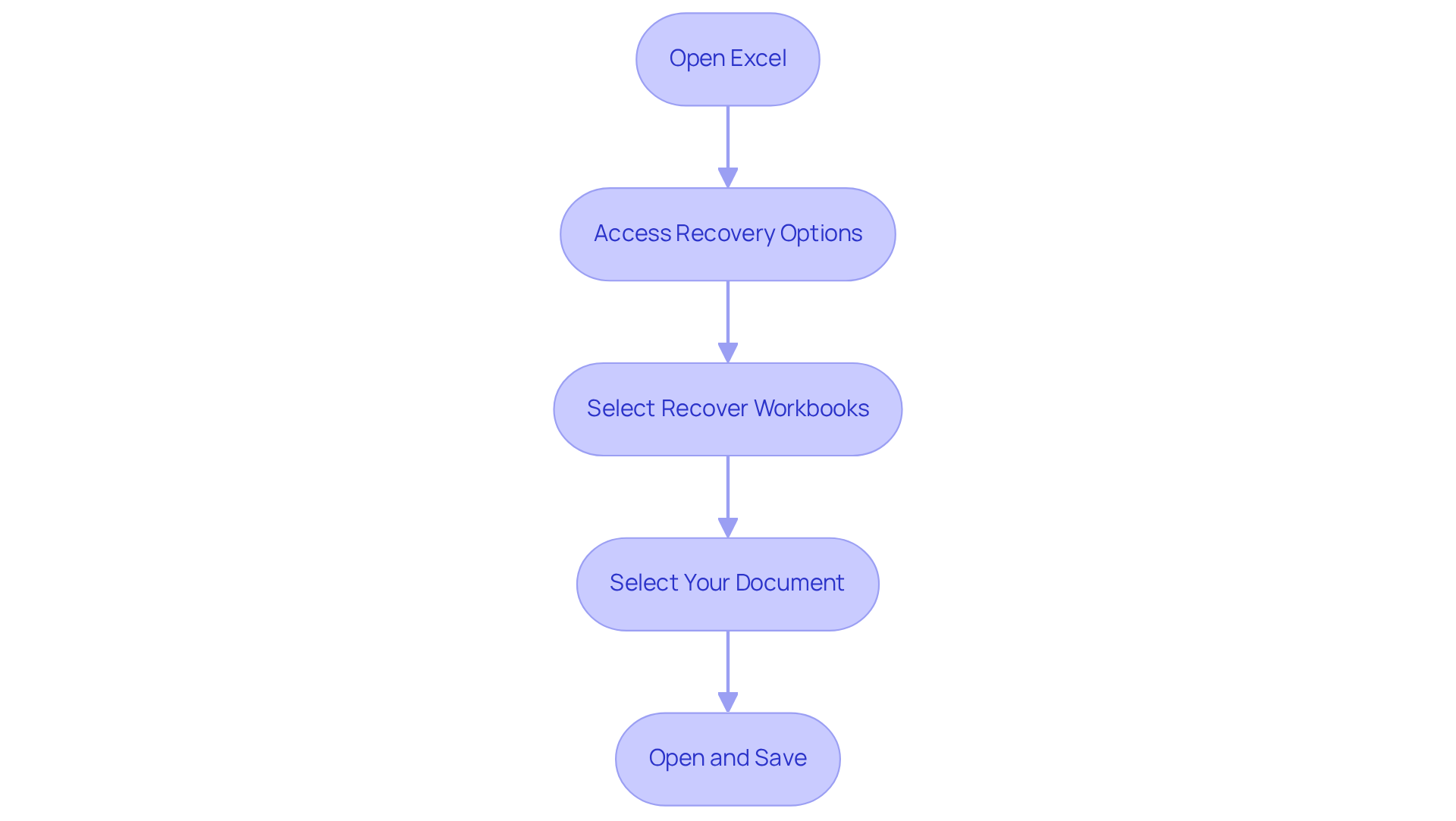
Implement Best Practices for Data Management
To prevent the need for future recovery, it is essential to adopt the following best practices:
- Enable AutoSave: Ensure that AutoSave is activated in Office 365 for automatic saving of changes.
- Regularly Save Your Work: Cultivate the habit of frequently saving your work using
Ctrl + S. - Use Version History: For documents stored in OneDrive or SharePoint, leverage the version history feature to revert to previous versions when necessary.
- Backup Your Documents: Consistently back up important documents to an external drive or cloud storage.
By implementing these practices, you will significantly safeguard your work and minimize the likelihood of needing to learn how to recover unsaved Excel file.
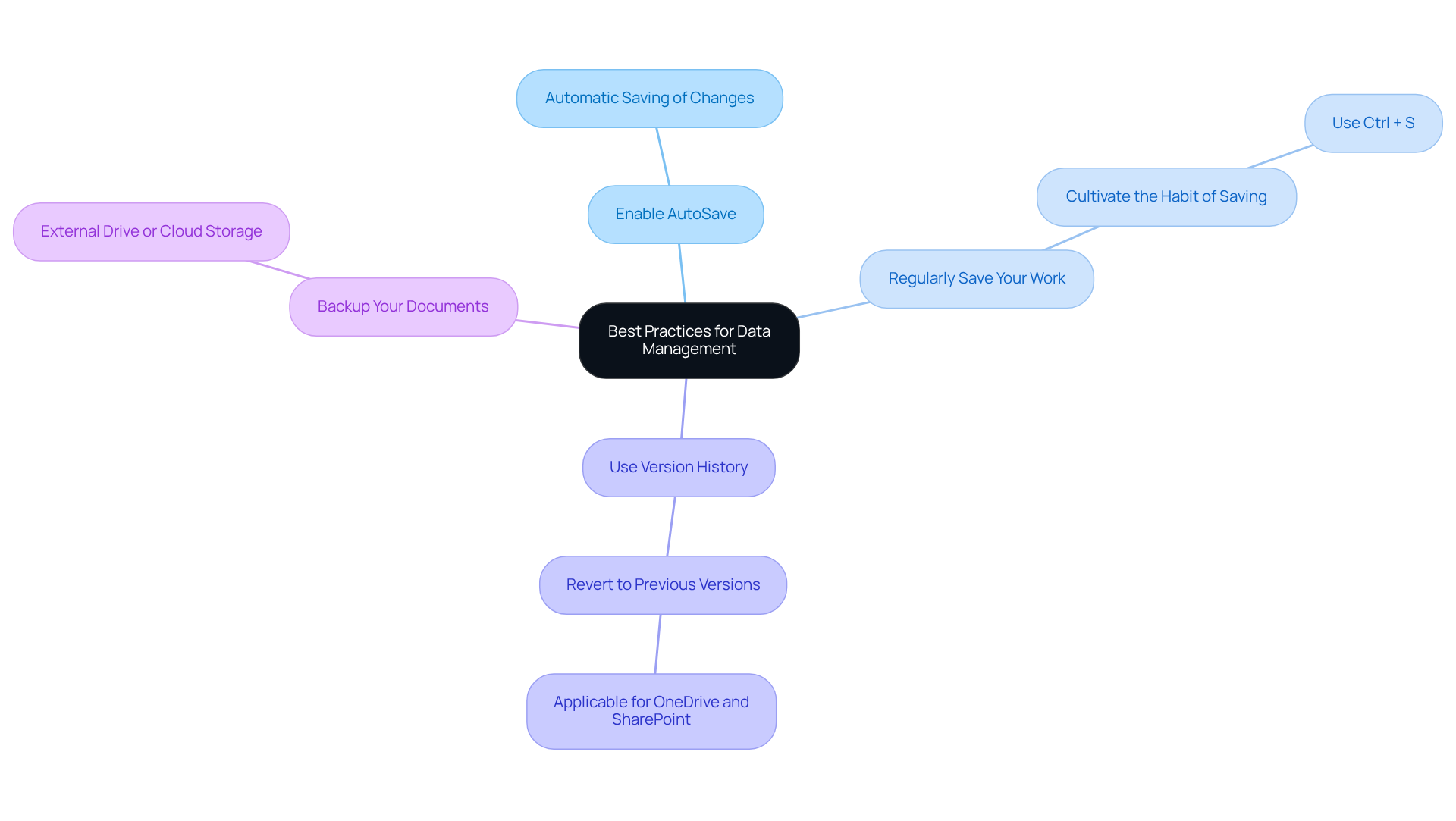
Conclusion
Understanding how to recover unsaved Excel files is crucial for anyone who relies on this powerful tool for their work. The ability to retrieve lost data not only saves time but also shields against the frustration of losing important information due to unexpected events like crashes or power outages. By mastering recovery techniques, users can navigate the complexities of data loss with confidence.
This article has outlined key scenarios necessitating file recovery, such as:
- Accidental closures
- System crashes
While introducing effective recovery options provided by Excel, including:
- AutoRecover
- The Document Recovery Pane
Step-by-step instructions guide users through the recovery process, ensuring they can swiftly regain access to unsaved documents. Furthermore, best practices for data management have been emphasized, encouraging users to adopt habits that minimize future data loss.
Ultimately, being proactive in data management not only enhances productivity but also mitigates the risks associated with unsaved files. By implementing strategies like enabling AutoSave and regularly backing up documents, users can significantly reduce their dependence on recovery methods. Embracing these practices fosters a more secure and efficient working environment, empowering users to focus on their tasks without the constant worry of potential data loss.
Frequently Asked Questions
When should I consider recovering a lost spreadsheet?
You should consider recovery if you accidentally closed Excel without saving your work, experienced a system crash, or encountered a power outage that interrupted your tasks.
What are common scenarios that necessitate spreadsheet recovery?
Common scenarios include accidental closure of Excel, unexpected system crashes, and sudden power outages.
Why is it important to understand how to recover an unsaved Excel file?
Understanding how to recover an unsaved Excel file is important because it helps you retrieve unrecorded changes and minimize data loss in situations like accidental closures, crashes, or power outages.