Overview
The article provides a comprehensive step-by-step guide for mastering the mail merge process from Excel to Word. It underscores the critical importance of proper data preparation, the execution of the mail merge, and troubleshooting common issues. By adhering to these practices, users can significantly enhance both efficiency and accuracy in creating personalized documents for mass communication.
Introduction
Mastering the art of mail merge is essential for businesses aiming to enhance their communication strategies. This powerful tool enables seamless integration of personalized data into documents, significantly improving efficiency and reducing errors in mass mailings. Despite its advantages, many users face challenges that can hinder the effectiveness of their mail merge efforts.
What are the key steps to ensure a successful mail merge from Excel to Word?
How can one avoid common pitfalls along the way?
Understand Mail Merge Basics
Mail integration stands as a pivotal tool for businesses in 2025, facilitating the creation of personalized documents through the combination of a template with a data source. This invaluable process streamlines the generation of letters, labels, and envelopes for mass mailings, empowering organizations to automate personalization, save time, and minimize errors. The importance of mastering the fundamentals of correspondence integration cannot be overstated, as it significantly enhances communication efficiency and effectiveness.
The key components of mail merge include:
- Main Document: Serving as the template, this contains the text and formatting intended for use.
- Data Source: Typically an Excel spreadsheet, this holds the information to be merged into the main file using mail merge excel to word, including names and addresses.
- Combine Fields: These placeholders within the primary document are substituted with actual information from the data source during the merging process.
Understanding these elements will enable you to effectively employ correspondence integration in your projects. However, it is crucial to ensure data accuracy and implement confidentiality checks when sending personalized data to prevent privacy breaches.
Successful executions of correspondence integration can significantly enhance document automation, with numerous organizations reporting increased productivity and improved communication results. Industry experts emphasize that grasping the basics of correspondence integration is essential for maximizing its benefits. For instance, 99% of users utilizing advanced correspondence tools report achieving their highest deliverability rates ever, underscoring the method's effectiveness in enhancing outreach efforts.
Moreover, users must be aware of common pitfalls in document assembly, such as improper data formatting and mismatched field names, which can lead to assembly failures. By comprehending these elements and their applications, users can effectively harness the capabilities of correspondence integration in their projects.

Prepare Your Excel Spreadsheet for Mail Merge
To effectively prepare your Excel spreadsheet for mail merge, follow these essential steps:
- Create a New Spreadsheet: Launch Excel and initiate a new workbook.
- Set Up Column Headers: In the first row, establish headers for each information point you wish to include in your correspondence, such as First Name, Last Name, Address, City, State, and Zip Code.
- Enter Your Data: Populate the rows beneath the headers with the relevant information for each recipient, ensuring that each row corresponds to a single recipient.
- Format Your Data: Proper formatting is crucial. For instance, zip codes should be formatted as text to maintain leading zeros, and dates must follow a consistent format to avoid discrepancies. As Paul Anthonioz notes, "Prepare your spreadsheet in Microsoft Excel. Include headers for your columns, and populate them with the information you require."
- Save Your Spreadsheet: Store the file in a readily accessible location for the correspondence process, using a clear name like 'MailMergeData.xlsx'.
Efficient information organization is vital for successful merges, facilitating the smooth integration of details into your documents. Industry specialists emphasize that maintaining consistent formatting in your data not only improves accuracy but also simplifies the entire document preparation process. Given that the mail merge Excel to Word is a widely utilized tool for merges, ensuring your spreadsheet is well-prepared can significantly reduce errors and enhance efficiency. Remarkably, document combination can be accomplished in under 5 minutes using Excel, making it a time-efficient solution for personalized communications.
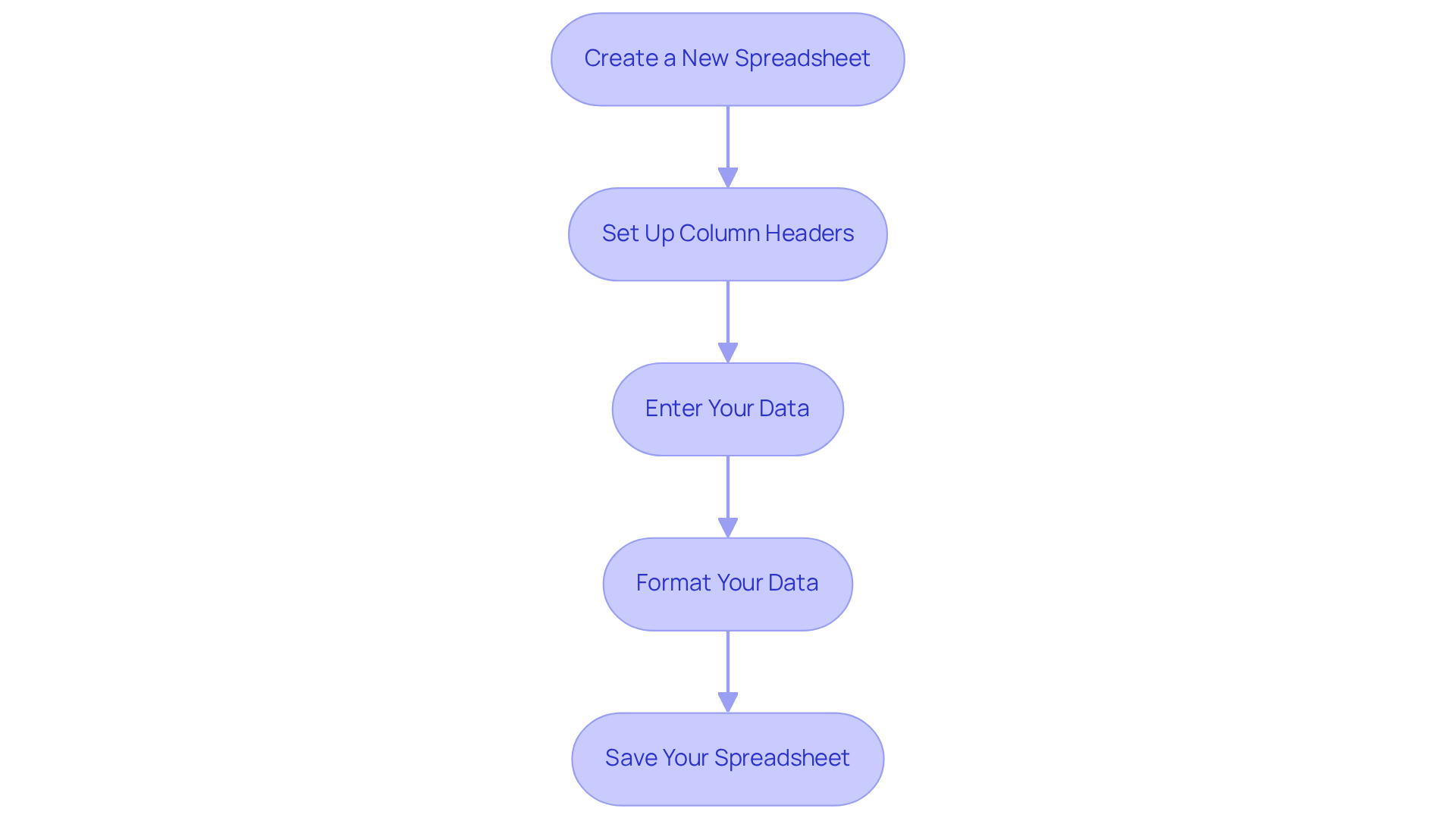
Execute the Mail Merge Process in Word
To execute the mail merge process in Word, follow these steps:
- Open Microsoft Word: Start a new file or access an existing one that you want to use as your template.
- Go to the Mailings Tab: Click on the 'Mailings' tab in the ribbon at the top of the window.
- Start Mail Merge: Click on 'Start Mail Merge' and choose the type of file you want to create (e.g., Letters, Labels, Envelopes).
- Select Recipients: Click on 'Select Recipients' and choose 'Use an Existing List'. Navigate to your prepared Excel spreadsheet to perform mail merge excel to word and select it.
- Insert Merge Fields: Click on 'Insert Merge Field' to add the fields from your Excel source into your file where you want personalized information to appear. This step is crucial, as it allows for the mail merge excel to word, automating personalized content and significantly reducing errors while enhancing efficiency.
- Preview Your Letters: Click on 'Preview Results' to see how your merged files will appear. Make any necessary adjustments to ensure accuracy and presentation. You can also fine-tune the recipient list by excluding specific recipients or editing the recipient list in the Mail Merge Recipients dialog box.
- Complete & Combine: Once satisfied, click on 'Complete & Combine' to either print the files or create a new file with the merged data. This final step can save time and ensure that your communications are tailored and professional.
Statistics show that the mail merge Excel to Word process can create thousands of customized messages in minutes, making it not only efficient but also effective in boosting engagement rates. As Paul Anthonioz, a Content Editor, states, "You can now personalize files in minutes and press Send with confidence." By following these steps, you can streamline your document creation process and enhance your communication efforts while maintaining brand consistency and minimizing errors.

Troubleshoot Common Mail Merge Issues
When facing challenges during the mail merge process, it is crucial to consider these essential troubleshooting tips:
- Check Your Data Source: Ensure your Excel spreadsheet is properly formatted, with no empty rows or columns. Each row must represent one recipient, as this is essential for a successful combination.
- Verify Combined Fields: Confirm that the combined fields in your Word document align with the column headers in your Excel spreadsheet. Discrepancies can lead to errors, so maintaining consistency is key.
- Address Formatting Issues: If numbers or dates appear incorrectly, review the formatting in your Excel file. For instance, zip codes should be formatted as text to retain leading zeros, preventing potential errors in the final output. As Doug Robbins, a Word MVP, advises, "Always double-check your spreadsheet alignment."
- Re-establish Connection: If Word fails to recognize your Excel file, close both applications and reopen them. This can aid in re-establishing the connection to your information source, resolving recognition issues.
- Utilize the Mail Merge Wizard: For additional guidance, use the Mail Merge Wizard in Word. This tool provides a step-by-step walkthrough, simplifying the process and helping you navigate any complexities.
Statistics reveal that frequent sources of document assembly errors consist of minor oversights in spreadsheets and data formatting problems. By applying these troubleshooting techniques, you can effectively tackle common problems and attain a successful mail merge excel to word, boosting your productivity and ensuring precise communication. As Sam Greenspan notes, "Mail merge mistakes are, by and large, 100% avoidable.
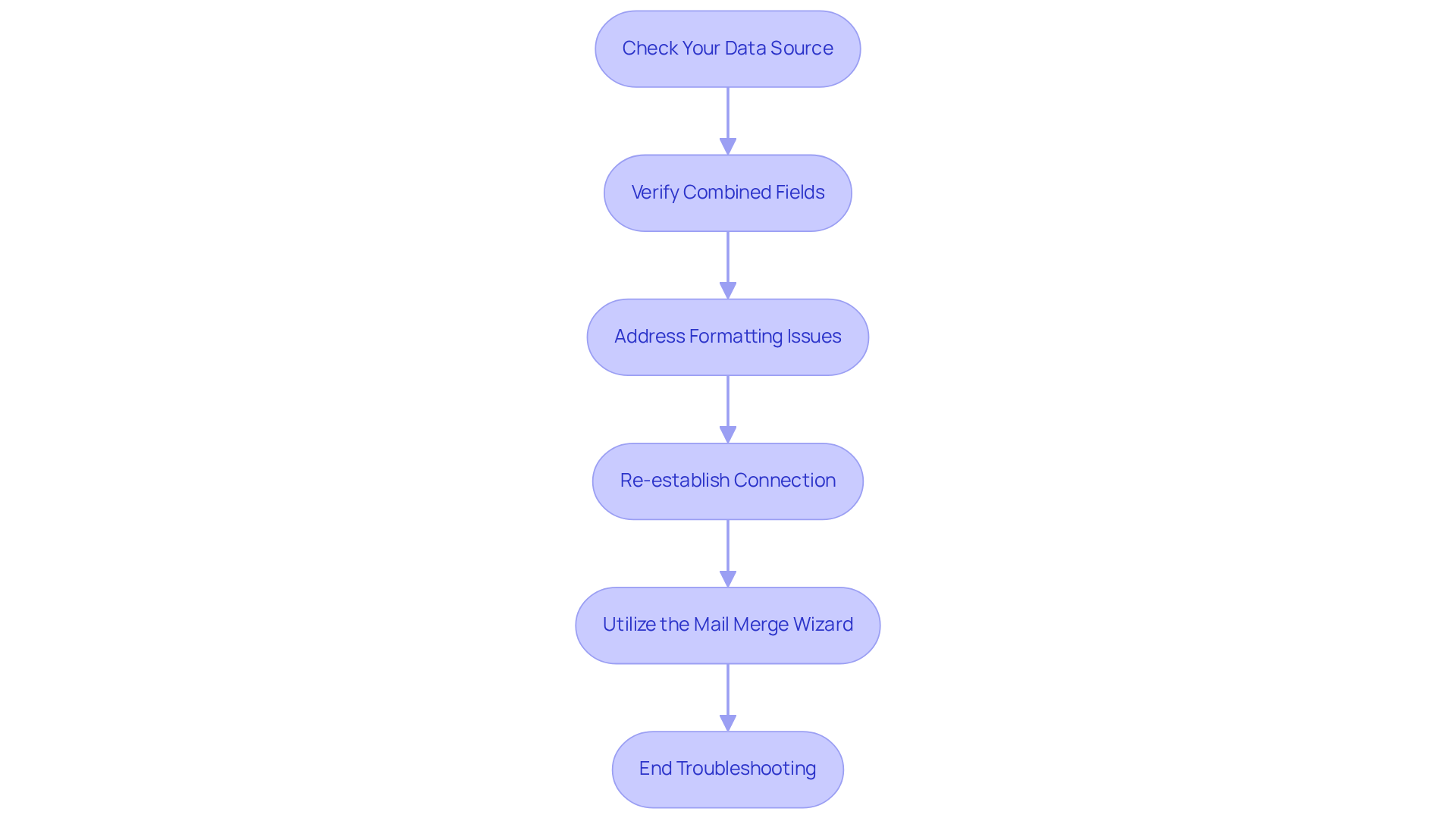
Conclusion
Mastering the mail merge process between Excel and Word is not just beneficial; it is essential for anyone aiming to enhance communication efficiency. By grasping the core components of mail merge—such as the main document, data source, and combined fields—users can significantly streamline the creation of personalized documents. This automation saves substantial time and minimizes the risk of errors, establishing it as an invaluable tool for businesses seeking to improve their outreach.
This article provides a comprehensive step-by-step guide that encompasses everything from preparing your Excel spreadsheet to executing the mail merge in Word. Key insights emphasize the importance of proper data formatting, ensuring consistency between your data source and document, and troubleshooting common issues that may arise during the process. By adhering to these best practices, users can maximize the effectiveness of their mail merge efforts, leading to enhanced communication outcomes.
In a landscape where personalized communication is paramount, mastering mail merge can profoundly enhance engagement and efficiency. Embracing these techniques empowers users to create tailored documents swiftly while reinforcing the critical importance of accuracy in data handling. As businesses continue to explore innovative methods to connect with their audience, leveraging the power of mail merge emerges as a strategic advantage that is worth pursuing.
Frequently Asked Questions
What is mail merge and why is it important for businesses in 2025?
Mail merge is a process that combines a template with a data source to create personalized documents. It is important for businesses in 2025 as it streamlines the generation of letters, labels, and envelopes for mass mailings, automating personalization, saving time, and minimizing errors.
What are the key components of mail merge?
The key components of mail merge include: - Main Document: The template containing the text and formatting. - Data Source: Typically an Excel spreadsheet that holds the information to be merged, such as names and addresses. - Combine Fields: Placeholders in the main document that are replaced with actual information from the data source during the merging process.
How can mastering mail merge basics enhance communication efficiency?
Mastering mail merge basics enhances communication efficiency by enabling organizations to automate the personalization of documents, which leads to improved communication results and increased productivity.
What should users ensure when sending personalized data through mail merge?
Users should ensure data accuracy and implement confidentiality checks to prevent privacy breaches when sending personalized data.
What are some common pitfalls in document assembly during mail merge?
Common pitfalls include improper data formatting and mismatched field names, which can lead to assembly failures.
What benefits have organizations reported from successful mail merge executions?
Organizations have reported increased productivity and improved communication results from successful mail merge executions.
How effective are advanced correspondence tools in enhancing outreach efforts?
According to industry experts, 99% of users utilizing advanced correspondence tools report achieving their highest deliverability rates ever, highlighting the method's effectiveness in enhancing outreach efforts.

