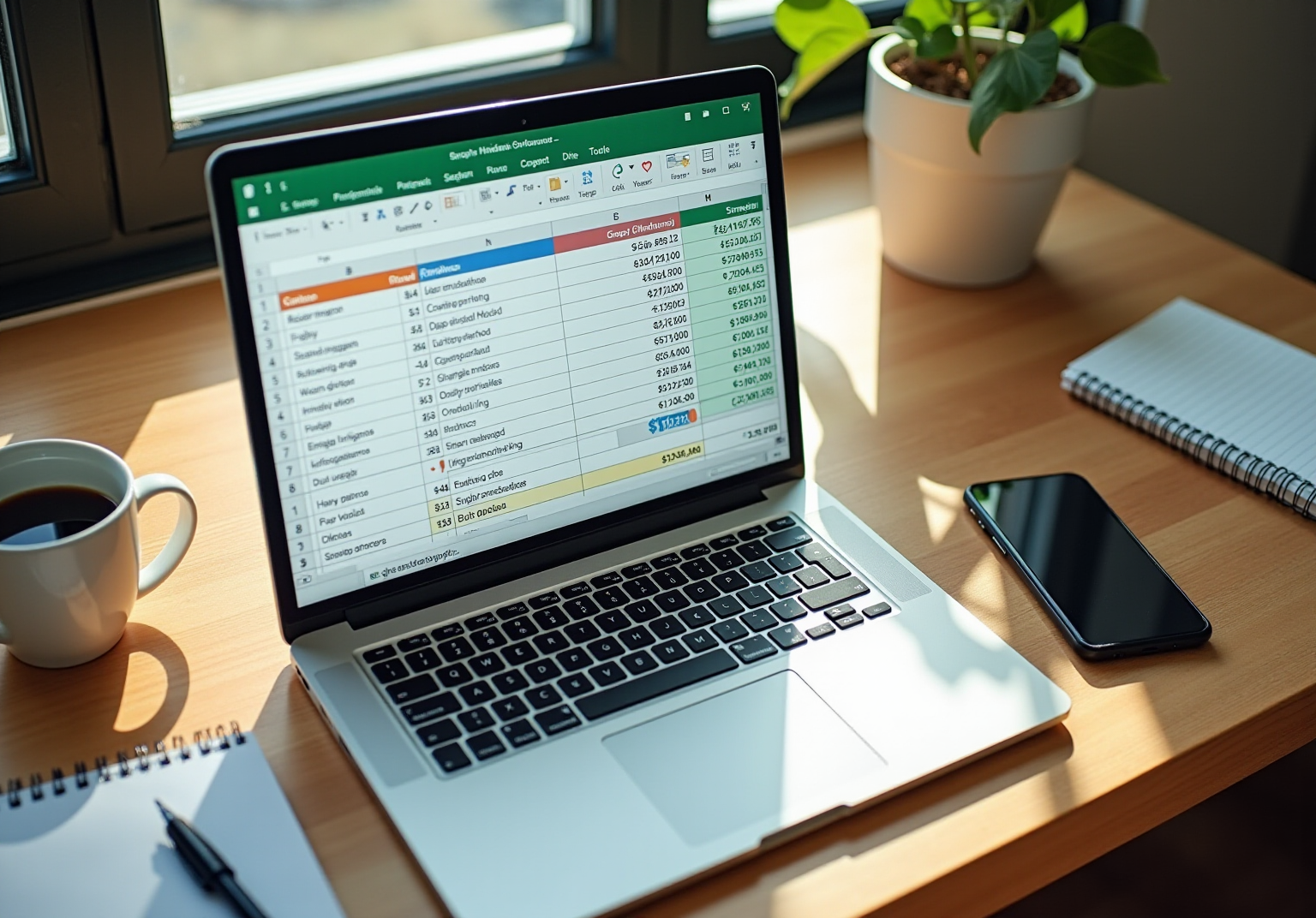Overview
This article delves into the mastery of Paste Special shortcuts in Google Sheets, a vital skill for enhancing efficiency in financial analysis. By outlining specific shortcuts—such as pasting values only and applying formats—it offers a streamlined approach to data management, significantly boosting productivity. This is particularly beneficial for finance professionals who often handle extensive datasets.
The challenges faced in managing large amounts of data can be overwhelming. However, by implementing these shortcuts, professionals can simplify their workflows and reduce time spent on repetitive tasks. The advantages of using these techniques extend beyond mere convenience; they can lead to more accurate analyses and informed decision-making.
Incorporating Paste Special shortcuts not only saves time but also enhances the overall quality of financial reporting. As finance professionals strive for excellence, adopting these efficient practices can set them apart in a competitive landscape.
In conclusion, mastering Paste Special shortcuts in Google Sheets is not just a technical skill; it is a strategic advantage. By embracing these tools, finance professionals can elevate their analytical capabilities and drive better outcomes in their work.
Introduction
Mastering data management in Google Sheets is a transformative skill, particularly for finance professionals navigating complex datasets. The Paste Special shortcuts serve as a powerful tool to streamline workflows, enabling users to selectively paste values, formats, or formulas effortlessly. Yet, despite their potential, many users find it challenging to fully utilize these shortcuts, resulting in inefficiencies and frustration.
How can finance experts fully unlock the capabilities of Paste Special shortcuts to elevate their analysis and reporting processes?
Understand Paste Special Shortcuts in Google Sheets
In Google Sheets, the special paste shortcut empowers users to paste copied content with tailored formatting options, which is particularly beneficial for financial analysis. Consider these essential shortcuts:
- Paste Values Only: Use
Ctrl + Shift + V(Windows) orCmd + Shift + V(Mac) to paste solely the values from the copied cells, effectively stripping away any formulas or formatting. - Insert Formats Only: Utilize the special paste shortcut
Ctrl + Alt + V(Windows) orCmd + Option + V(Mac) to apply only the formatting of the copied cells, ensuring consistent styling throughout your spreadsheet. - Insert Formulas Only: Although there is no direct key combination for this function, you can access it through the menu using the special paste shortcut:
Edit > Special Insert > Insert Formula Only.
These quick methods are crucial for effectively managing large datasets, as they facilitate , significantly enhancing productivity. In fact, a notable percentage of Google Sheets users leverage Paste Special techniques to optimize their information management processes. By mastering these techniques, finance professionals can refine their workflows, guaranteeing that their analyses are both precise and effective. Furthermore, with ShortieCuts, users can access enhanced functionalities while preserving local data privacy, as the application operates entirely on their devices without external content storage. However, it is important to note that performance may decline when dealing with larger datasets, so it is advisable to apply these techniques judiciously.
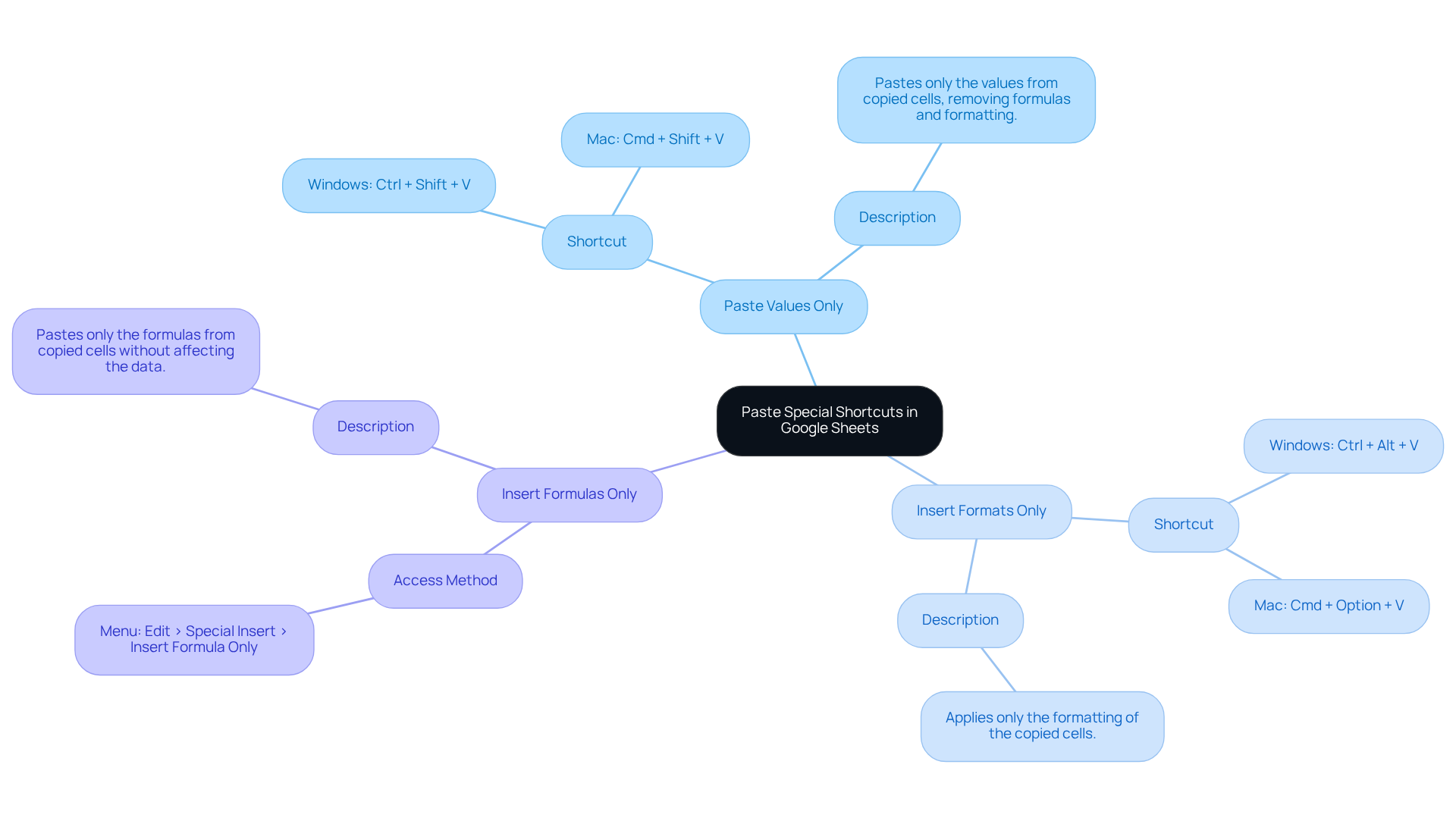
Access and Use Paste Special Shortcuts
To effectively utilize Paste Special shortcuts in Google Sheets with ShortieCuts, follow these streamlined steps:
- Copy the Desired Data: Highlight the boxes you wish to copy and press
Ctrl + C(Windows) orCmd + C(Mac). - Select the Destination Cell: Click on the cell where you intend to paste the copied data.
- Use the Shortcut:
- For Paste Values Only, press
Ctrl + Shift + V(Windows) orCmd + Shift + V(Mac). - For Format Options Only, press
Ctrl + Alt + V(Windows) orCmd + Option + V(Mac). - For Insert Formulas Only, navigate to
Edit > Special Paste > Insert Formula Only. - For Transfer Column Widths Only, utilize the option available in the Special menu to move column sizes without duplicating any other content.
- For Paste Values Only, press
- Verify the Paste: Ensure the destination cell reflects the pasted information accurately based on your selection.
These steps are designed to enhance your information management efficiency in Google Sheets, particularly advantageous for financial analysis. Users have reported substantial satisfaction with these shortcuts, noting significant improvements in their workflow and productivity. Furthermore, the special paste shortcut enables the insertion of specific content, such as solely values, solely formatting, or transposed information, which can greatly enhance your content management skills. By mastering these techniques, financial professionals can optimize their information handling processes, making their analyses more effective and less time-consuming. With ShortieCuts, you gain access to over 300 Excel ALT commands, ensuring a while maintaining local data privacy.

Apply Paste Special Shortcuts in Financial Analysis
Utilizing the in financial analysis can significantly enhance your efficiency. Here’s how to implement these techniques effectively:
-
Pasting Values for Calculations: When you have a formula that computes a value, pasting only the result into another location can be crucial. Use
[Ctrl + Shift + V](http://shortiecuts.com/post/master-the-change-formula-in-google-sheets-a-complete-guide)to paste the calculated value without the formula.- Example: If A1 contains a formula calculating total revenue, copy A1 and paste it into B1 using the values-only shortcut to retain solely the revenue figure.
-
Transposing Information: Should you need to switch rows and columns, copy the information, then right-click on the destination cell, select
Paste Special, and chooseTranspose. This method is particularly beneficial for financial reports where presentation is key.- Example: Copy a row of monthly expenses and paste it as a column to analyze trends effectively.
-
Applying Consistent Formatting: After pasting values, you may wish to apply the same formatting as another cell. Use
Ctrl + Alt + Vto paste formats only, ensuring your financial reports maintain a polished appearance.- Example: Copy the formatting from a header row and apply it to a new row of data.
By mastering these applications, you can streamline your financial analysis processes in Google Sheets with the special paste shortcut.
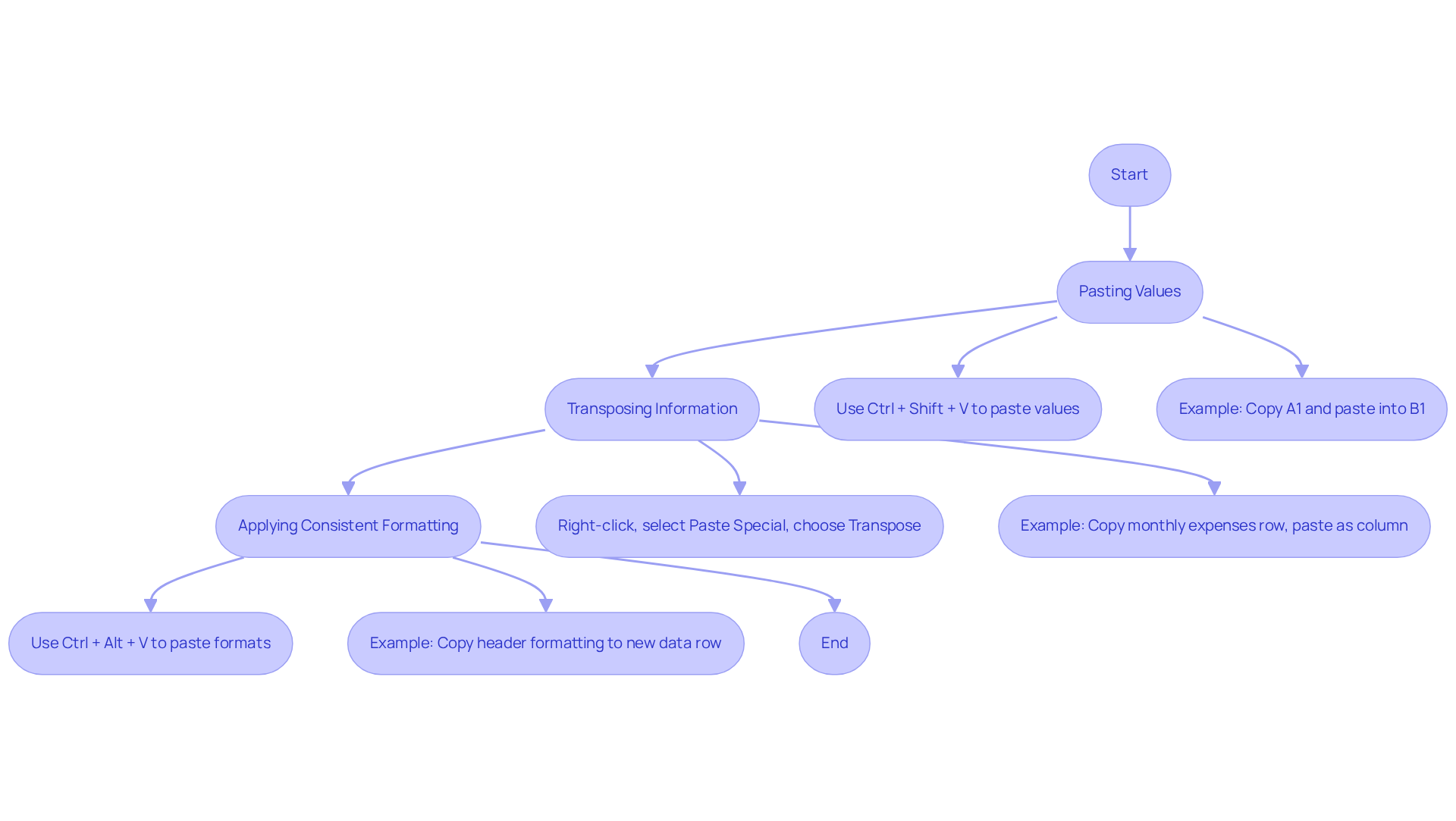
Troubleshoot Common Issues with Paste Special Shortcuts
If you encounter issues while using Paste Special shortcuts in Google Sheets, consider the following troubleshooting tips to enhance your experience with ShortieCuts:
-
Quick Access Not Working: If the quick access methods aren’t functioning, ensure that you are using the correct key combinations for your operating system. For instance,
[Ctrl + Shift + V](https://community.brave.app/t/ctrl-shift-v-doesnt-work-in-google-sheets-for-paste-special/61169)for Windows andCmd + Shift + Vfor Mac.- Solution: Check your keyboard settings and ensure no other applications are interfering with these key combinations. Reports suggest that this issue is widespread across both macOS and Windows 10 systems, with over 13.1k users expressing frustration regarding the persistent problems with the key combination functionality. Utilizing the can help streamline this process by providing clear key-tips when you hit the "ALT" key, ensuring you have the right shortcuts at your fingertips.
-
Inserting Incorrect Information: If you discover that the wrong information is being inserted, double-check that you copied the correct entries before pasting.
- Solution: Re-copy the desired cells and try pasting again. Users have observed that pasting values only functions effectively when copying and pasting information within the same spreadsheet file. The ShortieCuts extension can assist in ensuring you are using the correct special paste shortcut for pasting special data types.
-
Formatting Issues: If the formatting doesn’t apply as anticipated, it may be due to conflicting styles in the target area.
- Solution: Clear the formatting of the target area before pasting formats. You can do this by selecting the cell, right-clicking, and choosing
Clear formatting. Recent modifications to the Special function have resulted in overwriting destination formatting, which has irritated many users, including Troels Riis, who remarked on the inconvenience of the 'values' function not operating as anticipated. Leveraging ShortieCuts can help you navigate these formatting challenges more efficiently.
- Solution: Clear the formatting of the target area before pasting formats. You can do this by selecting the cell, right-clicking, and choosing
-
Pasting Between Different Sheets: Sometimes, users face issues when pasting data between different sheets or files.
- Solution: Ensure that you are copying and pasting within the same Google Sheets document. If you require to insert into another document, utilize
Special Insertfrom the Edit menu rather than depending only on key combinations. A common workaround involves pasting normally into a free area first, then copying and pasting as values only to the desired location.
- Solution: Ensure that you are copying and pasting within the same Google Sheets document. If you require to insert into another document, utilize
By following these troubleshooting steps and utilizing the ShortieCuts extension, you can resolve common issues and significantly enhance your productivity with the special paste shortcut in Google Sheets.
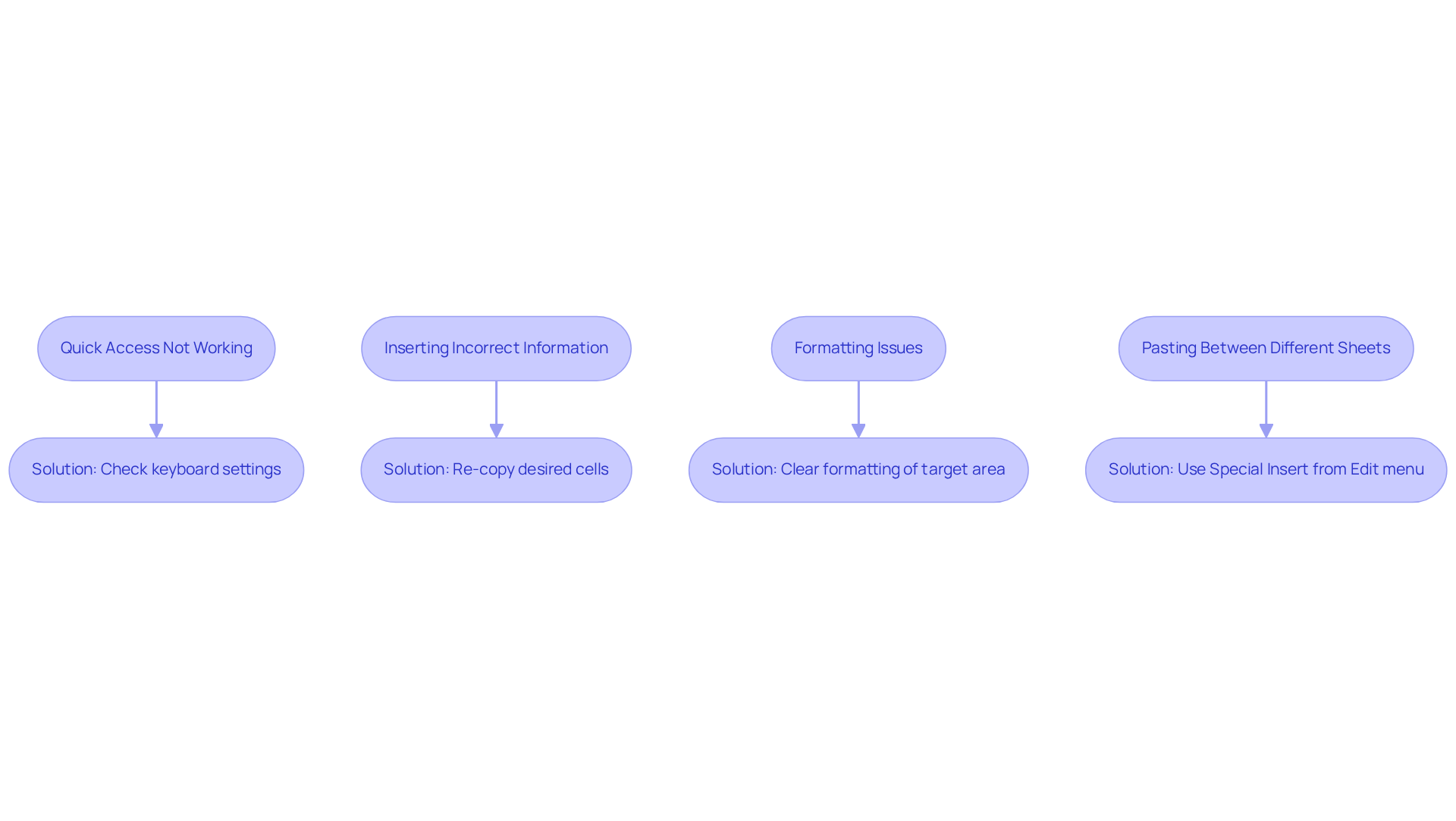
Conclusion
Mastering Paste Special shortcuts in Google Sheets can significantly elevate the efficiency of financial analysis. These shortcuts enable users to paste data selectively, allowing for greater control over how information is presented and calculated. By utilizing commands such as Paste Values Only, Insert Formats Only, and others, finance professionals can streamline their workflows and maintain data integrity.
Key techniques discussed throughout the article include:
- The importance of pasting values for calculations
- Transposing data for better analysis
- Applying consistent formatting to enhance reports
The integration of tools like ShortieCuts was highlighted to further improve productivity while ensuring data privacy. Common troubleshooting tips were also provided to address potential issues users may encounter when employing these shortcuts.
Embracing these Paste Special techniques not only enhances individual productivity but also contributes to more accurate and effective financial analysis. By incorporating these shortcuts into daily practices, users can ensure that their Google Sheets experience is both efficient and professional. It is time to leverage these powerful tools and transform the way financial data is managed and analyzed.
Frequently Asked Questions
What is the purpose of the Paste Special shortcut in Google Sheets?
The Paste Special shortcut allows users to paste copied content with tailored formatting options, which is especially useful for financial analysis.
What is the shortcut for pasting values only in Google Sheets?
The shortcut for pasting values only is Ctrl + Shift + V on Windows and Cmd + Shift + V on Mac.
How can I paste only the formatting of copied cells in Google Sheets?
To paste only the formatting, use the shortcut Ctrl + Alt + V on Windows or Cmd + Option + V on Mac.
How can I insert formulas only in Google Sheets?
There is no direct key combination for inserting formulas only; instead, you can access it through the menu by selecting Edit > Special Insert > Insert Formula Only.
Why are Paste Special techniques important for managing large datasets?
Paste Special techniques facilitate selective pasting, which significantly enhances productivity and helps in effectively managing large datasets.
How do Paste Special techniques benefit finance professionals?
By mastering these techniques, finance professionals can refine their workflows, ensuring that their analyses are both precise and effective.
What is ShortieCuts and how does it relate to Paste Special?
ShortieCuts is an application that provides enhanced functionalities for users while preserving local data privacy, as it operates entirely on their devices without external content storage.
Are there any performance issues when using Paste Special with larger datasets?
Yes, performance may decline when dealing with larger datasets, so it is advisable to apply these techniques judiciously.