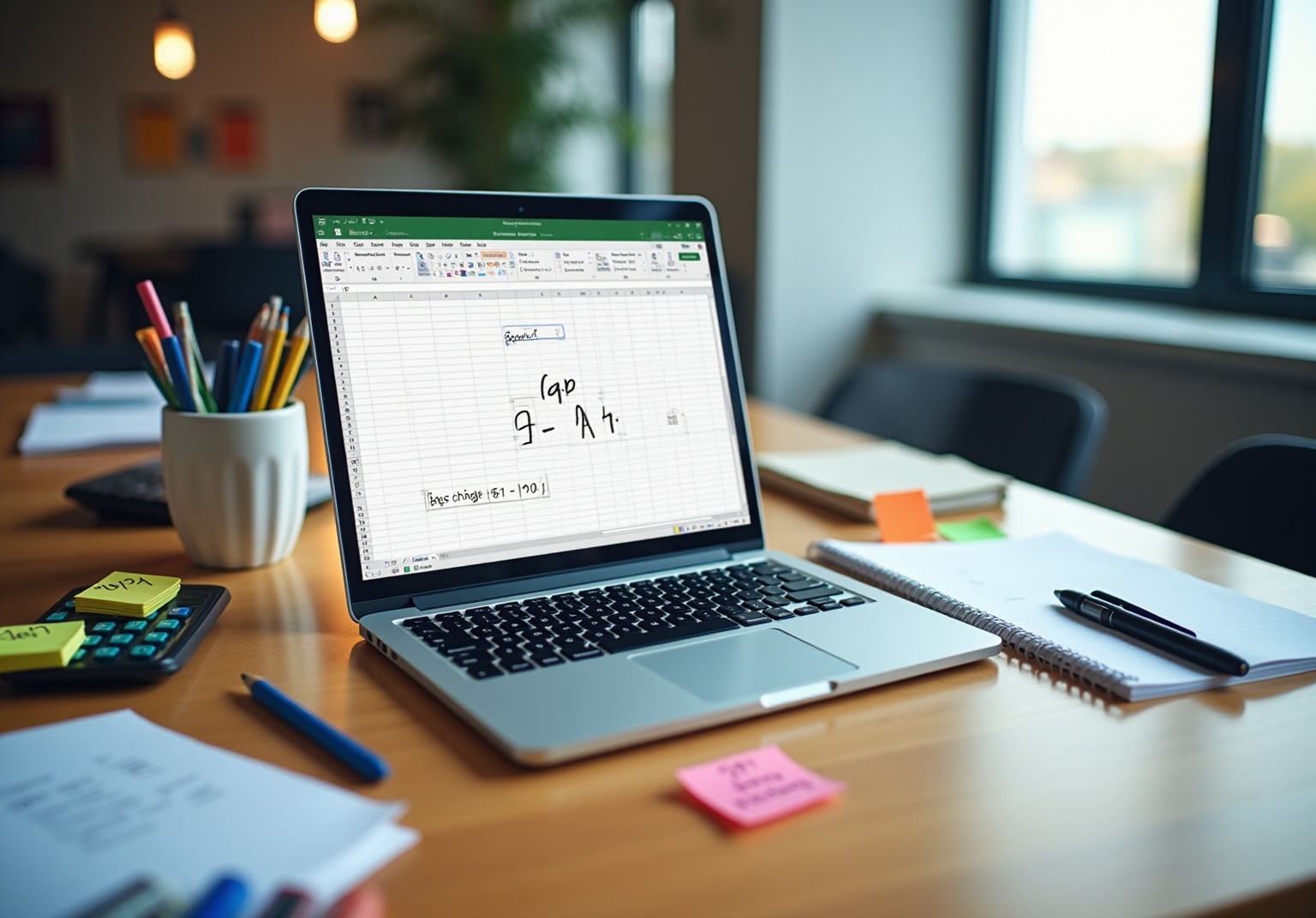Overview
This article serves as a comprehensive guide to mastering the % change formula in Google Sheets. It defines the formula, highlights its importance, and provides step-by-step instructions for effective implementation. By explaining its applications in financial analysis and sales tracking, the article illustrates the formula's practical value. Additionally, it addresses common issues and advanced techniques that can significantly enhance productivity in data management.
Introduction
Understanding the dynamics of change is essential in today's data-driven world, where businesses and professionals rely on accurate metrics to inform their decisions. The % change formula serves as a powerful tool for analyzing variations in data, providing insights that can guide financial assessments, sales strategies, and performance evaluations.
However, many users encounter challenges when applying this formula in Google Sheets. This raises an important question: how can one effectively master this essential calculation to unlock its full potential?
Understand the % Change Formula: Definition and Importance
The percentage variation equation is a crucial tool for measuring the extent of alteration in a value over time, represented as a percentage. It is calculated using the formula:
% Change = ((New Value - Old Value) / Old Value) × 100
This formula plays a vital role in numerous applications, including financial analysis, sales tracking, and performance measurement. For instance, businesses frequently utilize it to evaluate sales performance, enabling them to identify trends and make informed strategic decisions. Current trends indicate an increasing reliance on the % change formula for performance assessment, as it provides a clear perspective on growth or decline in key metrics.
Understanding how to compute and interpret percentage variation is essential for professionals. This knowledge empowers them to assess the consistency of their metrics and make informed choices based on data trends. As highlighted in industry discussions, recognizing the significance of percentage variation in data trends is fundamental for effective analysis and forecasting. This comprehension allows finance professionals to monitor performance over time and compare it against benchmarks, ensuring they remain agile in a competitive landscape.
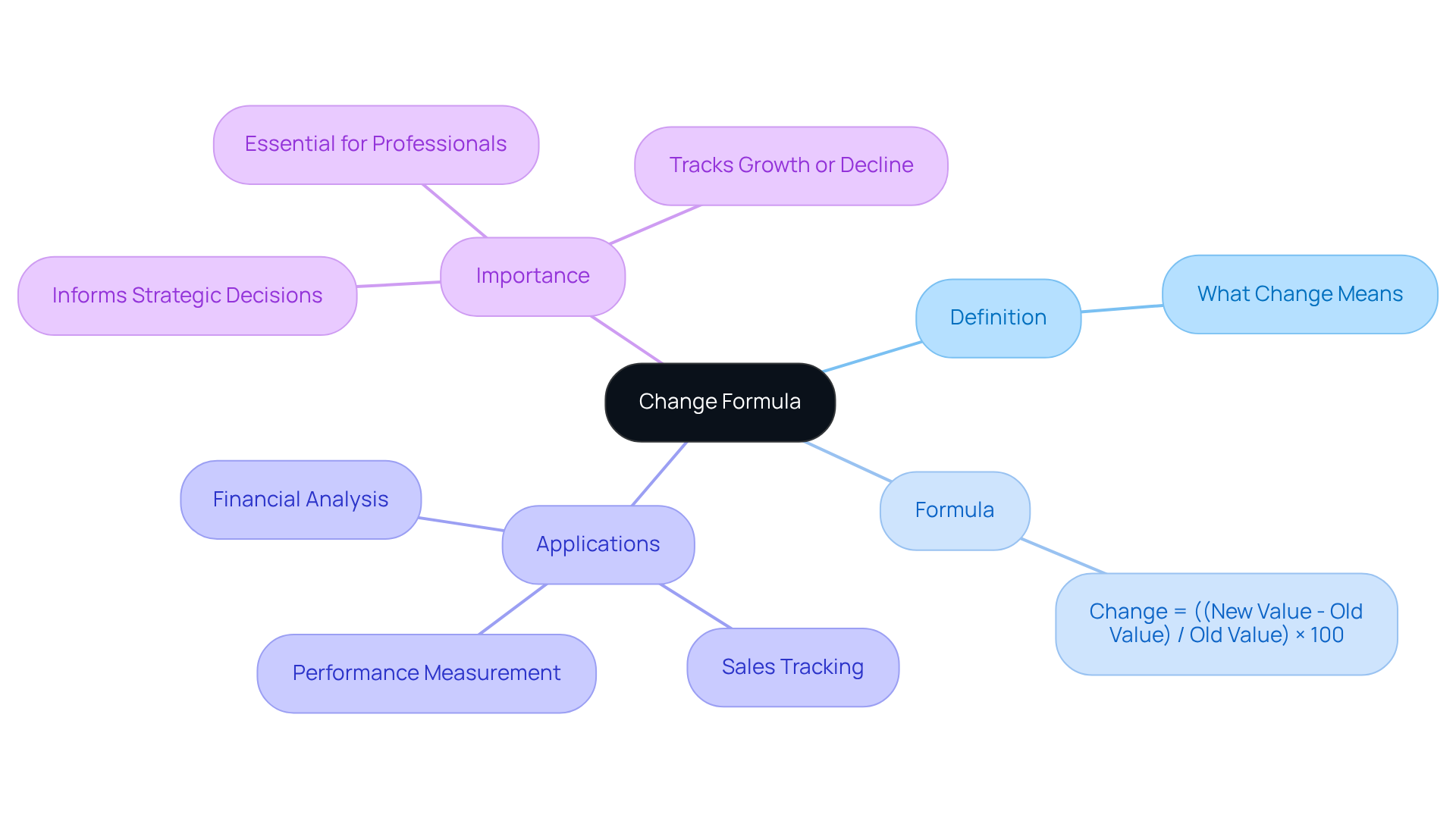
Set Up the % Change Formula in Google Sheets: Step-by-Step Guide
To effectively set up the % change formula in Google Sheets, adhere to the following steps:
- Open Google Sheets: Launch Google Sheets and access the spreadsheet designated for calculating % change.
- Input Your Data: Ensure the presence of two columns of information: the old amount and the new amount. For example, position the old value in A1 and the new value in B1.
- Choose the Box for the Result: Click on the cell where you wish to display the % change result (e.g., C1).
- Enter the Formula: In the selected cell, input the formula:
=(B1-A1)/A1*100 - Press Enter: Hit Enter to compute the % change. The result will be displayed in the chosen cell.
- Format as Percentage: To format the outcome as a percentage, select the result cell, navigate to the toolbar, and click on the percentage icon.
- Drag to Apply: If multiple rows of data exist, click on the small square at the bottom-right corner of the cell containing the calculation and drag it down to apply the formula to additional rows.
To further enhance your productivity in Google Sheets, consider leveraging the ShortieCuts extension. Simply press "ALT" (or Option on Mac) to reveal key-tips in the corner of your screen, granting you swift access to over 300 Excel ALT shortcuts. Mastering calculations such as the % change formula is crucial for finance professionals, as it enhances data analysis capabilities and improves organizational efficiency. As Wren Noble, Head of Content at Glide, aptly states, "To truly harness the potential of Google Sheets, it's essential to go beyond the basic calculations and features." This strategic approach not only streamlines calculations but also fosters more efficient data management.

Troubleshoot Common Issues with the % Change Formula in Google Sheets
When utilizing the % change formula in Google Sheets, users may face several common challenges:
- Formula Errors: An error such as
#DIV/0!signifies that the previous amount is zero. To circumvent this division error, confirm that the old value is not zero prior to executing the calculation. Implementing a % change formula with defensive calculation logic, like=IF(B1=0, 'N/A', (B1-A1)/A1), can effectively manage this issue. - Incorrect References: It is crucial to ensure that you are referencing the correct entries in your calculation. For instance, if your previous amount resides in A1 and your updated amount is in B1, verify that your formula accurately reflects this.
- Formatting Issues: Should the result display as a decimal instead of a percentage, select the cell and format it as a percentage using the toolbar options.
- Data Type Mismatch: Confirm that the values in the referenced cells are numerical. If they are formatted as text, convert them to numbers by eliminating any non-numeric characters or employing functions like
VALUE. Aligning data types within your calculations is vital to prevent errors. - Dragging the Equation: When extending the equation down to apply it across multiple rows, ensure that the cell references are relative (e.g., A1 and B1) to facilitate correct adjustments for each row, thus maintaining accurate calculations throughout your dataset.
- Calculation Settings: Review your calculation settings in Google Sheets to ensure that iterative calculation is disabled. This precaution can prevent unexpected errors in your calculations.
- Common Calculation Errors: Stay vigilant regarding other prevalent calculation mistakes such as
#VALUE!,#REF!, and#NUM!, which may stem from similar issues. Familiarizing yourself with these errors can enhance your troubleshooting capabilities.
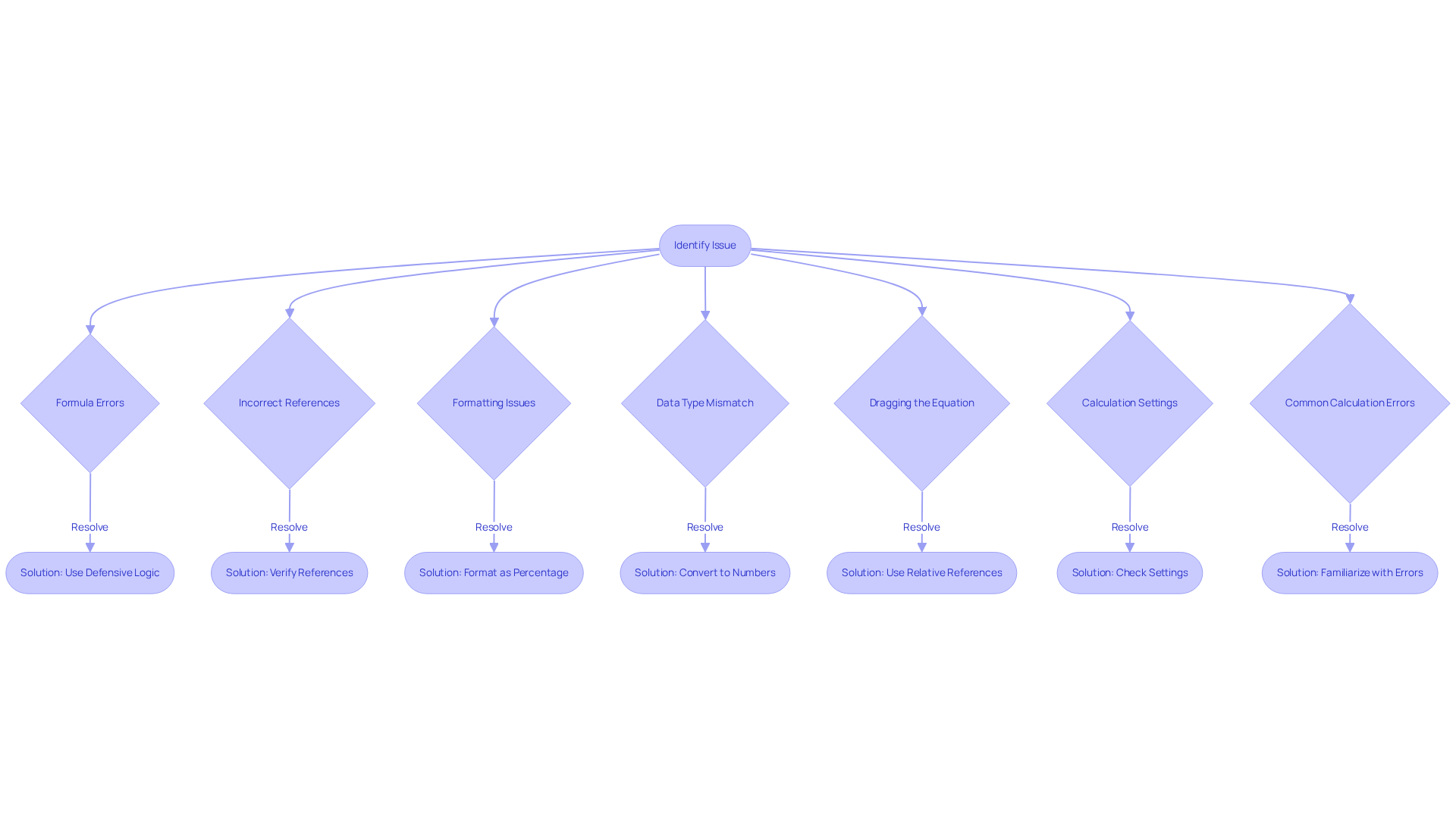
Optimize Your Use of the % Change Formula: Advanced Techniques and Tips
To optimize your use of the % change formula in Google Sheets, consider implementing the following advanced techniques and tips:
- Use Named Ranges: Establish named ranges for your previous and updated values instead of utilizing references. This approach enhances the readability and manageability of your formulas.
- Merge with Conditional Formatting: Leverage conditional formatting to emphasize areas based on the % alteration outcome. For instance, you can establish rules to color cells red for negative alterations and green for positive alterations.
- Array Functions: If you possess a sizable dataset, consider utilizing an array function to compute % variation for an entire column simultaneously. For example:
=ARRAYFORMULA((B1:B - A1:A) / A1:A * 100)
This formula automatically calculates the % change for all rows in the specified range. - Integrate with Other Functions: Combine the % change formula with other functions like
IForVLOOKUPto create more complex analyses. For instance, useIFto handle cases where the old value is zero. - Documentation: Maintain a documentation sheet within your Google Sheets file that explains your formulas and calculations. This practice is particularly beneficial for collaborative projects.
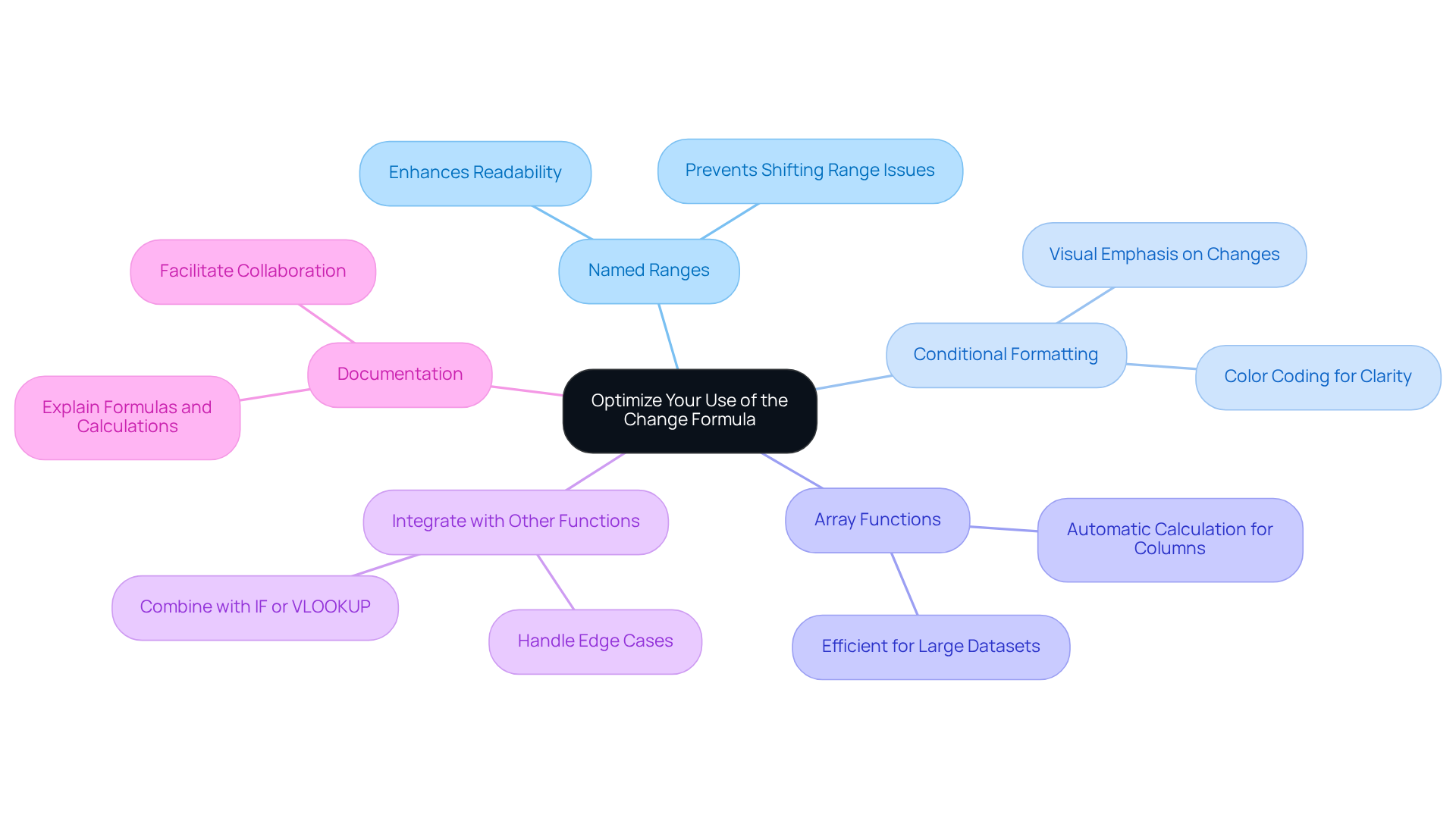
Conclusion
Mastering the % change formula in Google Sheets is essential for anyone aiming to elevate their data analysis skills. This powerful tool not only clarifies the measurement of variations over time but also empowers users to make informed decisions grounded in quantitative insights. By understanding and applying this formula, professionals can effectively track performance metrics and adapt strategies accordingly.
The article has explored the definition and significance of the % change formula, provided a step-by-step guide for its setup in Google Sheets, and addressed common troubleshooting issues. Advanced techniques, such as utilizing named ranges and integrating conditional formatting, were also discussed to optimize user experience and streamline data management. Each of these elements contributes to a comprehensive understanding of how to effectively utilize the % change formula across various contexts.
Ultimately, leveraging the % change formula can significantly enhance analytical capabilities, establishing it as a vital component for financial analysis and business performance evaluation. Embracing this knowledge not only improves individual proficiency in using Google Sheets but also fosters a data-driven culture within organizations. By implementing these techniques and best practices, users can unlock the full potential of their data, ensuring they remain competitive and informed in their respective fields.
Frequently Asked Questions
What is the % Change formula?
The % Change formula is defined as % Change = ((New Value - Old Value) / Old Value) × 100. It measures the extent of alteration in a value over time, represented as a percentage.
Why is the % Change formula important?
The % Change formula is crucial for various applications such as financial analysis, sales tracking, and performance measurement. It helps businesses evaluate sales performance, identify trends, and make informed strategic decisions.
How do businesses use the % Change formula?
Businesses use the % Change formula to assess sales performance and monitor key metrics over time, allowing them to identify growth or decline and make data-driven decisions.
What are the benefits of understanding percentage variation?
Understanding percentage variation enables professionals to assess the consistency of their metrics, make informed choices based on data trends, and effectively analyze and forecast performance.
How does the % Change formula aid finance professionals?
The % Change formula helps finance professionals monitor performance over time, compare it against benchmarks, and remain agile in a competitive landscape by providing insights into growth or decline in key metrics.