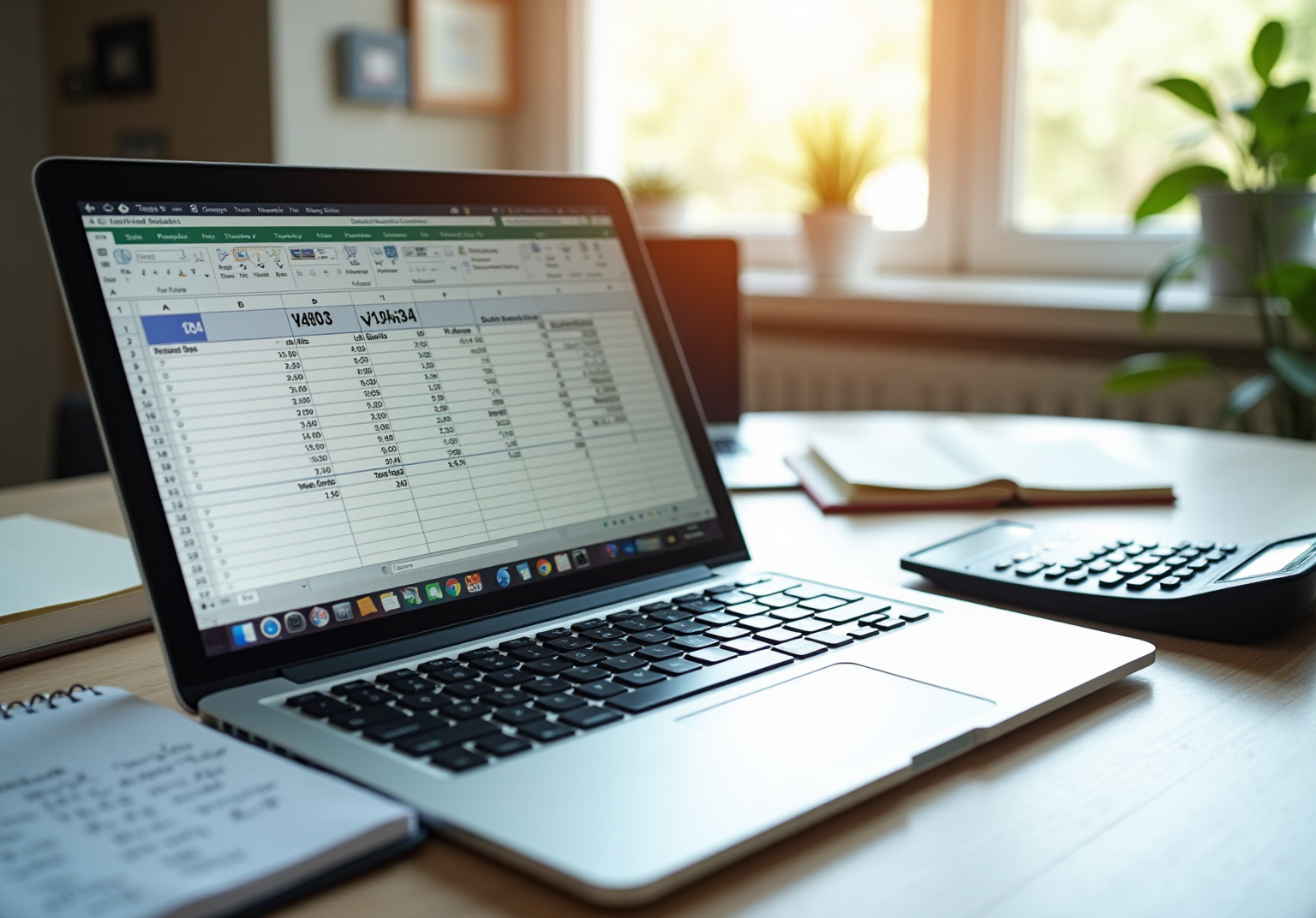Introduction
Understanding the percentage difference is crucial for anyone engaged in data analysis, especially in finance, where comparing metrics can significantly influence decision-making. This article serves as your authoritative guide to mastering the Excel formula for calculating percentage difference. By following this clear, step-by-step approach, you’ll empower yourself to enhance your analytical skills.
But what happens when common errors threaten to derail these calculations? It’s essential to delve into the intricacies of this formula to uncover both its potential and the pitfalls to avoid. With the right knowledge, you can navigate these challenges effectively, ensuring your analyses are both accurate and impactful.
Understand Percentage Difference
Percentage difference serves as a crucial metric that illustrates the distinction between two amounts as a ratio of their mean. It is calculated using the following formula:
Percentage Difference = (|Value 1 - Value 2| / ((Value 1 + Value 2) / 2)) x 100
This formula is instrumental in comparing two values, offering insights into how much one value deviates from another relative to their average. Understanding this concept is essential, particularly in financial analysis, where comparing performance metrics is a common practice. By grasping the percentage difference, professionals can make informed decisions based on accurate comparisons.

Set Up Your Excel Sheet for Calculation
To effectively set up your Excel sheet for calculating percentage difference, follow these streamlined steps:
- Open Excel and create a new worksheet.
- Label your columns: In position A1, type 'Value 1', and in position B1, type 'Value 2'. This labeling is essential for tracking the data you are comparing.
- Enter your data: Input the two values you wish to compare in A2 and B2, respectively.
- Format your areas: Ensure that the spaces are formatted as numbers to prevent calculation errors. To do this, select the cells, right-click, and choose 'Format Cells'.
- Save your worksheet: Regularly saving your work is a best practice to avoid data loss and maintain your progress.
Best Practices:
- When setting up your Excel sheet, aim for clarity and professionalism in your layout.
- Avoid overcomplicating your design to ensure that your data is easily interpretable.
- Regularly update your pricing information and double-check your excel formula for percentage difference to ensure accuracy in your financial analysis.
- A well-structured Excel sheet can significantly enhance productivity and reduce errors, as noted by finance professionals.

Apply the Percentage Difference Formula in Excel
Calculating the percentage difference in Excel using an excel formula for percentage difference is a straightforward process that can significantly enhance your data analysis skills. Follow these steps to master this essential formula:
- Label Your Column: Start by selecting cell C1 and labeling it 'Percentage Difference'.
- Input the Formula: In cell C2, enter the following formula:
=ABS(A2-B2)/AVERAGE(A2,B2)*100
This formula calculates the absolute difference between the two values, divides it by their average, and multiplies by 100 to convert it into a percentage. - Press Enter: After entering the formula, hit Enter to see the result displayed in C2.
- Format as Percent: To present the outcome as a percentage, select C2, right-click, choose 'Format Cells', and select 'Percent'.
- Copy the Formula: If you have additional data in the rows below, simply drag the fill handle (the small square at the bottom-right corner of the cell) down to apply the formula to those rows.
Mistakes in calculating differences often stem from incorrect reference points. To troubleshoot, select the cell with the formula and press F2 to enter Edit mode, allowing you to verify the references. For instance, in a case study titled 'Calculating Percentage Difference Between Laptop Prices,' the excel formula for percentage difference revealed that the percentage difference was found to be 38%, showcasing the practical application of this method in real-world scenarios. Moreover, utilizing the ABS function ensures that the order of values does not influence the result, which is vital for accurate financial analysis.
Reviewing calculations is a recommended troubleshooting technique to identify issues with Excel computations. By mastering this formula, you can enhance your data analysis capabilities, avoid common pitfalls, and make more informed decisions.

Troubleshoot Common Errors in Percentage Difference Calculations
When calculating percentage difference, using an Excel formula for percentage difference can help avoid several common errors. Here’s how to troubleshoot them effectively:
-
#DIV/0! Error: This error occurs when one of the figures is zero. To avoid this, ensure that both values are non-zero before performing the calculation. If necessary, use the IF function to handle potential zeros, such as
=IF(B1,A1/B1,0)or=IF(B1=0, 'Input Needed', A1/B1). -
Incorrect Formatting: If your result appears as a decimal instead of a percentage, examine the formatting of the cell. Right-click the box, select 'Format Cells', and choose 'Percentage'. This adjustment is crucial for presenting your data accurately, as improper formatting can lead to misinterpretation of results.
-
Incorrect Cell References: Always double-check your calculations to ensure that you are referencing the correct cells. If you duplicated the equation, confirm that the references are modified accordingly. Utilizing named ranges can streamline this process and enhance clarity in calculations, making it easier to manage complex computations.
-
Negative Numbers: While the calculation will still proceed with negative numbers, be mindful that the percentage difference may not yield a significant comparison in certain situations. Consider using absolute values if necessary to ensure clarity in your analysis.
-
Calculation Errors: If the equation does not compute, ensure that automatic calculation is enabled in Excel. Navigate to 'Formulas' > 'Calculation Options' and select 'Automatic'. This configuration is essential for guaranteeing that your calculations update accurately as data changes. Additionally, be cautious of circular references, which can occur if a formula refers back to its own cell, potentially leading to errors.
By addressing these common issues, you can enhance the accuracy and reliability of your percentage difference calculations using the Excel formula for percentage difference, ultimately improving your financial analysis.

Conclusion
Calculating percentage difference in Excel is not just a technical skill; it’s an essential capability that significantly enhances data analysis and decision-making processes. This article provides a clear, step-by-step guide to mastering this vital formula, ensuring users can effectively compare two values and interpret their differences with precision.
Key insights include the necessity of:
- Setting up an Excel sheet correctly
- Employing the right formula
- Troubleshooting common errors that may occur during calculations
By adhering to these guidelines, individuals can sidestep pitfalls such as:
- Incorrect cell references
- Formatting issues
- Division errors
This diligence ultimately leads to more reliable and insightful financial analysis.
Moreover, the ability to calculate percentage difference opens the door to a deeper understanding of trends and facilitates informed decision-making based on data. Embracing this knowledge empowers users to boost their productivity and accuracy in Excel, making it an indispensable tool for anyone engaged in data management or financial analysis.
In conclusion, mastering the calculation of percentage difference is a gateway to enhanced analytical capabilities. Equip yourself with this skill and transform your approach to data analysis today.
Frequently Asked Questions
What is percentage difference?
Percentage difference is a metric that illustrates the distinction between two amounts as a ratio of their mean.
How is percentage difference calculated?
Percentage difference is calculated using the formula: Percentage Difference = (|Value 1 - Value 2| / ((Value 1 + Value 2) / 2)) x 100.
Why is understanding percentage difference important?
Understanding percentage difference is essential for comparing two values, particularly in financial analysis, where it helps in comparing performance metrics and making informed decisions based on accurate comparisons.