Overview
This article delves into the essential techniques for counting characters in a cell using Google Sheets, primarily through the LEN function and related formulas. It systematically outlines various methods, including counting all characters, excluding spaces, and identifying specific characters. By demonstrating these versatile techniques, the article highlights their efficiency in data management and analysis, empowering users to enhance their spreadsheet capabilities.
Introduction
Mastering the art of character counting in spreadsheets stands as an essential skill for anyone navigating the realm of data, whether utilizing Google Sheets or Excel. The capacity to accurately determine the number of characters in a cell not only streamlines data management but also enhances analysis and ensures compliance with various formatting requirements. Yet, many users grapple with the nuances of character counting formulas and functions, often finding themselves frustrated and overwhelmed.
How can one adeptly navigate the diverse methods available for counting characters, ranging from simple functions to more complex formulas, while ensuring precision and efficiency in data handling?
Understand Character Counting in Excel
Counting symbols in Excel is primarily accomplished through the LEN function, which acts as a formula to count characters in a cell, accurately determining the total number of characters, including letters, numbers, spaces, and punctuation. For instance, the formula to count characters in a cell, =LEN(A1), yields the count of symbols for cell A1. This function is indispensable for a range of tasks, particularly in , as it employs a formula to count characters in a cell to ensure that text entries conform to designated length requirements. Notably, a substantial percentage of Excel users leverage text counting functions like LEN for data analysis and cleaning, underscoring its critical role in preserving data integrity.
Data analysts consistently emphasize that precise symbol counting is vital for effective text management and validation, especially in contexts such as report preparation or ensuring compliance with symbol limits. Furthermore, a comprehensive understanding of the LEN function in Excel establishes a foundation for its application in Google Sheets, where similar functionalities exist, albeit with minor syntax variations and additional features that enhance user experience.

Explore Methods to Count Characters
In Google Sheets, you can use a formula to count characters in a cell efficiently through various methods that enhance your data management capabilities.
- Using the LEN Function: The most straightforward approach is to utilize the
LENfunction. For instance, using the formula to count characters in a cell,=LEN(A1), will tally all symbols present in cell A1, providing a swift and simple solution for symbol totaling. This method is essential for anyone looking to streamline their counting process with a formula to count characters in a cell. - Counting Characters Excluding Spaces: To count characters while omitting spaces, the formula
=LEN(SUBSTITUTE(A1, " ", ""))can be employed. This method employs a formula to count characters in a cell by replacing spaces with nothing prior to counting, ensuring that only non-space symbols are included in the total. This is particularly useful for analyzing text data where spaces may skew results. - Counting Specific Characters: If you need to count occurrences of a particular character, you can use the formula to count characters in a cell, which is
=LEN(A1) - LEN(SUBSTITUTE(A1, "x", "")). In this context, 'x' signifies the symbol you want to quantify, enabling focused examination of symbol frequency within the box. This targeted approach allows for precise data analysis. - Utilizing ARRAYFORMULA for Ranges: For tallying symbols across several boxes, the
ARRAYFORMULAfunction can be employed. The formula to count characters in a cell,=ARRAYFORMULA(SUM(LEN(A1:A10))), provides a total of the letter counts from all cells within the specified range, allowing for a comprehensive total for larger datasets. This functionality is invaluable for users managing extensive data sets.
These methods not only simplify the procedure of tallying but also emphasize the adaptability of Google Sheets in comparison to Excel, particularly when using a formula to count characters in a cell. While Excel users frequently depend on comparable functions, Google Sheets provides distinct features such as ARRAYFORMULA that . Case studies have revealed that educators often utilize these functions to track student comments, illustrating the practical use of counting letters in real-world situations. By mastering these techniques, you can significantly enhance your data management and analysis skills within Google Sheets.
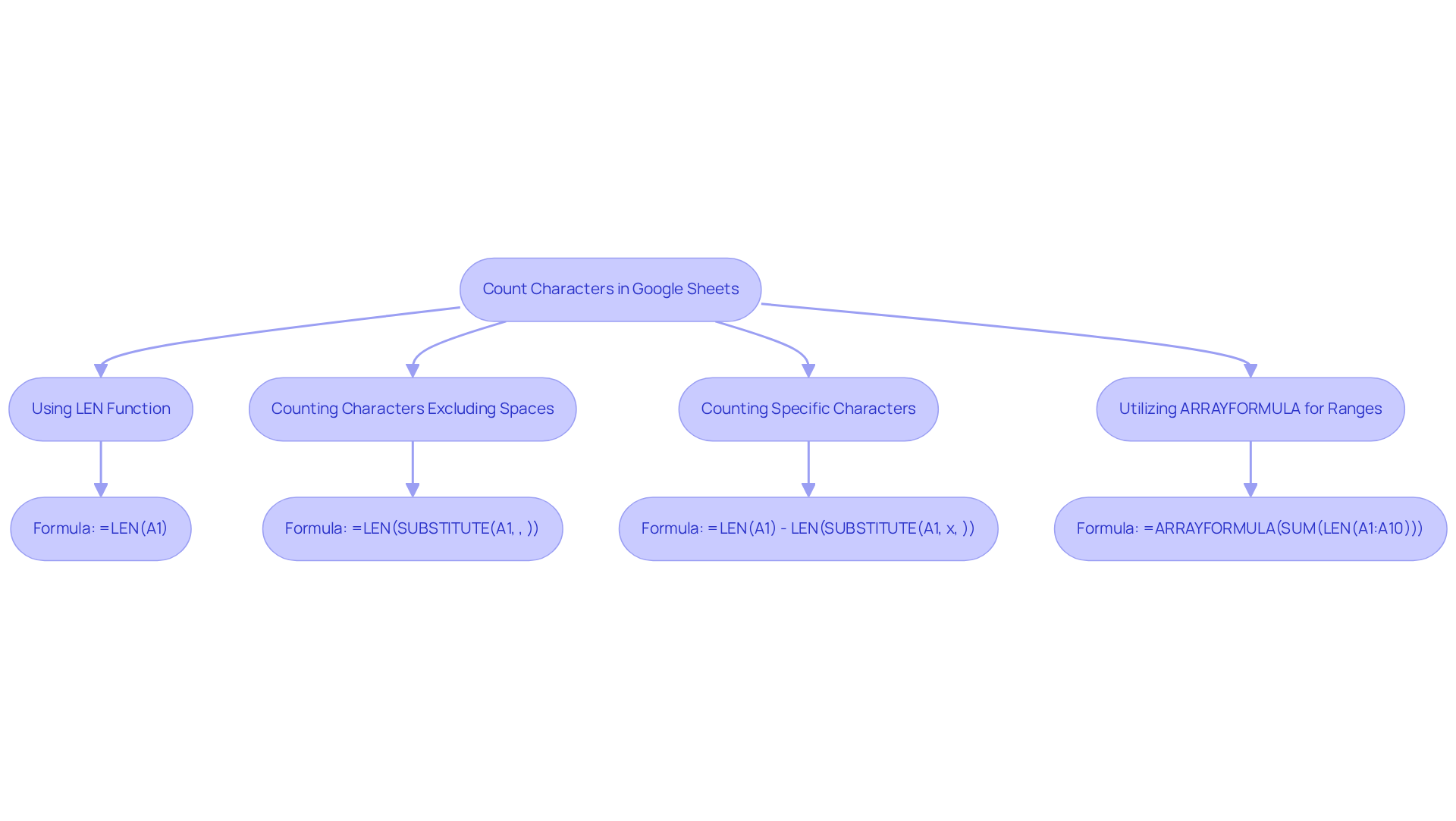
Apply the Formula for Single Cell Character Count
Counting symbols in a single box in Google Sheets using a formula to count characters in a cell is straightforward and can significantly enhance your efficiency, especially when leveraging the ShortieCuts extension. Here’s how to do it:
- Choose the Box: Click on the box where you want the tally of letters to display.
- Enter the Formula: Type
=LEN(A1)in the formula bar, replacing A1 with the reference of the box you wish to analyze. - Press Enter: Hit Enter to execute the formula. The area will now reflect the total count of characters in the referenced space using the formula to count characters in a cell.
- Verify the Count: Review the original data to ensure the count meets your expectations. You can apply the
LENfunction across various cells for comparison.
Utilizing the , such as the LEN function, can save an average of 30% of the time spent on manual counting, facilitating more efficient data management. For example, a finance expert might employ this function to quickly assess the length of text entries in a budget report, ensuring compliance with limit requirements. Moreover, by utilizing the ShortieCuts extension, you gain access to over 300 Excel ALT shortcuts that enhance your workflow in Google Sheets, making tasks such as counting even more efficient.
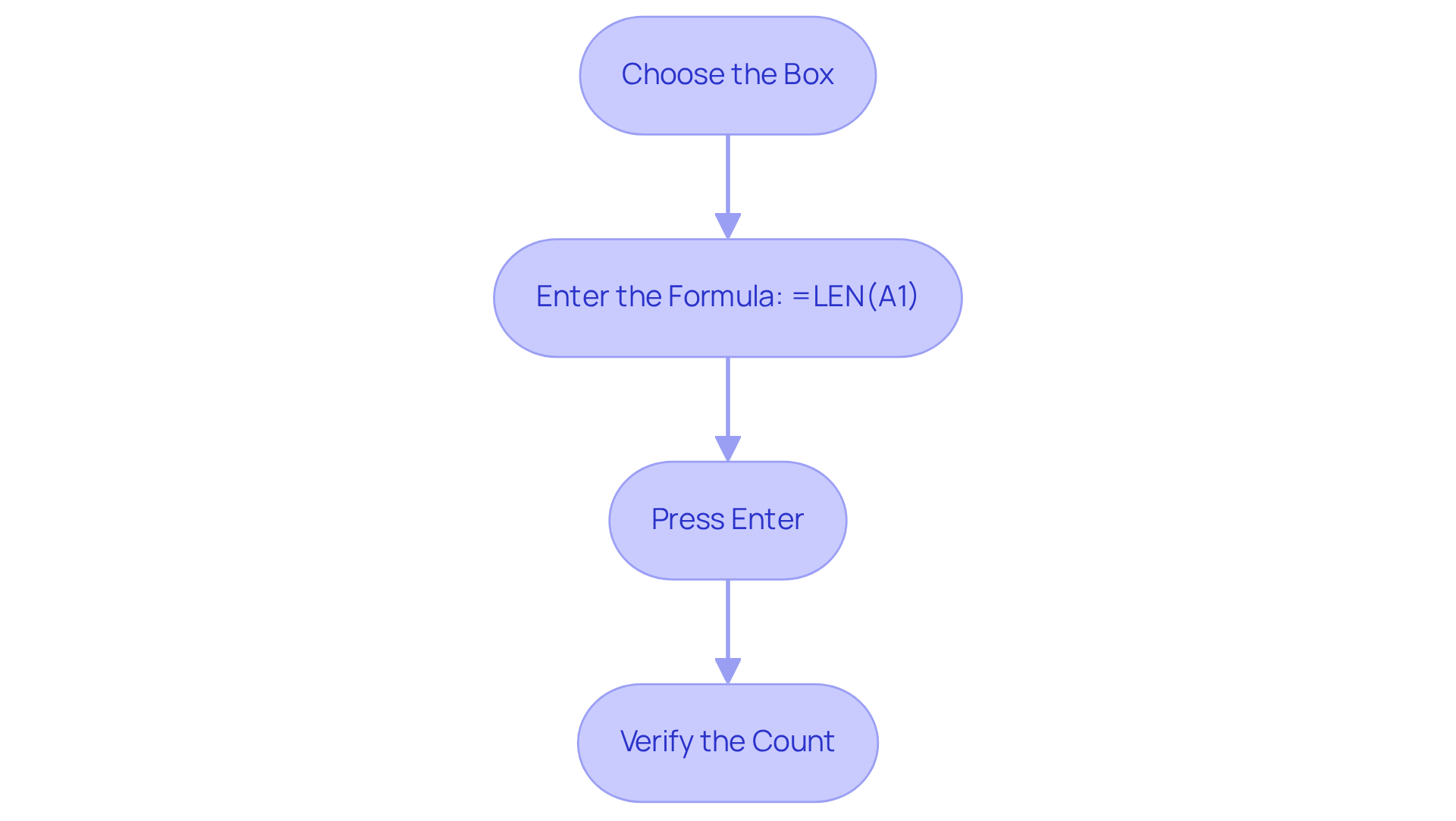
Count Characters in a Range of Cells
Counting characters across a range of cells in Google Sheets is a crucial skill for data analysis. Here’s how you can efficiently achieve this:
- Choose the Space for Result: Begin by clicking on the location where you want the total quantity of letters to appear.
- Enter the Formula: Input
=SUM(LEN(A1:A10))in the formula bar, ensuring to replace A1:A10 with your chosen range. This formula to count characters in a cell calculates the total number of characters in the specified cells, including spaces and punctuation. - Character Total Excluding Spaces: If your goal is to count characters without spaces, implement
=LEN(SUBSTITUTE(A1, ' ', ''))to remove spaces before counting. This method is particularly useful for precise analysis of textual data. - Utilize ARRAYFORMULA for Dynamic Ranges: For a total that updates as you add more data, use
=ARRAYFORMULA(SUM(LEN(A1:A))). This formula will count all characters in column A, making it ideal for ongoing input. - Conditional Text Length Calculation: To count the number of characters in a cell only if a specific term is present, apply
=IF(ISNUMBER(SEARCH('specific_word', A1)), LEN(A1), 0). This technique is essential for . - Press Enter: Finally, hit Enter to execute the formula. The cell will display a quick overview of your data's length by using a formula to count characters in a cell, which shows the total count of characters within the designated range.
These techniques are invaluable for data analysts and finance professionals who require accurate assessments of character counts in spreadsheet entries. By utilizing the SUM and LEN functions alongside the additional formulas provided, users can effectively manage text data, thereby enhancing their analytical capabilities.
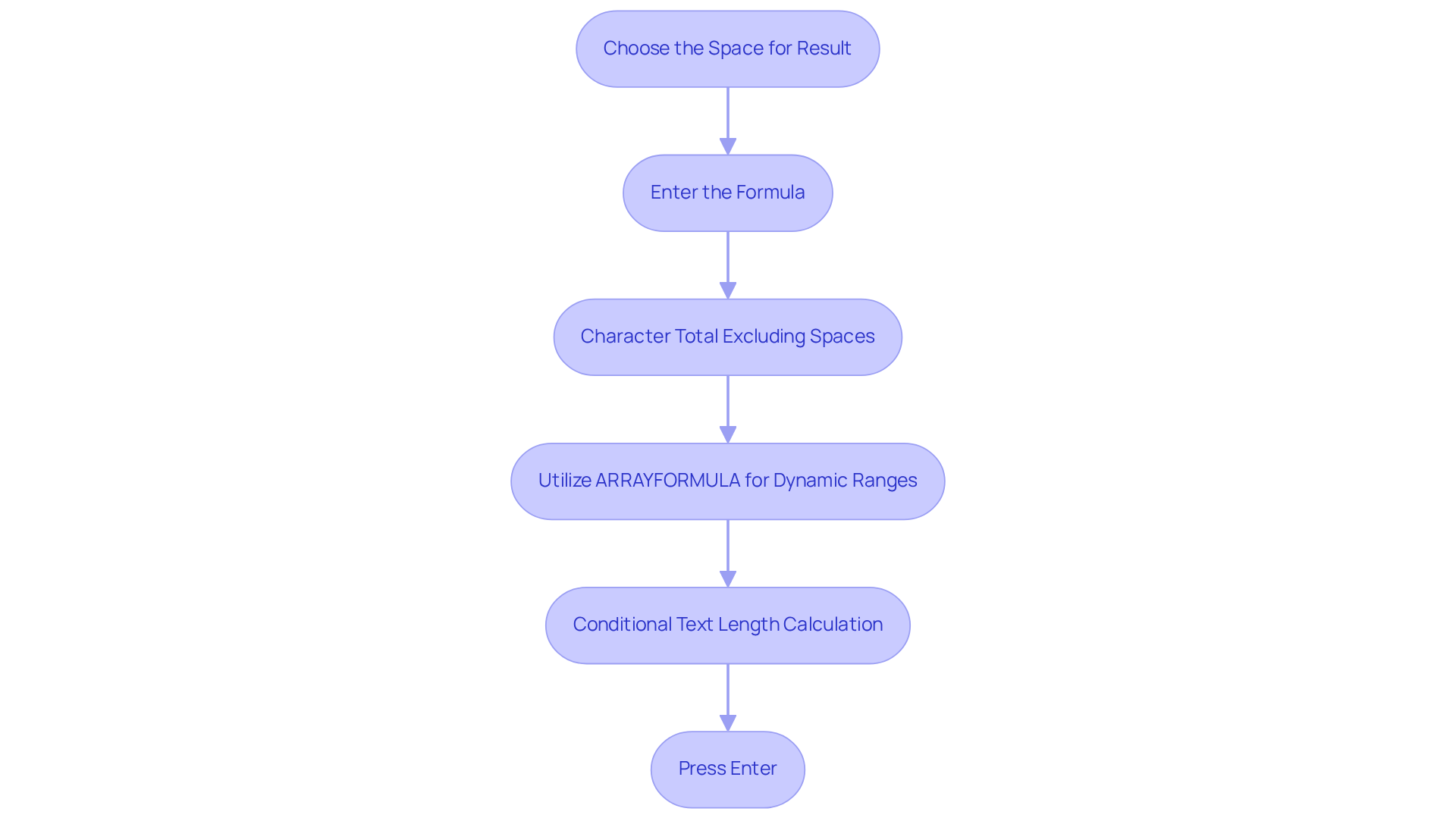
Count Specific Characters or Substrings
To effectively count specific characters or substrings in Google Sheets, follow these structured steps:
- Select the Cell for Result: Begin by clicking on the cell where you wish the total to appear.
- Enter the Formula: Input the formula
=LEN(A1) - LEN(SUBSTITUTE(A1, "x", "")), ensuring you replace "x" with the character or substring you intend to count. This method efficiently calculates the difference in length before and after the removal of the specified character, providing an accurate count. - Press Enter: Execute the formula by pressing Enter. The selected cell will now display the total occurrences of the specified character or substring in the referenced area.
- Apply to a Range: For counting specific characters across a range, utilize
=ARRAYFORMULA(SUM(LEN(A1:A10) - LEN(SUBSTITUTE(A1:A10, "x", ""))), adjusting the range and character as necessary. This method facilitates efficient analysis across multiple cells, which is particularly advantageous for data-intensive tasks.
Many users, particularly in finance and text analysis, often require substring counting techniques to manage textual information effectively. Experts in spreadsheets emphasize that mastering these functions, particularly the formula to count characters in a cell, can significantly enhance information management skills, ensuring compliance with character limits in various applications, such as social media posts and email subject lines. For instance, the SUBSTITUTE function not only aids in counting specific characters but also assists in cleaning data by eliminating unwanted characters, thereby elevating overall data quality.
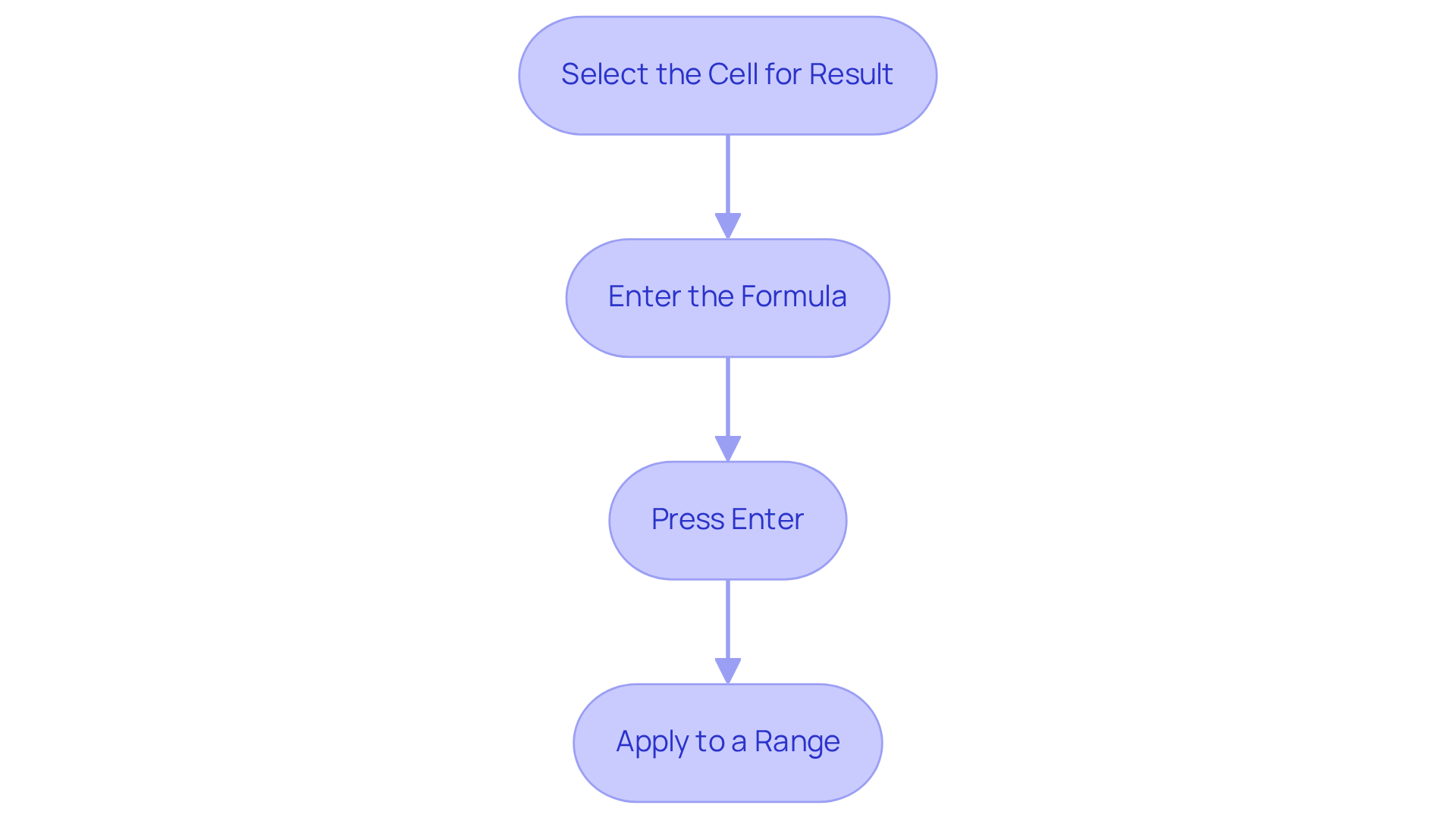
Conclusion
Mastering character counting in Google Sheets is not just beneficial; it is essential for effective data management and analysis. The techniques presented here illustrate how to leverage various formulas, particularly the LEN function, to accurately count characters in both single cells and ranges. By understanding and implementing these methods, users can streamline their workflows, enhance data integrity, and ensure compliance with character limits across different applications.
Key insights reveal the versatility of the LEN function for counting total characters, along with specialized formulas for counting characters while excluding spaces or specific symbols. The incorporation of ARRAYFORMULA for dynamic ranges further showcases the adaptability of Google Sheets, positioning it as a powerful tool for users managing large datasets. These techniques not only simplify the counting process but also empower users to conduct precise data analysis.
Integrating these character counting techniques into daily tasks can significantly enhance efficiency and accuracy in data handling. Whether for professional reporting, compliance checks, or personal projects, mastering these formulas equips users with the skills necessary to manage textual data effectively. Embrace the power of Google Sheets and elevate your data management capabilities by applying these character counting methods today.
Frequently Asked Questions
What is the primary function used for counting characters in Excel?
The primary function used for counting characters in Excel is the LEN function, which counts all characters in a cell, including letters, numbers, spaces, and punctuation.
How do you use the LEN function in Excel?
To use the LEN function in Excel, you can input the formula =LEN(A1) to count the total number of characters in cell A1.
Why is character counting important in Excel?
Character counting is important in Excel for validation processes, ensuring text entries conform to designated length requirements, and maintaining data integrity during data analysis and cleaning.
Are there similar functionalities for character counting in Google Sheets?
Yes, Google Sheets has similar functionalities for character counting, although there are minor syntax variations and additional features that enhance user experience.
How can you count characters excluding spaces in Google Sheets?
To count characters excluding spaces in Google Sheets, use the formula =LEN(SUBSTITUTE(A1, " ", "")), which replaces spaces with nothing before counting.
How can I count specific characters in a cell?
To count specific characters in a cell, you can use the formula =LEN(A1) - LEN(SUBSTITUTE(A1, "x", "")), where 'x' is the character you want to count.
What is the ARRAYFORMULA function and how is it used for counting characters?
The ARRAYFORMULA function allows you to count characters across multiple cells. For example, =ARRAYFORMULA(SUM(LEN(A1:A10))) provides a total count of characters from all cells in the specified range.
How do these character counting methods improve data management in Google Sheets?
These methods simplify the process of counting characters and highlight the adaptability of Google Sheets, providing users with efficient tools for managing larger datasets compared to Excel.

