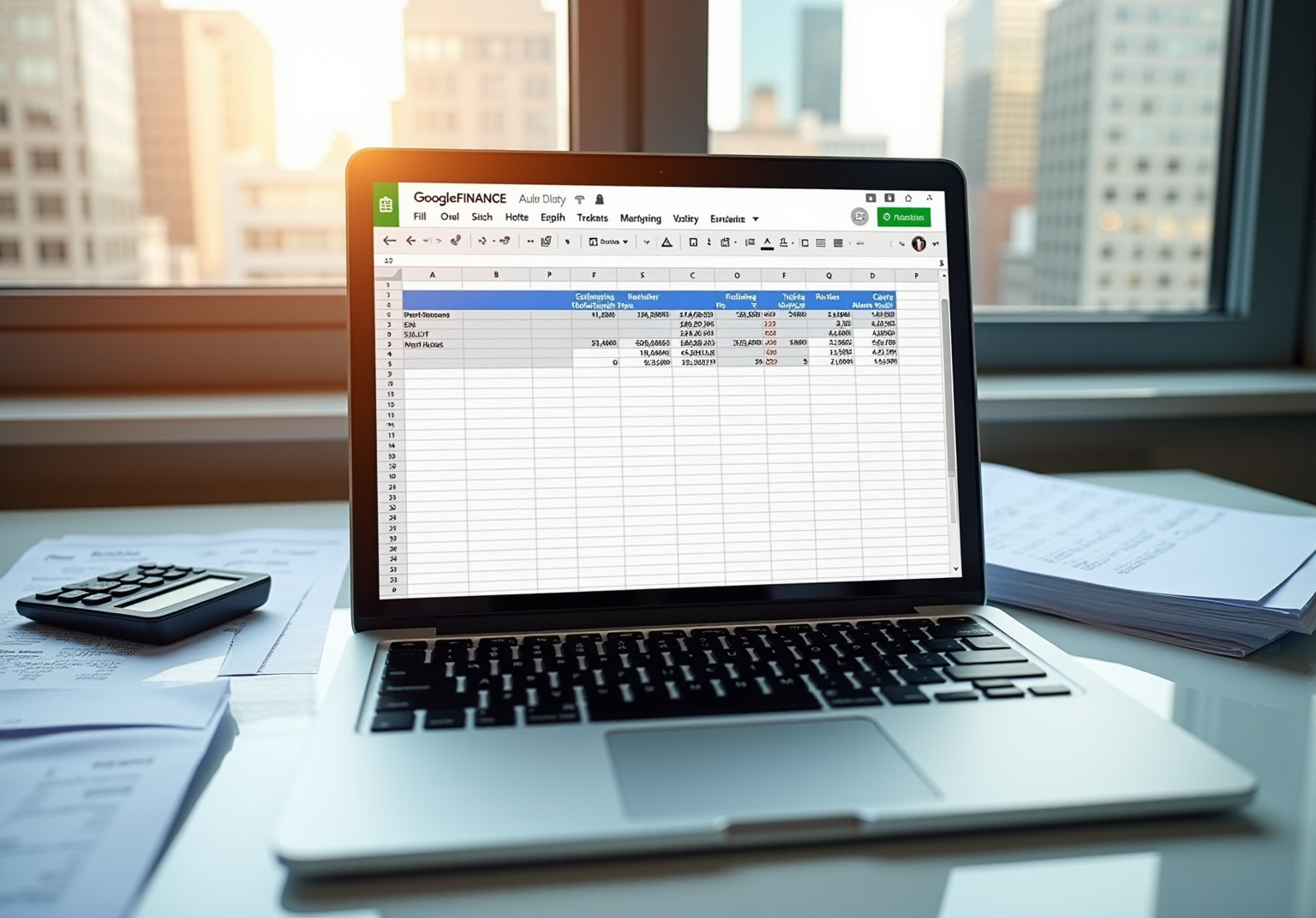Overview
This article serves as a comprehensive guide to mastering the GOOGLEFINANCE function in Google Sheets. It details the syntax and applications for retrieving real-time and historical financial data, addressing a common challenge faced by users in tracking their investments. By providing clear examples and troubleshooting tips, it empowers users to effectively analyze market trends through automated data retrieval. This mastery not only enhances investment tracking but also fosters informed decision-making in the dynamic financial landscape.
Introduction
Unlocking the potential of financial data is now more accessible than ever, thanks to the GOOGLEFINANCE function in Google Sheets. This robust tool empowers users to effortlessly access both real-time and historical financial information, revolutionizing the analysis of stocks, currencies, and market trends. Nevertheless, many users encounter difficulties with its syntax and common pitfalls. How can one effectively master this function to fully leverage its advantages and circumvent frustrating errors?
Understand the GOOGLEFINANCE Function
The google finance formula in Google Sheets empowers users to access real-time and historical financial information directly from Google Finance. This powerful tool can retrieve a variety of data, including:
- Stock values
- Currency exchange rates
- Market indices
By leveraging this feature, users can automate the tracking of financial data through the google finance formula, eliminating the need for manual updates. For instance, employing the formula =GOOGLEFINANCE("NASDAQ:GOOG", "price") allows you to obtain the current price of Google's stock effortlessly. Understanding how this functionality operates is essential for anyone looking to utilize Sheets for or investment monitoring through a google finance formula.

Learn the Syntax and Attributes of GOOGLEFINANCE
The syntax for the GOOGLEFINANCE function is as follows: =GOOGLEFINANCE(ticker, [attribute], [start_date], [end_date|num_days], [interval]). This function is essential for obtaining financial data, and understanding the google finance formula is crucial for effective usage.
- Ticker: This represents the stock symbol or currency code (e.g., "NASDAQ:GOOG" for Google).
- Attribute: This specifies the particular information you wish to obtain (e.g., "cost", "volume"). If omitted, it defaults to "price".
- Start_date: This indicates the date from which to begin gathering historical information.
- End_date: This denotes the date until which the information is gathered.
- Interval: This defines the frequency of the information (e.g., "DAILY", "WEEKLY").
Comprehending these elements empowers users to customize their requests using the Google Finance formula, ensuring they obtain the precise information they require.

Apply GOOGLEFINANCE for Stock and Currency Data
To leverage the GOOGLEFINANCE function for stock data, consider the following examples:
- The current stock price can be obtained using the google finance formula
=GOOGLEFINANCE("NASDAQ:GOOG", "price"), which retrieves the current price of Google's stock and provides immediate insight into its market value. - Historical Data: To access historical prices, utilize:
=GOOGLEFINANCE("NASDAQ:GOOG", "price", DATE(2020, 1, 1), DATE(2020, 12, 31))to obtain daily prices for the year 2020, enabling thorough analysis of price trends over time. - Currency Conversion: To acquire the current exchange rate from USD to EUR and facilitate informed financial decisions, use the google finance formula:
=GOOGLEFINANCE("CURRENCY:USDEUR").
By mastering these applications, users can effectively track their investments and analyze market trends, ultimately enhancing their financial acumen.
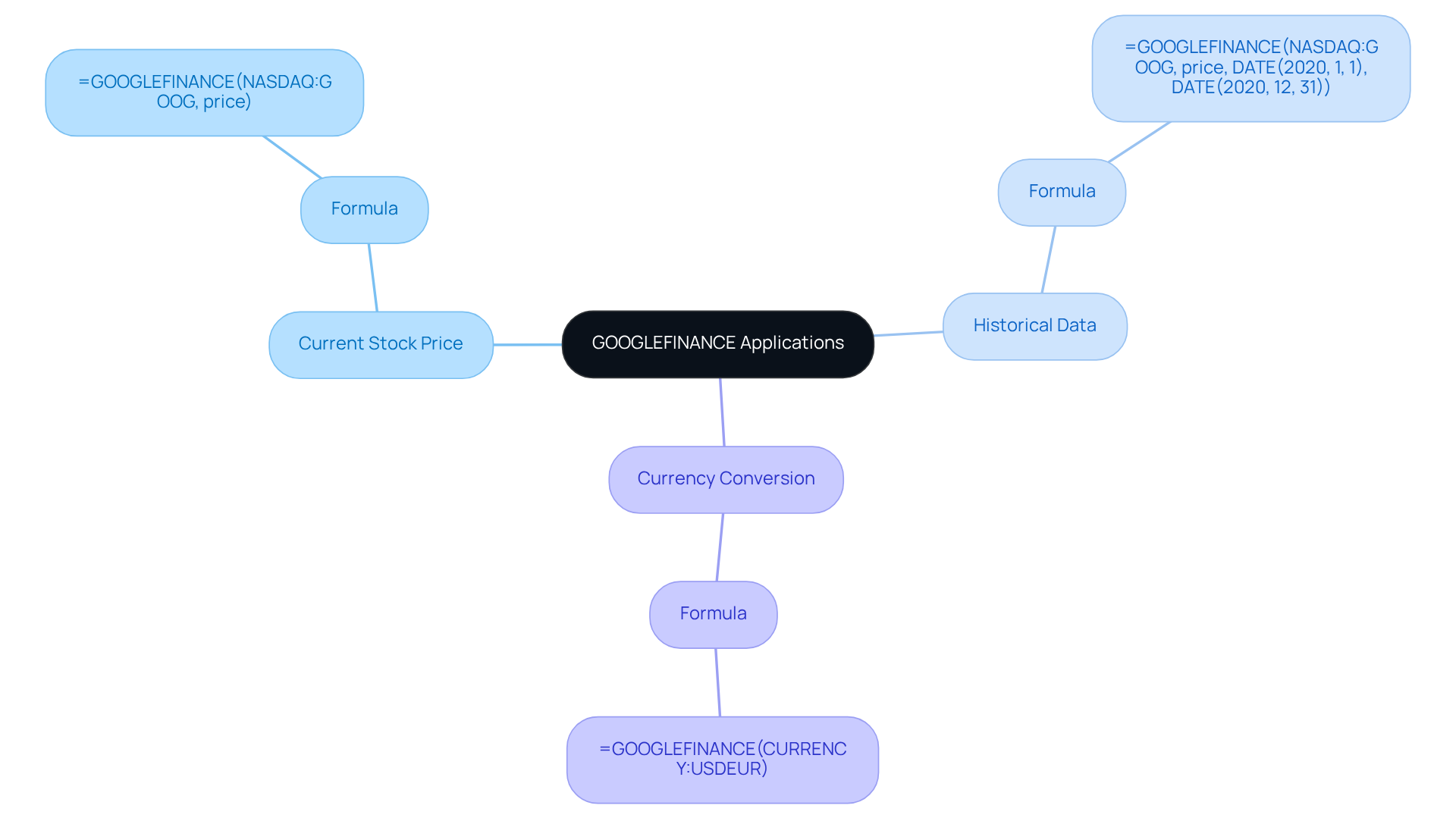
Troubleshoot Common GOOGLEFINANCE Errors
Common errors when using the GOOGLEFINANCE function include:
- #N/A Error: This often occurs when the ticker symbol is incorrect or the data is unavailable. Double-check the ticker symbol for accuracy.
- #REF! Error: This can occur if the function attempts to return information into cells that are already occupied. Ensure there are enough empty cells around the formula.
- Delayed Data: Note that stock prices may be delayed by up to 20 minutes. If you require real-time information, consider utilizing alternative sources.
To troubleshoot, always verify your formula syntax and ensure that the data you are trying to access is available in your Google Finance formula.
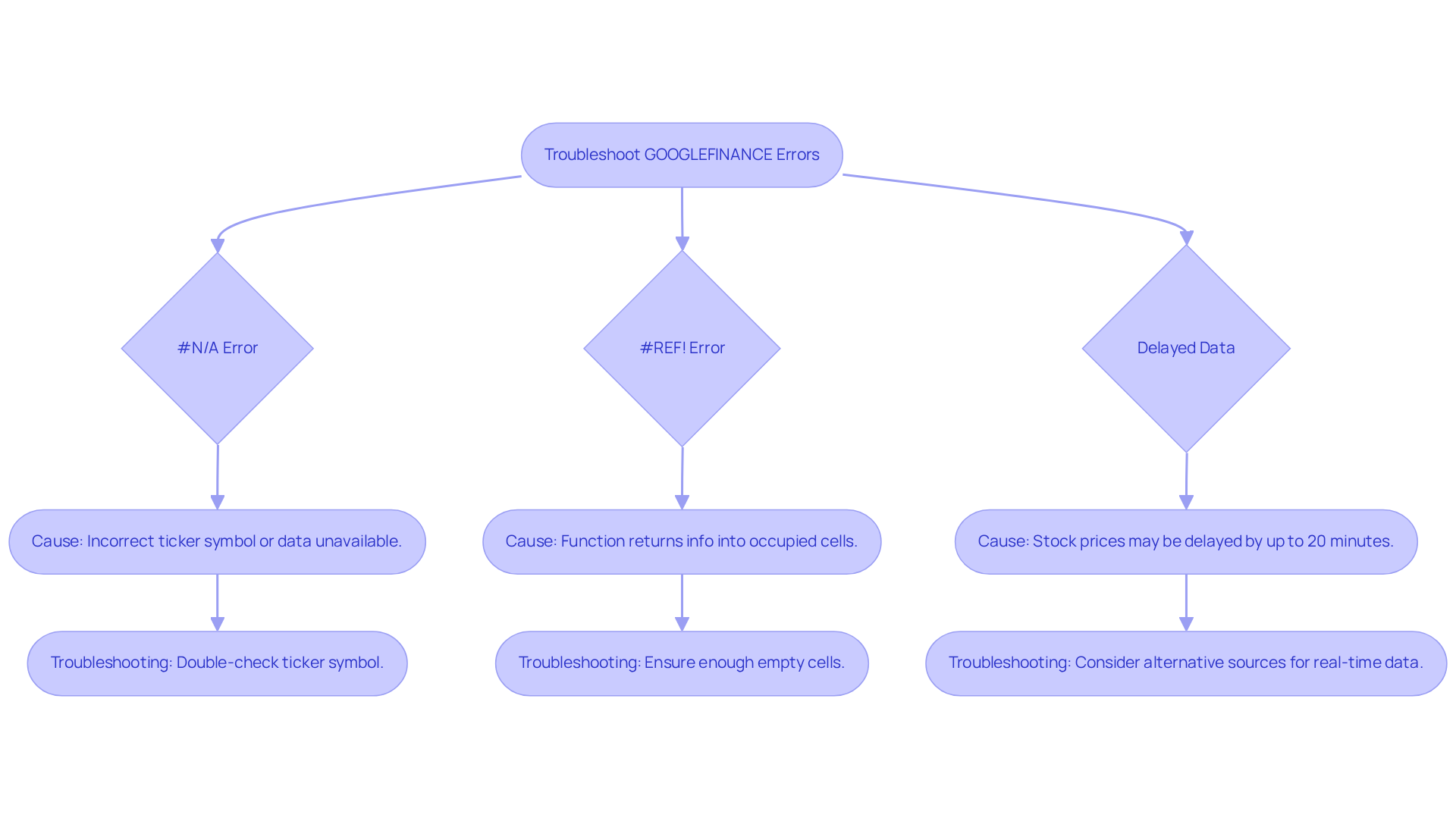
Conclusion
Mastering the GOOGLEFINANCE function in Google Sheets unlocks a realm of opportunities for accessing real-time and historical financial data. This powerful tool simplifies tracking stock prices and currency exchange rates, empowering users to conduct detailed financial analyses without the burden of manual updates.
This article explores the essential components of the GOOGLEFINANCE function, including its syntax and attributes, enabling users to customize their data retrieval effectively. Key insights provide practical examples for obtaining current stock prices, historical data, and currency conversions, while also addressing common errors that may arise during usage. By grasping these elements, users can fully leverage Google Sheets to meet their financial needs.
As financial landscapes evolve, the ability to utilize tools like GOOGLEFINANCE becomes increasingly crucial. Embracing this functionality not only enhances personal financial management but also fosters a deeper understanding of market trends. Users are encouraged to experiment with the GOOGLEFINANCE function, harnessing its capabilities to make informed investment decisions and streamline their financial analysis processes.
Frequently Asked Questions
What is the GOOGLEFINANCE function in Google Sheets?
The GOOGLEFINANCE function in Google Sheets allows users to access real-time and historical financial information directly from Google Finance.
What types of data can the GOOGLEFINANCE function retrieve?
The GOOGLEFINANCE function can retrieve stock values, currency exchange rates, and market indices.
How can the GOOGLEFINANCE function help users?
It helps users automate the tracking of financial data, eliminating the need for manual updates.
Can you provide an example of how to use the GOOGLEFINANCE function?
An example of using the function is =GOOGLEFINANCE("NASDAQ:GOOG", "price"), which retrieves the current price of Google's stock.
Why is it important to understand the GOOGLEFINANCE function?
Understanding the GOOGLEFINANCE function is essential for anyone looking to utilize Google Sheets for financial analysis or investment monitoring.