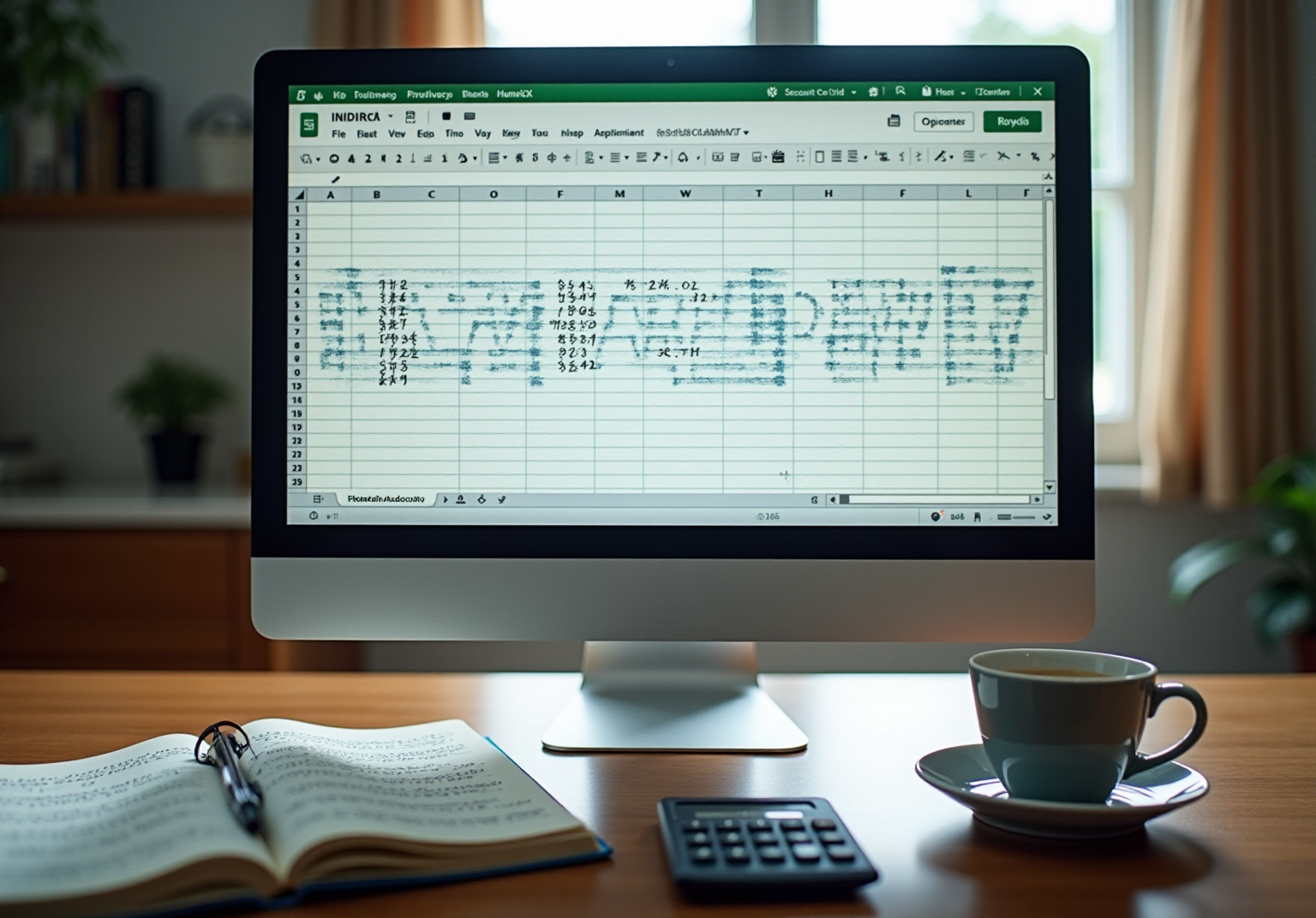Overview
The article emphasizes the significance of mastering the Google Sheet INDIRECT function in enhancing financial modeling and data management. It underscores that the INDIRECT function enables users to create dynamic references and adaptable formulas. Such capabilities are crucial for efficiently managing complex financial data within spreadsheets.
Introduction
Mastering the intricacies of financial modeling often resembles navigating a labyrinth, where each turn introduces new challenges. Enter the Google Sheets INDIRECT function—a powerful tool that revolutionizes how finance professionals manage and analyze data. This function enables dynamic references that adapt seamlessly to changes, eliminating the need for constant formula rewrites.
But how can one fully harness the potential of the INDIRECT function to streamline complex calculations and enhance analytical efficiency? This article delves into the nuances of the INDIRECT function, exploring its syntax, practical applications, and troubleshooting tips to empower users in their financial endeavors.
Understand the INDIRECT Function
The google sheet indirect formula empowers users to refer to cells indirectly, thereby facilitating the creation of citations to cells or ranges through text strings. This capability is particularly advantageous in financial modeling, where dynamic connections are paramount. For example, when a cell contains the text 'A1', the formula =INDIRECT(A1) retrieves the value from cell A1. This operation is vital for constructing that adjust to changes in information without the need to rewrite entire formulas. Financial analysts emphasize that utilizing dynamic references can simplify complex calculations and enhance analytical efficiency. By mastering the Google Sheet indirect formula, finance professionals can significantly elevate their spreadsheet capabilities, streamlining the management and analysis of intricate financial data. Real-world applications include:
- Consolidating data from multiple tabs
- Preserving cell ranges despite alterations
- Generating dynamic reports that respond to user inputs
All of which highlight its significance in effective financial modeling.

Learn the Syntax and Arguments
The syntax for the INDIRECT function is defined as follows: INDIRECT([cell_reference_as_string](https://shortiecuts.com/setup), [is_A1_notation]). The first argument, cell_reference_as_string, represents a text string that specifies the cell address intended for use. The second argument, is_A1_notation, is optional; it indicates whether the reference is in A1 notation (TRUE) or R1C1 notation (FALSE).
For instance, using =INDIRECT("Sheet1!A1") retrieves the value located in cell A1 of Sheet1. Alternatively, if R1C1 notation is preferred, one would write =INDIRECT("R1C1", FALSE), which corresponds to the same cell.
Understanding this syntax is crucial for leveraging the efficiently.
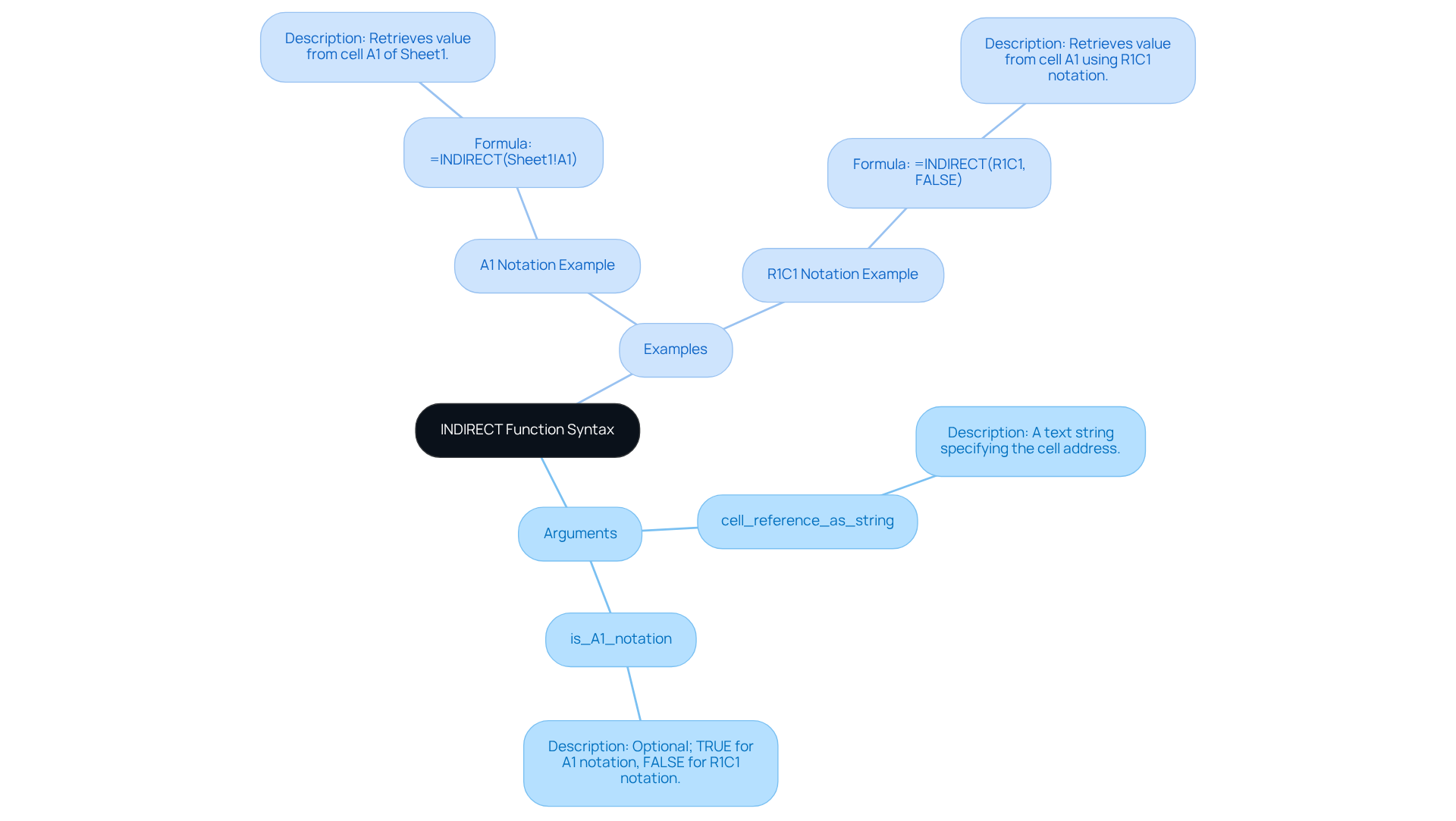
Explore Practical Applications of INDIRECT
The reference function offers a multitude of applications that can significantly enhance your experience with Google Sheet indirect, especially in financial contexts. Here are some essential uses:
- Dynamic Named Ranges: Utilizing a reference function enables the creation of dynamic named ranges that adapt automatically as new data is added. For example, if you maintain a growing list of expenses, you can establish a named range that dynamically refers to this list, ensuring your formulas consistently reflect the most up-to-date information.
- Cross-Sheet References: The google sheet indirect function facilitates effortless referencing of cells across various sheets without the necessity of hardcoding sheet names. For instance, if you design a dropdown menu for users to select a sheet name, the formula
=INDIRECT(A1 & "!B2")will dynamically pull information from the B2 cell of the selected sheet, thereby enhancing the flexibility of your analysis. - Data Verification: This functionality can also be employed to validate information and create dependent dropdown lists. For instance, if you organize data in one column and display corresponding subcategories in another, a filtering function can sort the subcategories based on the selected category, simplifying data entry and improving accuracy.
These applications demonstrate how the google sheet indirect function can and refine your data management skills, making Google Sheets an indispensable tool for finance professionals.

Troubleshoot Common Issues with INDIRECT
The formula, while powerful, can present several common challenges. Here are essential troubleshooting tips to enhance your experience:
- #REF! Error: This error signifies an invalid citation in the INDIRECT function. Verify that the cell link is accurate and that the exists. For instance, citing a sheet that has been deleted or renamed will trigger this error.
- Spaces in Sheet Names: If your sheet name contains spaces, enclose it in single quotes. For example, use
=INDIRECT("'My Sheet'!A1")instead of=INDIRECT("My Sheet!A1"). This minor adjustment can prevent reference errors and ensure your formulas function correctly. - Volatile Formula: Keep in mind that this formula is volatile, recalculating with every change in the sheet. This can lead to performance issues, particularly in large datasets. To improve performance, limit the use of indirect references where possible, especially in extensive financial models.
- Common Issues: Typical problems with the formula include referencing non-existent cells or sheets, circular references, and incorrect syntax. For example, using
=INDIRECT(B33&"!G5")when B33 contains an incorrect sheet name will return a #REF! error. Always ensure that referenced names are accurate and devoid of leading or trailing spaces. - Real-World Examples: In financial analysis, addressing #REF! errors is vital. For instance, when dynamically referencing monthly sales data across different sheets, confirm that the sheet names are consistent and formatted correctly. This practice not only prevents errors but also enhances the reliability of your financial models.
By understanding these common issues and their solutions, you can utilize the Google Sheet INDIRECT function effectively, which will help in minimizing setbacks and maximizing your productivity.
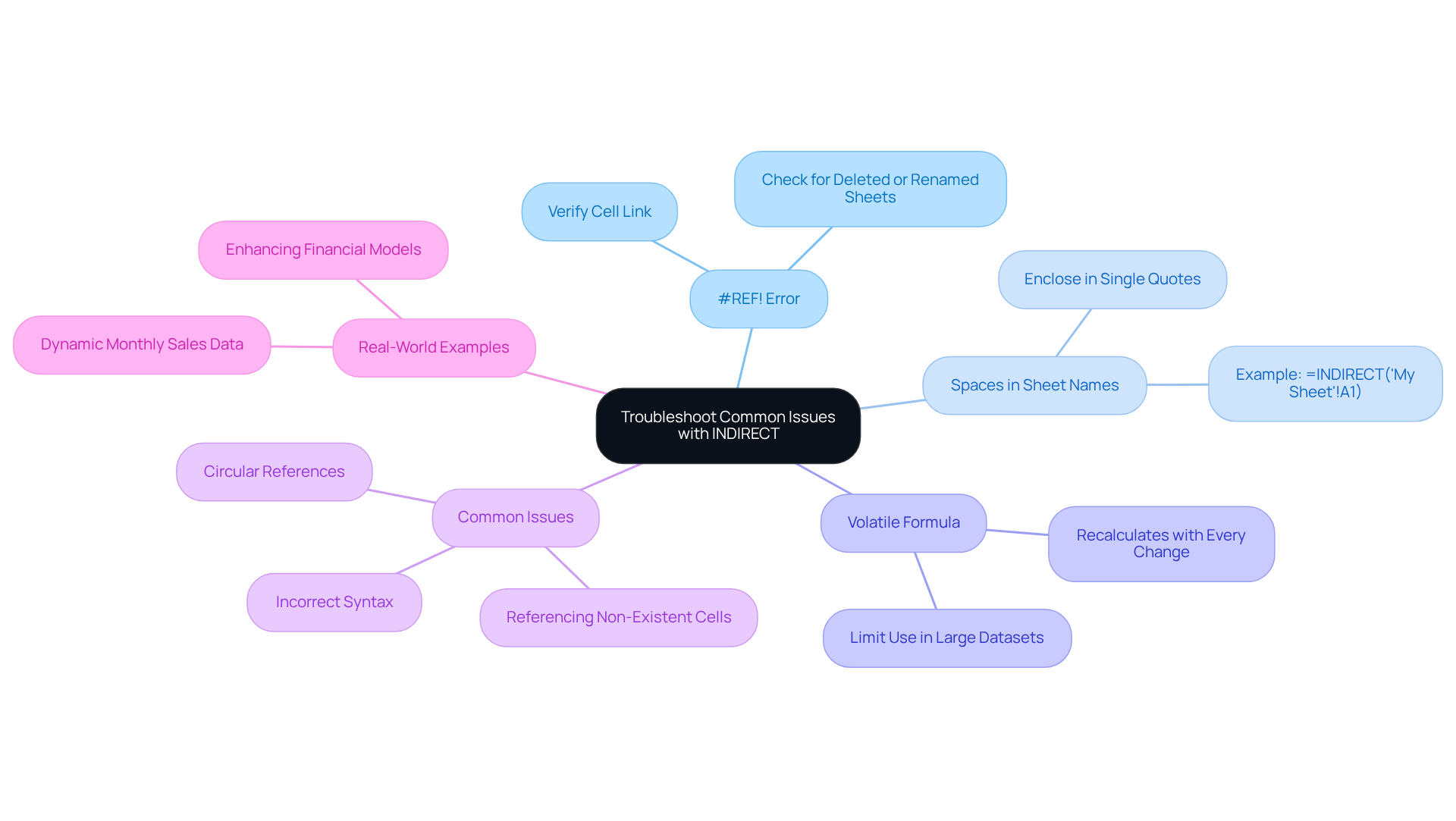
Conclusion
Mastering the Google Sheets INDIRECT function can significantly transform the management and analysis of financial data. This powerful tool enables users to create dynamic references, simplifying the adaptation to data changes without the need to rewrite formulas. By leveraging this function, finance professionals can enhance their analytical capabilities and streamline complex calculations, ultimately leading to more efficient financial modeling.
Throughout this article, we have shared key insights on the syntax and practical applications of the INDIRECT function. From creating dynamic named ranges to facilitating cross-sheet references, the versatility of this function is clear. Additionally, troubleshooting common issues ensures that users can effectively navigate potential pitfalls, allowing for smoother and more reliable financial analysis.
Embracing the INDIRECT function not only boosts productivity but also empowers users to unlock the full potential of Google Sheets in financial contexts. By implementing the strategies discussed, finance professionals can elevate their data management practices, paving the way for more informed decision-making and enhanced financial success.
Frequently Asked Questions
What is the INDIRECT function in Google Sheets?
The INDIRECT function allows users to refer to cells indirectly using text strings, enabling the creation of dynamic references to cells or ranges.
How does the INDIRECT function work?
For example, if a cell contains the text 'A1', using the formula =INDIRECT(A1) retrieves the value from cell A1, allowing for adaptable formulas that adjust automatically to changes in data.
Why is the INDIRECT function important in financial modeling?
It simplifies complex calculations and enhances analytical efficiency by allowing dynamic connections, which are essential for managing and analyzing intricate financial data.
What are some real-world applications of the INDIRECT function?
Real-world applications include consolidating data from multiple tabs, preserving cell ranges despite changes, and generating dynamic reports that respond to user inputs.
How can mastering the INDIRECT function benefit finance professionals?
By mastering the INDIRECT function, finance professionals can significantly improve their spreadsheet capabilities, making it easier to manage and analyze complex financial data.