Introduction
Understanding how to display leading zeros in Excel is essential for finance professionals. A single missing digit can lead to costly errors, jeopardizing the integrity of financial data. But what happens when Excel automatically strips these leading zeros away? This common issue can create significant challenges, but there are effective methods to ensure that zeros appear before numbers, preserving the accuracy of your financial records.
In this guide, we will explore these methods in detail, providing you with the tools you need to navigate potential pitfalls. By mastering the display of leading zeros, you not only enhance your data presentation but also safeguard against errors that could impact your financial decisions. Let's delve into the solutions that will empower you to maintain the integrity of your data.
Understand Leading Zeros in Excel
Leading digits are the figures that precede a numeral, as seen in '00123'. In Excel, to show 0 in Excel before a number, leading zeros are often stripped away because the software interprets numbers as numerical values, which do not require initial zeros. This practice can lead to significant issues in financial reporting, where identifiers like account numbers or product codes must retain their leading digits for accuracy.
For finance professionals, it is essential to understand how to show 0 in Excel before a number when handling these values. It ensures that their data remains intact and functional, safeguarding against potential errors that could arise from missing leading digits. By grasping this concept, finance experts can maintain the precision necessary for effective reporting and analysis.

Explore Methods to Add Leading Zeros
There are several effective methods to add leading zeros in Excel that can enhance your data presentation:
-
Custom Number Formatting: Select the areas you want to format, press
Ctrl + 1to open the Format Cells dialog, choose 'Custom', and enter a format like00000for five digits. This method ensures that figures show 0 in Excel before a number, providing a polished look. -
Using the TEXT Function: Implement the formula
=TEXT(A1, "00000"), where A1 is the cell containing your number. This approach is designed to show 0 in Excel before a number by converting the digit to text while preserving leading zeros, ensuring accuracy in your data representation. -
Formatting as Text: Before entering your figures, set the cells to 'Text'. You can do this by selecting the cells, right-clicking, and choosing 'Format Cells', then selecting 'Text'. This ensures that any value inputted will show 0 in Excel before a number, thereby preventing data loss.
-
Using an Apostrophe: Simply enter your number with a preceding apostrophe (e.g.,
'00123). This instructs Excel to treat the entry as text, maintaining the initial digits and ensuring your data is displayed correctly.
By utilizing these methods, you can effectively manage how to show 0 in Excel before a number, which enhances both clarity and professionalism in your spreadsheets.
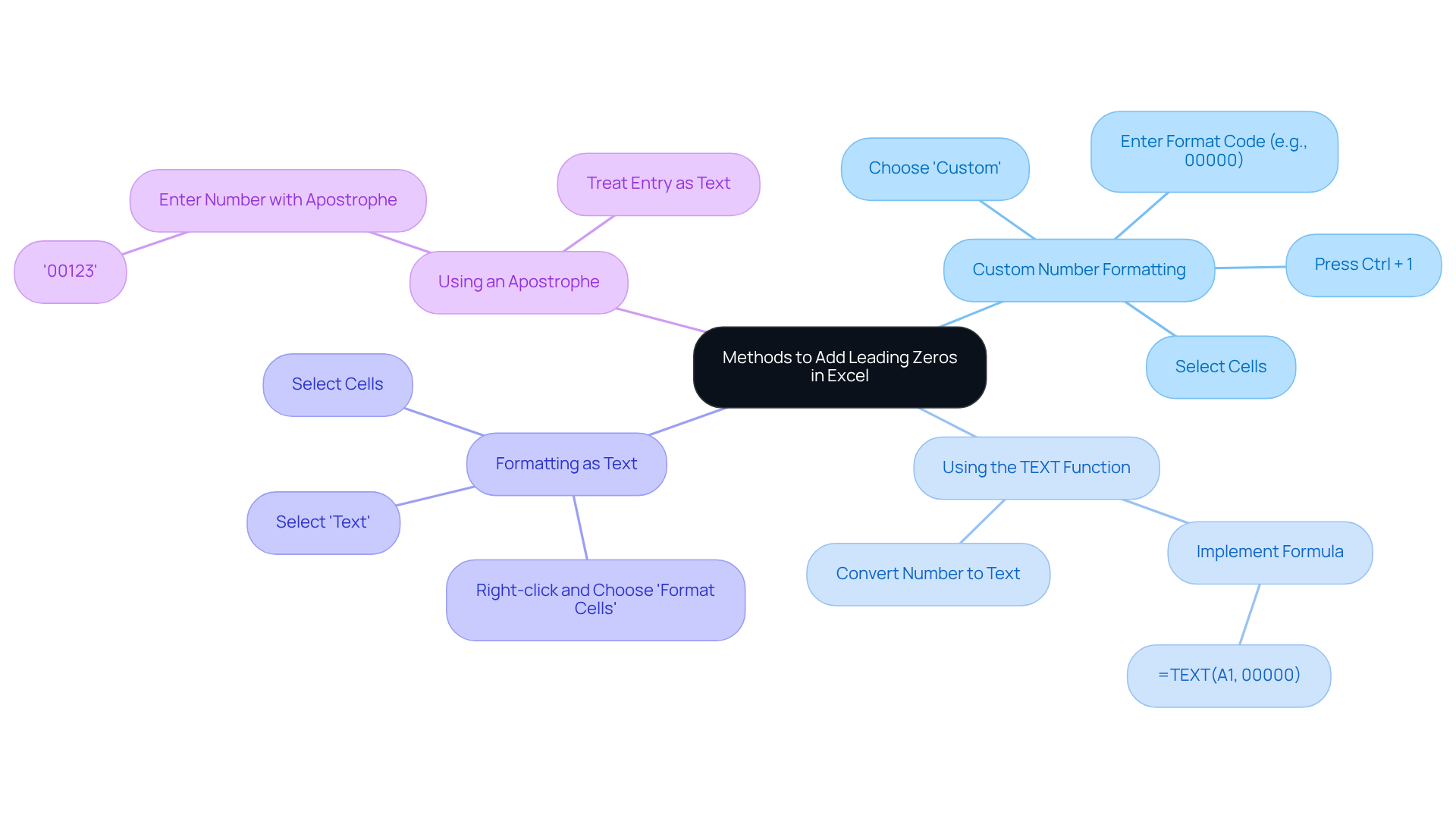
Learn How to Remove Leading Zeros
To effectively remove leading zeros in Excel, consider these essential methods:
-
Convert to Number: If your data is formatted as text, simply multiply the value by 1 (e.g.,
=A1*1). This straightforward process transforms the text into a digit, removing any preceding zeros. Typically, numbers stored as text appear left-aligned in their cells, which can help you identify them. -
Utilizing the VALUE Function: Use the formula
=VALUE(A1)to convert the text in cell A1 into a numeric value, effectively eliminating initial zeros. -
Text to Columns: Highlight the cells containing leading digits, navigate to the Data tab, and select 'Text to Columns'. Click 'Finish' without changing any settings. This technique will convert the text inputs into numbers and remove leading zeros during the process.
-
Using a Formula: Another effective method is to apply a formula such as
=RIGHT(A1, LEN(A1) - FIND(0, A1) + 1), which removes leading zeros while preserving the other digits of the number. -
Advanced Methods: For larger datasets, consider the Paste Special method. Enter '1' in an empty cell, copy it, select the cells with leading digits, and choose 'Multiply' under Paste Special options. Additionally, VBA scripts can streamline the removal of leading zeros, particularly beneficial for repetitive tasks.
These techniques are crucial for maintaining data integrity, especially when handling financial datasets where accurate numerical representation is vital. Leading zeros can impede Excel's ability to perform tasks such as sorting and calculating, which emphasizes the need to know how to show 0 in excel before a number. Misinterpretation of data caused by leading zeros can also lead to errors when communicating with other systems or software.

Troubleshoot Common Issues with Leading Zeros
Common issues that can show 0 in Excel before a number can be frustrating, but understanding how to address them is crucial for maintaining data integrity. Here are some common problems and effective solutions:
-
Leading Zeros Disappearing: Have you ever noticed that leading zeros vanish after data entry? To prevent this, ensure the field is formatted as 'Text' before entering the data. For existing entries, you can convert them using the TEXT function or by reformatting the cells. Alternatively, input digits as text by typing an apostrophe (') before the digit.
-
CSV Files: Excel often removes leading digits when opening CSV files. To avoid this issue, utilize the Import Wizard and select 'Text' as the column format during the import process. This approach preserves the integrity of your data, particularly for postal codes and identification digits. Remember, Excel's highest precision is 15 significant digits, which can lead to problems with larger values, such as credit card details being rounded down to nothing.
-
Formulas Not Retaining Zeros: When applying formulas, it's essential to ensure the output is formatted properly to keep initial digits. The TEXT function is particularly useful; for example, using
=TEXT(A1,"00000")will show 0 in Excel before a number, allowing it to display a five-digit number with preceding zeros. -
Data Validation Issues: If data validation is in place, ensure that the criteria do not inadvertently remove initial digits. Adjust validation settings to accommodate text formats, which is vital for maintaining data integrity in financial models. Additionally, consider using the Format Cells dialog to apply custom formats that can help retain leading zeros.
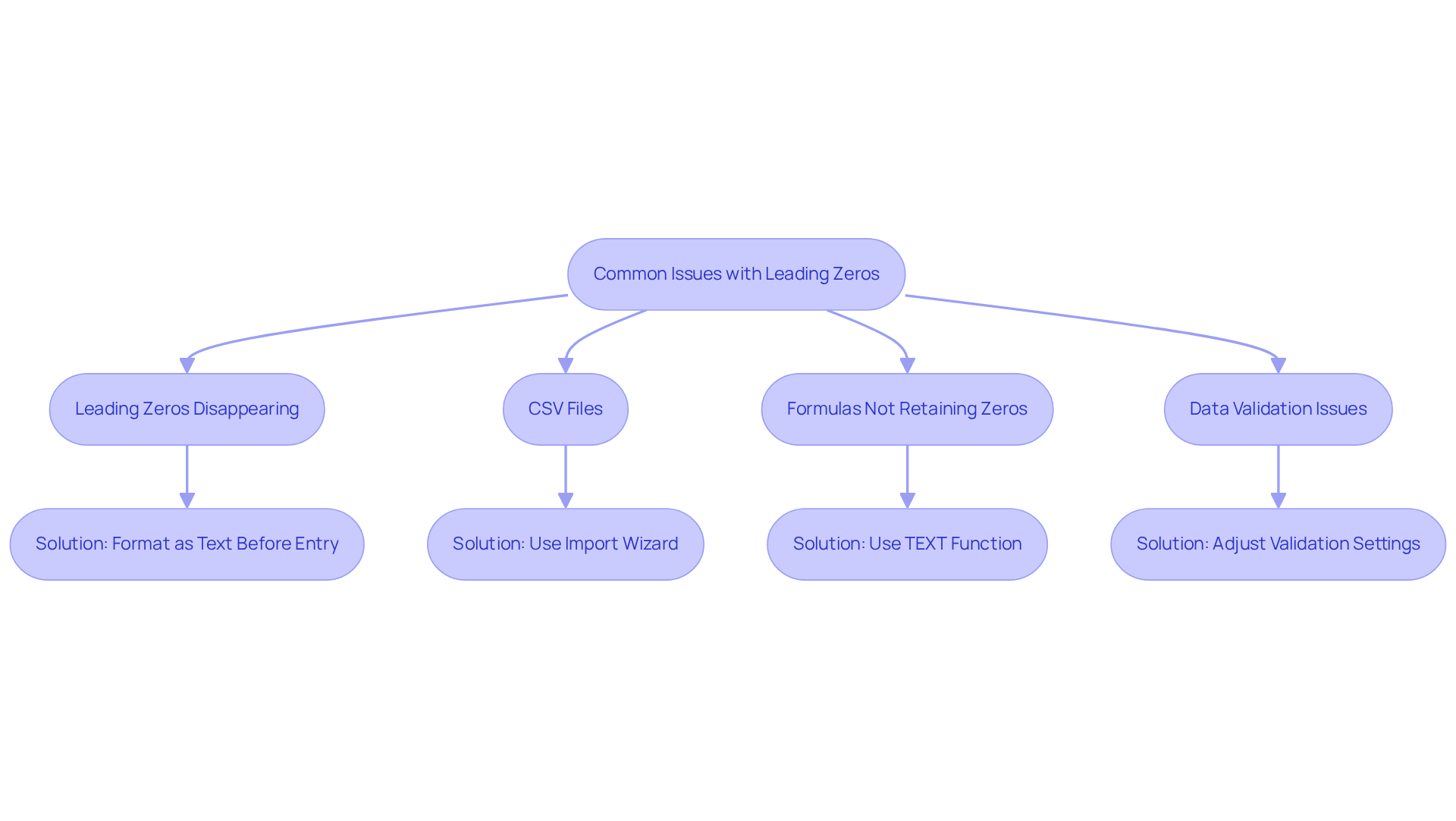
Conclusion
In conclusion, grasping and managing leading zeros in Excel is essential, especially for finance professionals who depend on precise data representation. Displaying a zero before a number in Excel is vital for preserving key identifiers like account numbers or product codes, thereby upholding the integrity of financial reporting.
This article has explored various methods to effectively add and remove leading zeros, including:
- Custom number formatting
- The TEXT function
- Adjusting cell formats
Each method offers a clear approach to ensure that leading zeros are accurately displayed, preventing data misinterpretation that could result in significant errors during financial analysis. Moreover, addressing common issues related to leading zeros is crucial for maintaining data accuracy and functionality within Excel.
Ultimately, mastering these techniques not only enhances the clarity and professionalism of financial spreadsheets but also protects against potential errors. By applying the strategies discussed, finance professionals can ensure their data remains intact and functional, underscoring the critical role of leading zeros in Excel for accurate financial reporting and analysis.
Frequently Asked Questions
What are leading zeros in Excel?
Leading zeros are the figures that precede a numeral, such as in '00123'. They are often stripped away by Excel because the software interprets numbers as numerical values, which do not require initial zeros.
Why does Excel remove leading zeros?
Excel removes leading zeros because it treats numbers as numerical values, which do not need leading zeros for representation.
What issues can arise from missing leading zeros in Excel?
Missing leading zeros can lead to significant issues in financial reporting, where identifiers like account numbers or product codes must retain their leading digits for accuracy.
Why is it important for finance professionals to understand leading zeros in Excel?
It is essential for finance professionals to understand how to show leading zeros in Excel to ensure that their data remains intact and functional, safeguarding against potential errors from missing leading digits.
How can understanding leading zeros benefit financial reporting and analysis?
By grasping the concept of leading zeros, finance experts can maintain the precision necessary for effective reporting and analysis, ensuring data accuracy.

