Overview
Cell addresses in Google Sheets function as unique identifiers for specific data points within a spreadsheet. This capability allows users to efficiently locate and manipulate information, which is essential for calculations and data analysis. Understanding cell addresses is crucial; they come in various types:
- Relative
- Absolute
- Mixed
These types play a vital role in creating dynamic formulas. These formulas significantly enhance productivity and accuracy in spreadsheet management. By mastering cell addresses, users can streamline their workflows and improve their overall efficiency.
Introduction
Understanding the intricacies of cell addresses is essential for anyone navigating the world of spreadsheets, particularly in applications like Google Sheets and Excel. These unique identifiers streamline data organization and calculations, empowering users to leverage dynamic referencing for enhanced productivity.
However, various types of cell references—relative, absolute, and mixed—present challenges in mastering their application.
How can one effectively utilize these cell addresses to maximize efficiency and accuracy in data management? By addressing these challenges head-on, users can unlock the full potential of their spreadsheet capabilities.
Define Cell Address in Excel
What is cell address? It is often known as a unique identifier and serves as a distinct marker for a specific unit within a data table. It consists of a column letter paired with a row number, exemplified by A1, B2, or C3. In this notation, 'A' signifies the first column, while '1' denotes the first row. This system empowers users to efficiently locate and cite information within their documents, thereby facilitating calculations and data manipulation. Understanding location references is crucial for anyone engaging with tables, as they form the basis for constructing formulas and functions that enhance data analysis.
In Excel, the ADDRESS function proves invaluable for generating dynamic identifiers based on specified row and column numbers. This function allows users to create citations that adapt to changes in data arrangement, thereby improving versatility in document management. Additionally, employing named ranges can significantly enhance the clarity and organization of calculations, enabling users to reference specific data points without the need to memorize exact location identifiers.
For example, in a sales tracking spreadsheet, a formula may reference B3 to calculate total sales by summing values from a range of entries, such as =SUM(B2:B10). Utilizing , such as $B$2, ensures that critical values, like tax rates or commission percentages, remain constant across multiple entries, resulting in accurate calculations. Moreover, familiarizing oneself with the R1C1 notation style, which uses numbers for both rows and columns, provides users with an alternative method for citing data.
Ultimately, understanding what is cell address, along with the intricacies of absolute and relative references, is essential for anyone seeking to maximize the capabilities of table software. Recognizing potential challenges, such as the #VALUE! Error that may occur with invalid arguments in the ADDRESS function, and understanding the implications of circular references, is equally vital for effective worksheet management.
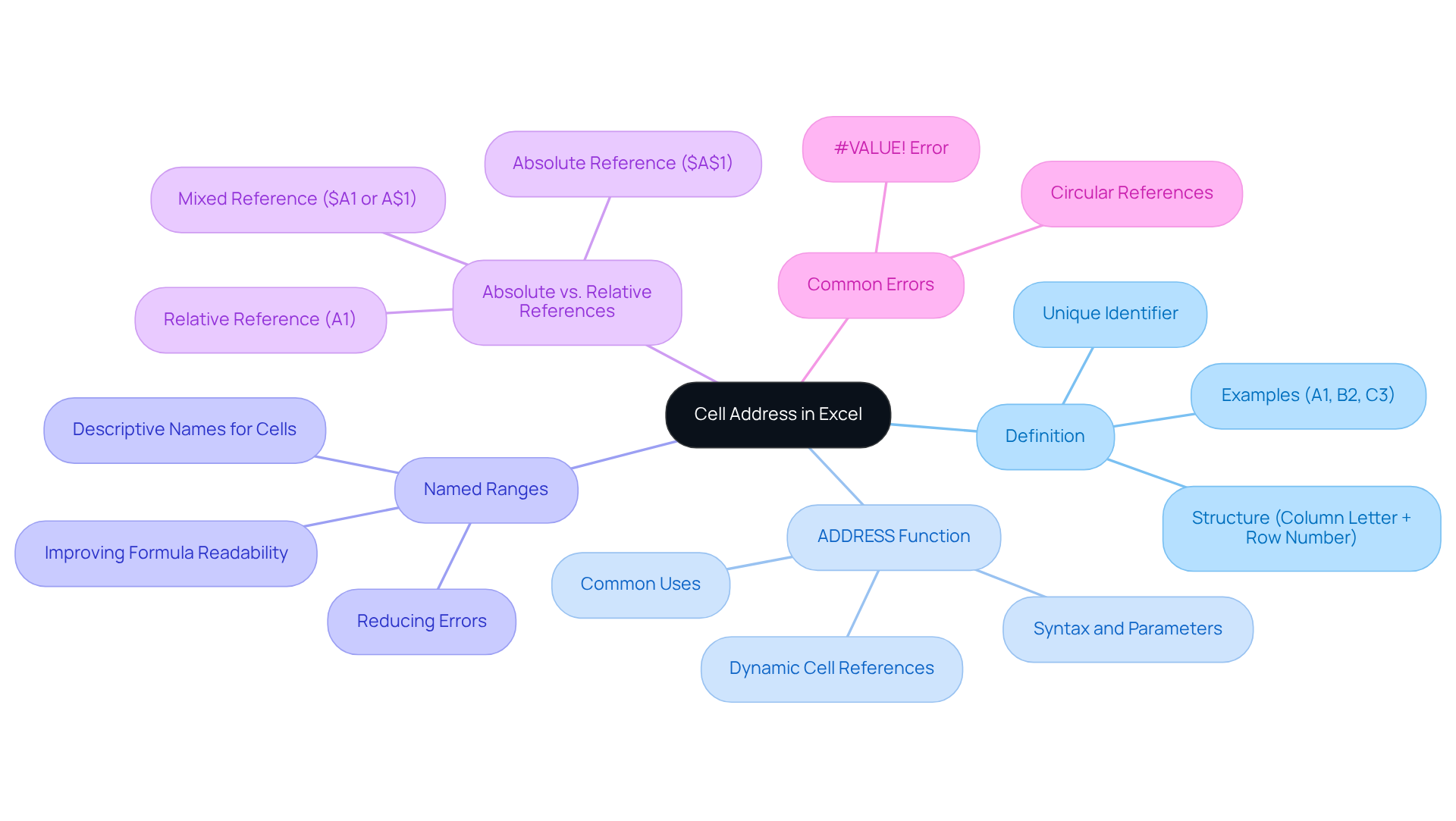
Explain the Importance of Cell Addresses
Understanding what is cell address is fundamental to the functionality of spreadsheets for several compelling reasons. They empower users to create expressions that execute calculations based on specific values in designated positions. For instance, utilizing =A1+B1 allows for the totalization of the contents in cells A1 and B1. This capability is vital for effective data organization and retrieval, facilitating dynamic referencing that proves particularly advantageous in and data analysis, where precision and efficiency are paramount.
Moreover, a robust understanding of address locations is crucial for rectifying calculation errors; incorrect references can lead to significant inaccuracies in results. For individuals transitioning from Excel to Google Sheets, understanding what is cell address references not only enhances productivity but also streamlines the overall user experience, making tasks involving tables more intuitive and efficient.
Consider the fill handle feature, which can substantially expedite the process of duplicating formulas across ranges, enabling users to construct larger spreadsheets more swiftly. Furthermore, adept formatting of address references can elevate the presentation of financial models, ensuring they are both accurate and visually appealing.
However, users may encounter challenges when adapting to the differences in referencing between Excel and Google Sheets, which can initially hinder their productivity. Recognizing these potential obstacles and addressing them proactively can lead to a more seamless transition and improved outcomes.

Identify Types of Cell References
In spreadsheets, there are three primary types of addresses: relative, absolute, and mixed. Relative identifiers, such as A1, automatically adjust when a calculation is duplicated elsewhere. For example, if a calculation in cell C1 references A1 and is then copied to C2, it will change to point to A2. This adaptability proves advantageous for calculations that must be repeated across multiple rows or columns.
Absolute indicators, denoted by a dollar sign (e.g., $A$1), remain constant regardless of where the calculation is duplicated. This feature is particularly useful for referencing constants, such as tax rates, ensuring that the reference remains unchanged during calculations. For instance, using the expression =(B4C4)$E$2, where the tax rate in E2 is 7.5%, ensures that the tax rate remains fixed when applied to various items.
Mixed citations incorporate elements of both types, allowing either the row or column to remain fixed while the other adjusts. For instance, A$1 locks the row while permitting the column to change, whereas $A1 locks the column while allowing the row to adjust. Understanding what a cell address is essential for creating in both Excel and Google Sheets, which significantly enhances the precision and utility of data computations.
The fill handle is a vital feature in both Excel and Google Sheets, enabling users to effortlessly duplicate formulas while maintaining the correct links. As Pankaj Singh Negi, a Senior Content Editor, remarked, "Once I grasped this concept, my productivity skyrocketed." This underscores the importance of mastering data references for effective table management.
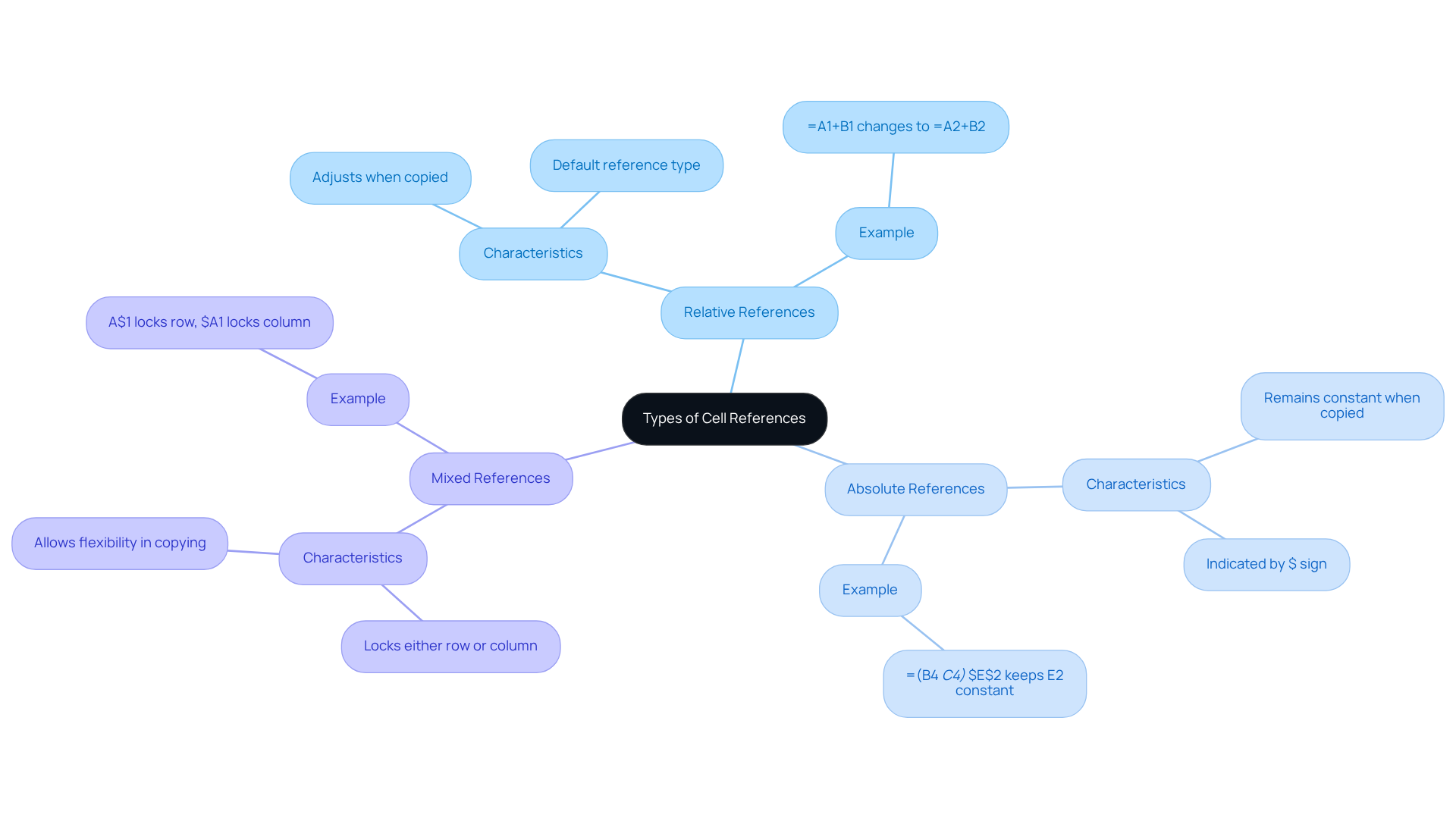
Provide Examples of Cell Address Usage
Understanding what is is integral to effective table applications, particularly in budgeting and financial analysis. In a budget spreadsheet, for instance, entry A1 denotes 'Income,' while A2 contains the total income amount. Similarly, B1 represents 'Expenses,' with B2 holding the total expenses. A formula in position C2, such as =A2-B2, computes net income by referring to the values in A2 and B2, demonstrating how references facilitate straightforward calculations.
The ADDRESS function further illustrates what is cell address in the context of Google Sheets. By specifying row and column numbers, users can dynamically retrieve cell addresses. For example, the expression =ADDRESS(2, 1) returns 'A2,' showcasing how this function can simplify data management. Additionally, the ADDRESS function provides flexibility with optional arguments for absolute or relative indications, enabling users to modify their formulas according to specific requirements.
Merging the ADDRESS function with the INDIRECT function allows for dynamic reference to cells. For example, utilizing =INDIRECT(ADDRESS(2, 1)) enables users to access the value in A2 dynamically, thereby improving the flexibility of their spreadsheets.
In financial modeling, understanding what is cell address can effectively utilize addresses to streamline processes, enhance accuracy, and improve overall efficiency. Common mistakes, such as entering incorrect row and column numbers when using the ADDRESS function, can lead to errors; thus, attention to detail is essential. Absolute cell references are particularly useful in budget calculations where fixed costs need to be maintained across various scenarios. By leveraging functions like ADDRESS, users can create dynamic models that adapt to changing inputs, ultimately leading to more informed decision-making.

Conclusion
Understanding cell addresses is paramount for unlocking the full potential of spreadsheet applications such as Excel and Google Sheets. These unique identifiers not only facilitate data organization but also empower users to perform precise calculations and streamline data analysis. By mastering the intricacies of cell references, users can significantly boost their productivity and ensure accuracy in their work.
This article explores the definition of cell addresses, emphasizing their critical role in executing calculations, correcting errors, and enhancing data management. Key insights include the various types of cell references—relative, absolute, and mixed—each serving distinct purposes in spreadsheet operations. Additionally, practical examples illustrate how to effectively utilize functions like ADDRESS and INDIRECT to create dynamic and flexible spreadsheets.
Ultimately, a comprehensive understanding of cell addresses and their applications can revolutionize how users interact with data. Embracing these concepts not only improves efficiency but also fosters more informed decision-making across various contexts, from budgeting to financial modeling. Engaging with these tools will undoubtedly lead to a more intuitive and productive experience in spreadsheet management.
Frequently Asked Questions
What is a cell address in Excel?
A cell address is a unique identifier for a specific unit within a data table, consisting of a column letter paired with a row number, such as A1, B2, or C3.
Why is understanding cell addresses important?
Understanding cell addresses is crucial for locating and citing information within documents, constructing formulas and functions, and enhancing data analysis.
How does the ADDRESS function work in Excel?
The ADDRESS function generates dynamic identifiers based on specified row and column numbers, allowing citations to adapt to changes in data arrangement.
What are named ranges in Excel?
Named ranges enhance clarity and organization in calculations by allowing users to reference specific data points without memorizing exact location identifiers.
Can you provide an example of using a cell address in a formula?
In a sales tracking spreadsheet, a formula may reference B3 to calculate total sales, such as =SUM(B2:B10).
What is the significance of using fixed addresses like $B$2?
Fixed addresses ensure that critical values, such as tax rates or commission percentages, remain constant across multiple entries, resulting in accurate calculations.
What is R1C1 notation in Excel?
R1C1 notation is an alternative method for citing data, using numbers for both rows and columns instead of letters for columns.
What are absolute and relative references in Excel?
Absolute references refer to fixed cell addresses that do not change when copied, while relative references adjust based on the position of the formula.
What challenges might arise when using the ADDRESS function?
Challenges include the #VALUE! Error that may occur with invalid arguments and the implications of circular references in worksheet management.

